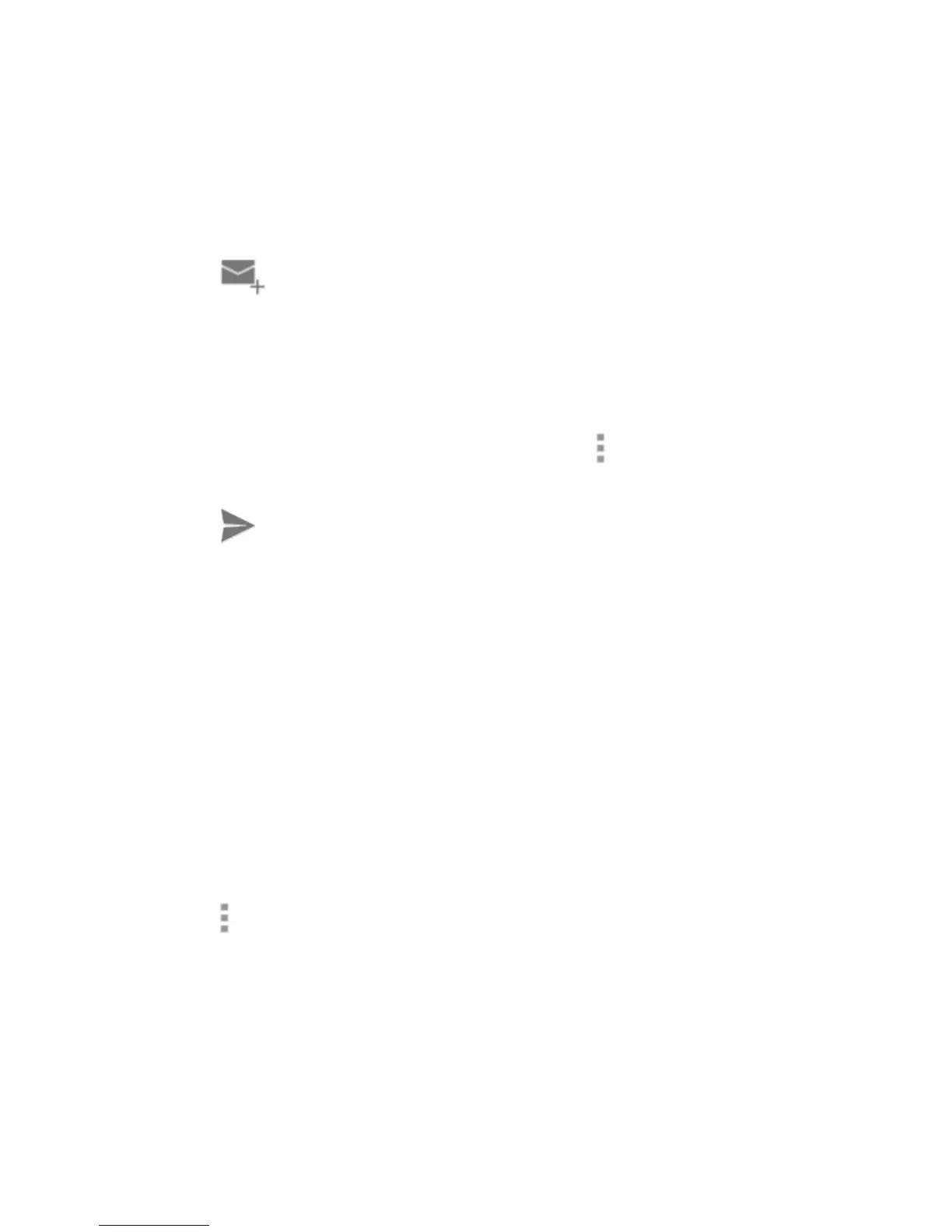85
Writing and Sending a Message
1. Open your Gmail Inbox and switch to the account you want
to use for sending the message.
2. Touch .
3. Enter a contact name or email address in the ‘To’ field.
Separate each recipient with a comma.
4. Enter the email subject and compose the email text.
5. To attach an image or a video, touch > Attach picture /
Attach video.
6. Touch at the top right of the screen to send the
message.
Adding Signature to Your Gmail
Messages
You can set a few lines of plain text as signature for every
outgoing Gmail message. The signature you set on the phone
is independent of the signature you use for Gmail on the web.
1. Open the Gmail app.
2. Touch > Settings and select the account you want to add
signature to.
3. Touch Signature and enter the text.
4. Touch OK.
