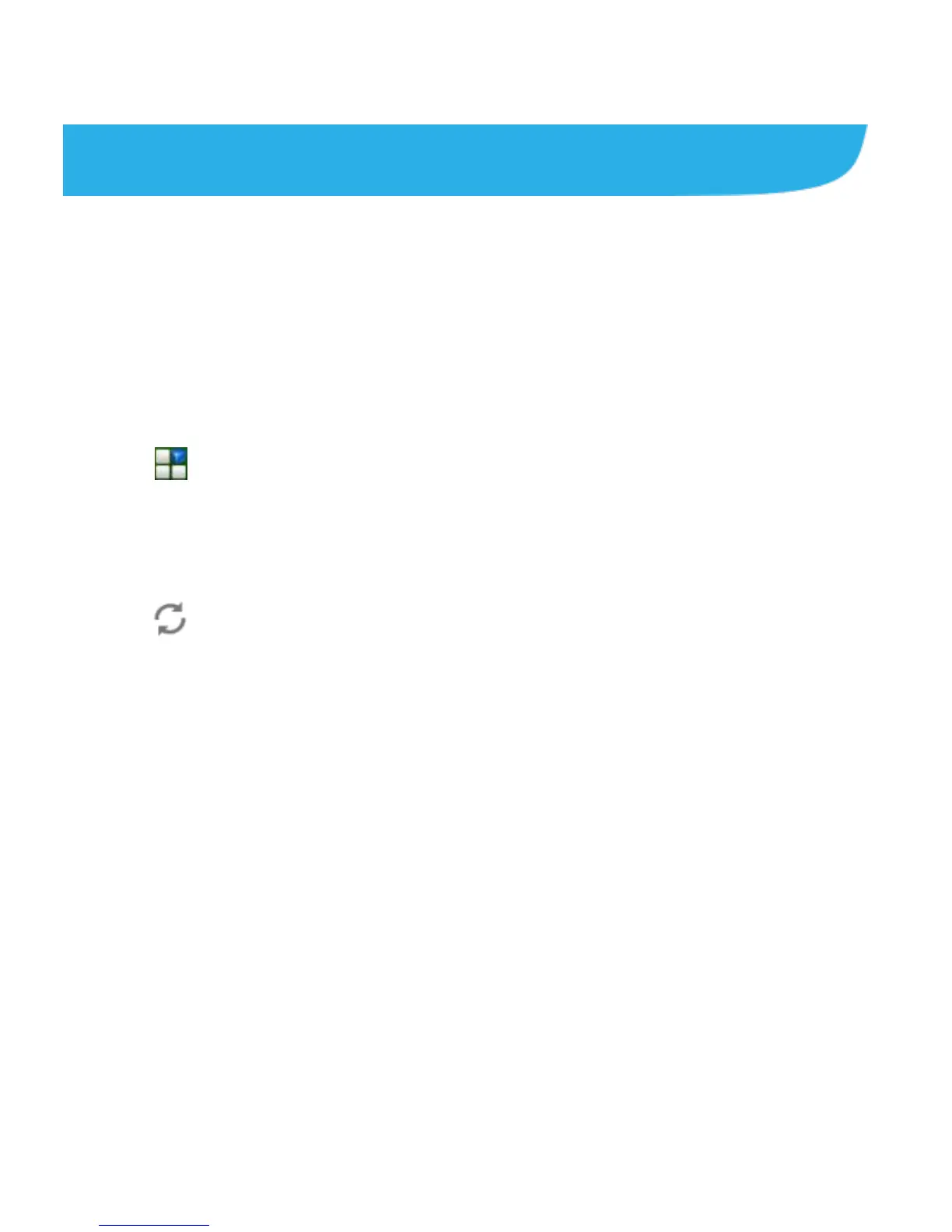84
Gmail
TM
After you sign in to your Google Account on the phone, you can
send and retrieve Gmail messages with the Gmail app.
NOTE: This feature may not be available in certain regions or
with certain service providers.
Opening Your Gmail Inbox
Touch on the home screen and select Gmail. The Inbox
screen appears.
If you haven’t signed in, you will be prompted to do so or create
a new account.
Touch at the bottom right of the screen to refresh your
Inbox and download new messages.
Switching Accounts
Gmail displays conversations, messages, and settings from
one account at a time. If you have signed in to more than one
Google Account on your phone, you can switch accounts and
view information in each account.
1. From your Inbox, touch the current account at the top of the
screen.
2. From the drop-down menu, touch the account you want to
see. The account’s Inbox will open.
