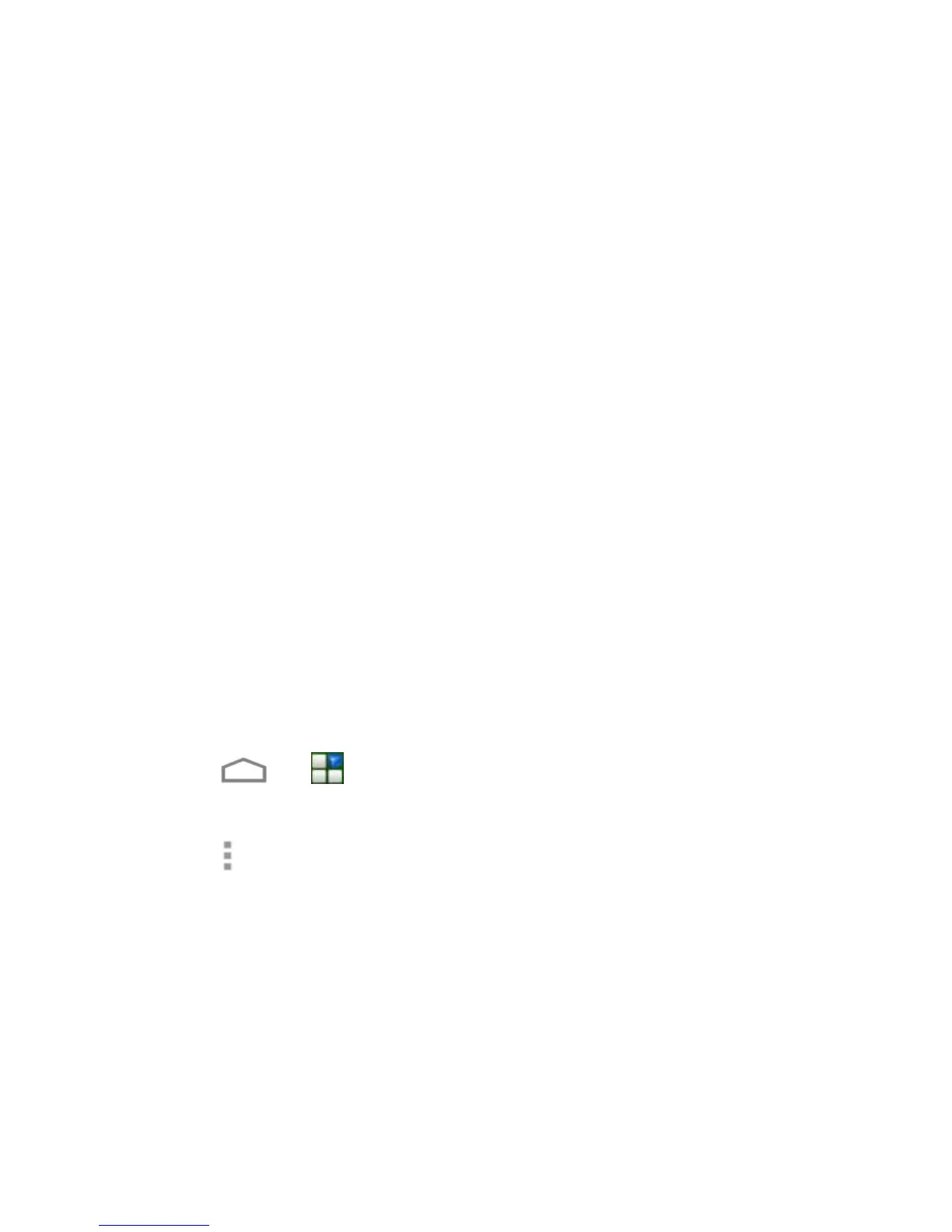47
Network notification: Get notifications in the status bar
when Wi-Fi is on and an open network is available.
Keep Wi-Fi on during sleep: Set whether to keep Wi-Fi
on in sleep mode.
Avoid no Internet connect: Only use a Wi-Fi network
when the Internet connection is available.
MAC address: Check the MAC address.
IP address: Check the phone’s IP address.
Using Wi-Fi Direct
Wi-Fi Direct allows Wi-Fi devices to connect to each other
without the need for wireless access points (hotspots).
NOTE: Activating this feature will disconnect your current Wi-Fi
network connection.
Connect to Another Device via Wi-Fi Direct
1. Touch > > Settings > Wi-Fi.
2. If Wi-Fi is off, slide the Wi-Fi switch to the ON position.
3. Touch > Wi-Fi Direct. Your phone will search for other
devices enabled with Wi-Fi direct connections.
4. Touch a device name under PEER DEVICES to connect with it.
The other device will receive a Wi-Fi Direct connection
prompt and need to accept the request for connection. Both
devices may need to enter a common PIN.
5. Once connected the device is displayed as “Connected”.
