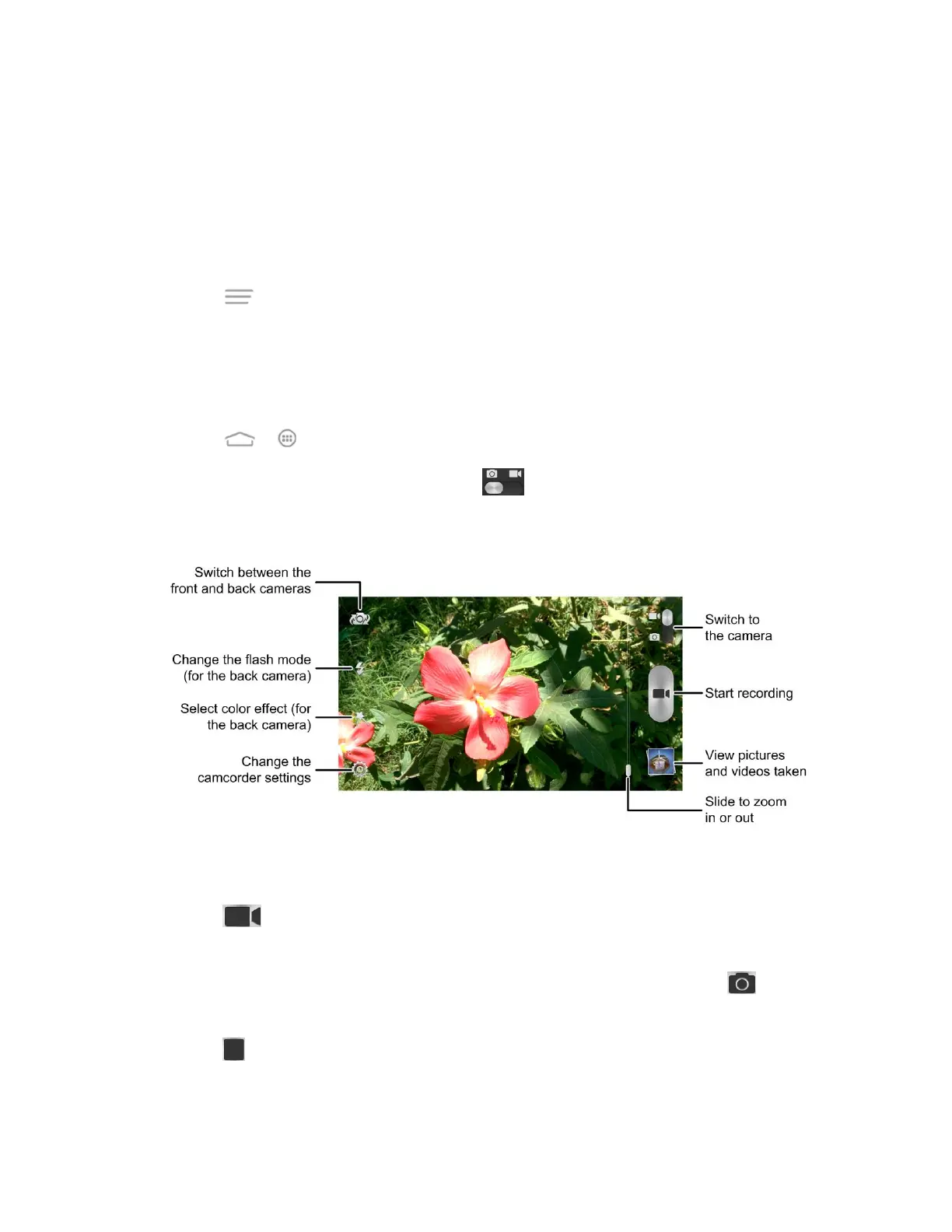Camera and Video 102
● Touch Set as to set the current picture as a contact photo, the home screen wallpaper,
the lock screen wallpaper, or the call screen wallpaper.
● Touch Share to share the picture or video.
● Touch the play icon at the center to play the current video clip.
● Touch Details to see more information of the video file.
● Touch when reviewing a picture to rotate it, rename it, see its file details, or play all
photos you have captured in a slideshow.
Record Videos
Record high-quality videos (resolution up to 1080p) using your phone’s camcorder.
1. Touch > > Camera.
2. Switch to camcorder mode by sliding the switch.
3. On the viewfinder screen, make necessary adjustments.
4. Frame your subject on the screen. You can touch any area on the screen that you want
the camcorder to focus on before and during recording.
5. Touch or press the Camera Button to start capturing video. The recording
duration appears.
Tip: During the recording, you can slide the zoom bar to zoom in or out, or touch to take a
picture.
6. Touch or press the Camera Button to stop capturing.
