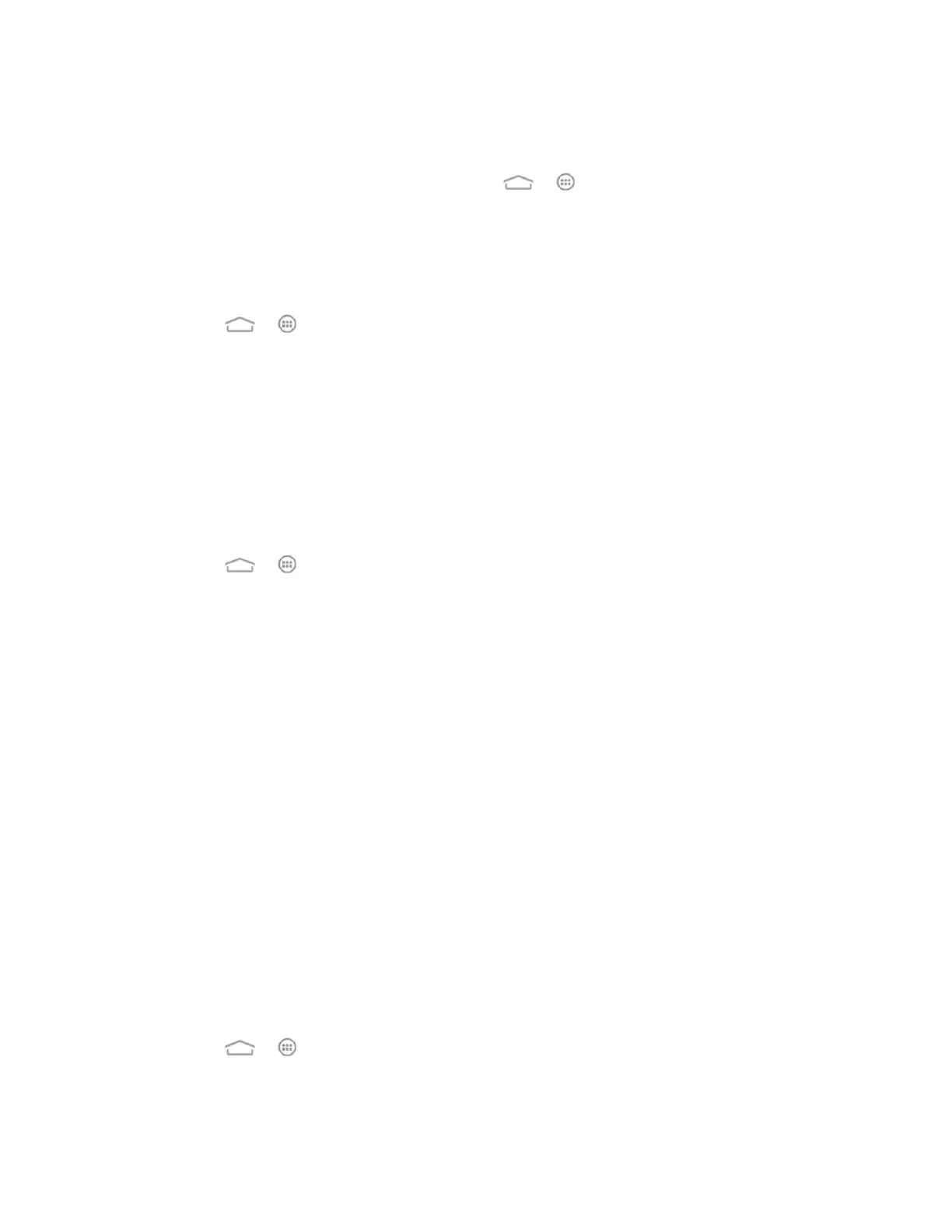Settings 143
details, see View the microSDHC Card Memory, Format the microSDHC Card and Unmount the
microSDHC Card.
■ To access microSDHC card settings, touch > > Settings > Storage and scroll
to the EXTERNAL SD CARD STORAGE area.
Battery Settings
Check how much power remains for the battery and what has been using the battery.
■ Touch > > Settings > Battery to view your battery status.
Note: You can touch an app to adjust its settings in order to save battery life. For example,
touch Screen > Display to change screen brightness and sleep.
Note: Your phone's battery is integrated into the device and cannot be removed.
Apps Settings
This menu lets you control your apps, including managing and removing them, viewing running
services, checking storage and memory, and more.
1. Touch > > Settings > Apps.
2. Touch DOWNLOADED, ON SD CARD, RUNNING, or ALL to view apps in each
category.
3. Touch an app to see its information. You can stop the app, uninstall the app, clear data
and cache, or move the app between the user application space and the internal SD
card storage.
– or –
Check the user application space at the bottom of the DOWNLOADED and ALL tabs,
the internal SD card storage at the bottom of the ON SD CARD tab, or the system
memory at the bottom of the RUNNING tab.
Note: The apps in your phone cannot be moved to the external microSDHC card. And not all
apps can be uninstalled or moved.
Connect to PC Settings
Select your USB connection type between your phone and PC. For more information, see
Transfer Files Between Your Phone and a Computer.
1. Touch > > Settings > Connect to PC.
2. Choose one of the following USB connection types.
