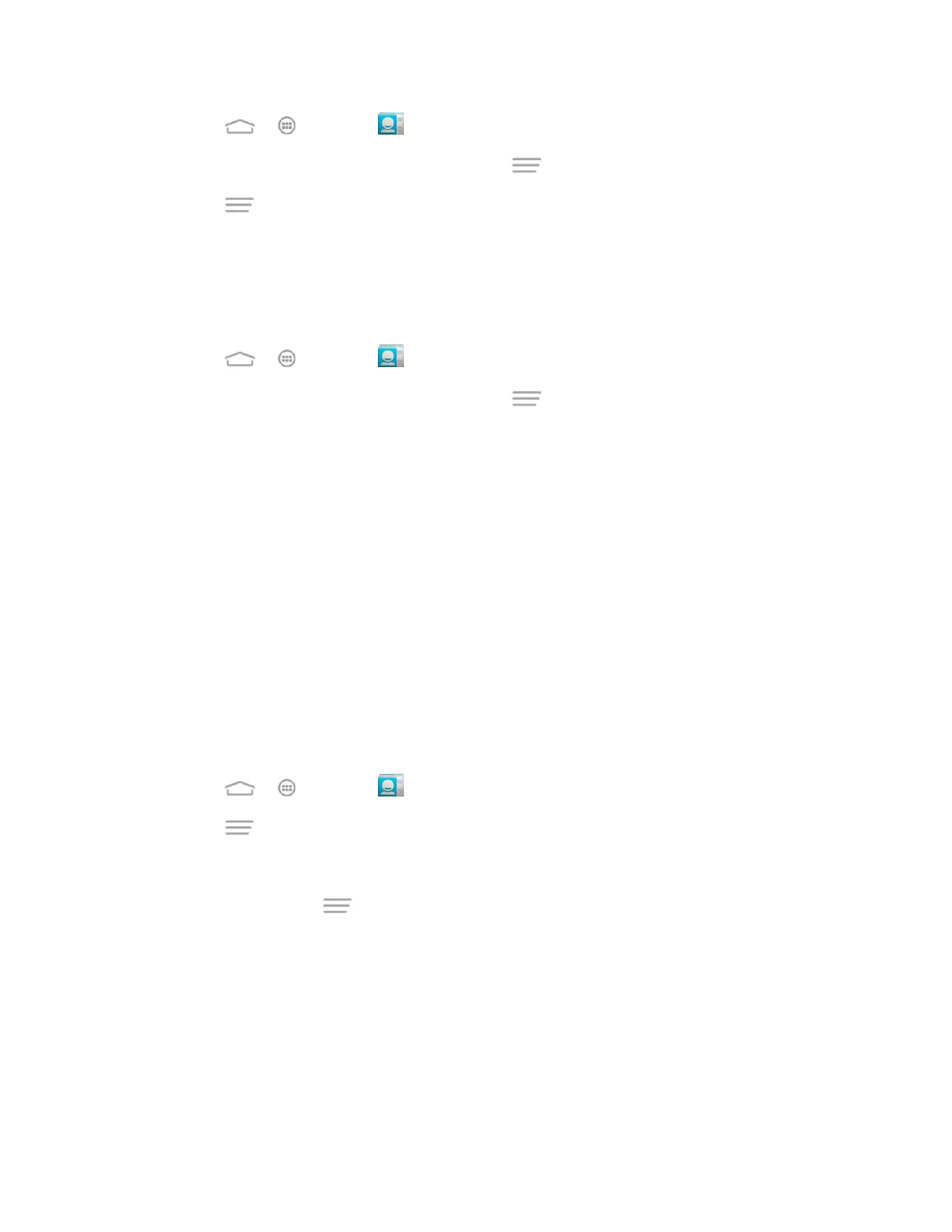Contacts 46
1. Touch > > People .
2. Touch a contact to display it, and then touch > Edit.
3. Touch > Join and then touch another entry to link it to the original contact.
4. Touch DONE to save the contact.
Delete a Contact
You can delete a contact from the contacts details page.
1. Touch > > People .
2. Touch a contact to display it, and then touch > Delete.
3. Touch OK.
Synchronize Contacts
Syncing data from your managed accounts lets you add and manage new or existing contacts
from your online or remote accounts to your phone. Prior to syncing, you must have an active
Google or Corporate account with associated contacts, and be signed into your account with the
phone.
If auto sync is turned on, your phone can sync contacts automatically. For details, see Sync the
Accounts Automatically or Manually.
Tip: For information on adding Google or Microsoft Exchange ActiveSync accounts, see Sign In
to Your Google Account or Add an Exchange ActiveSync Account.
To sync contacts when auto sync is turned off:
1. Touch > > People .
2. Touch > Accounts.
3. Touch the account containing the contacts you wish to synchronize.
4. Touch Contacts or > Sync now.
5. Your People then reflects any updated contact information.
This update process works both ways. For example, any changes on the phone are
updated to your online accounts after sync.
Share a Contact
You can quickly share contacts using Bluetooth, email, Gmail, Messaging, or Wi-Fi direct.
