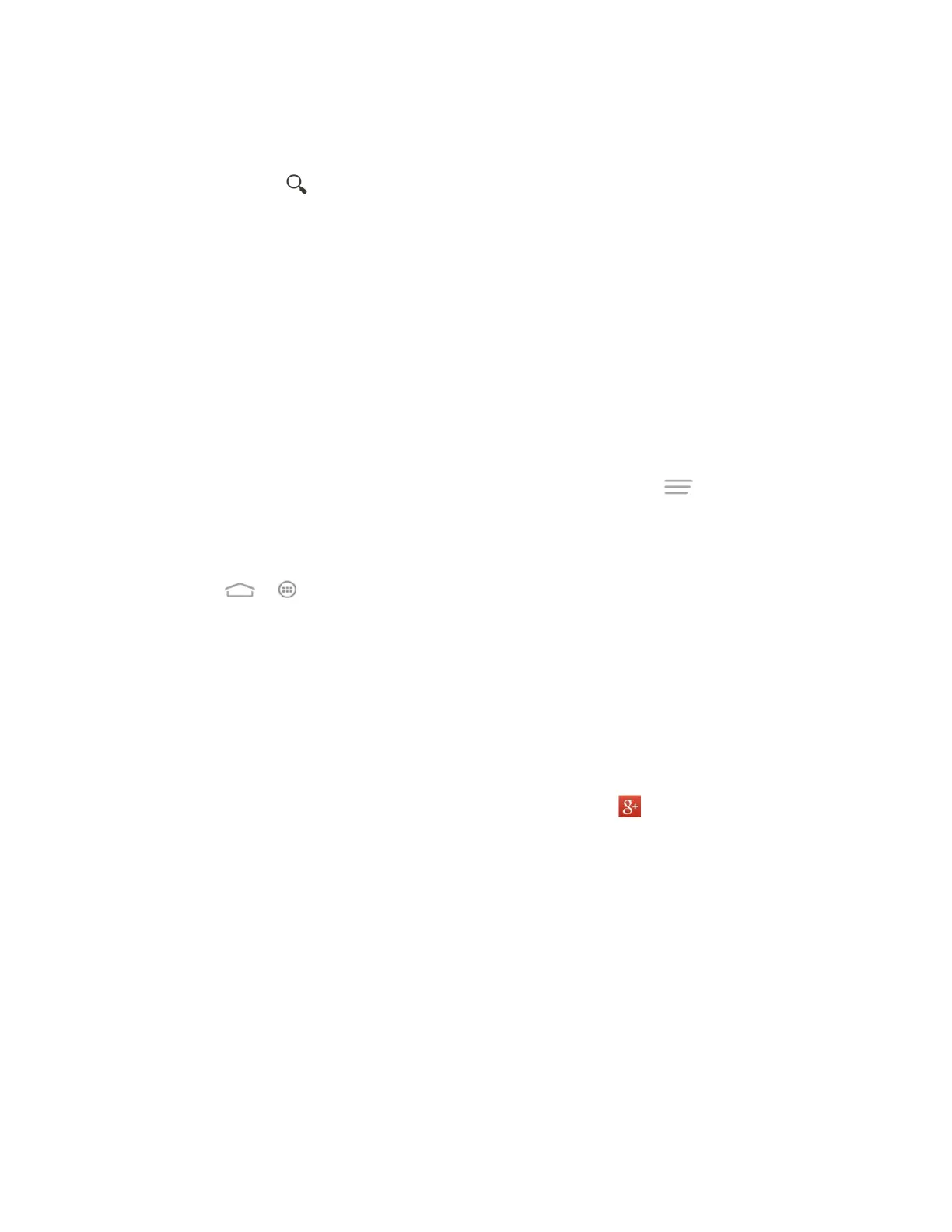Accounts and Messaging 69
2. If you are prompted to accept the terms of service the first time you use YouTube, touch
Accept to continue.
3. You can touch to search for your desired videos.
Note: It is not necessary to sign in to the YouTube application to view content. However, if you
wish to upload videos or access additional options, you need to sign in by entering your Google
or YouTube username and password.
Note: YouTube is a data-intensive feature. It is recommended that you upgrade to an unlimited
data plan to avoid additional data charges.
Google+
Google+ makes connecting on the Web more like connecting in the real world. Share your
thoughts, links and photos with the right circle. Get everyone on the same page with fast and
simple group chat.
Note: For detailed information about Google+, open Google+ and touch > Help to view the
online instructions.
Sign In and Use Google+
1. Touch > > Google+.
2. If prompted, select your Google Account, or touch Add account to sign in to Google+
with another Google Account.
3. If prompted, set up your public Google Profile.
Note: You won't see this step if you've already set up your profile on your computer.
4. Set the contact sync and backup options for photos & videos. Then touch Done.
5. Get started with Google+. You can touch the Google+ icon at the top left of the
screen to use the following features:
Home: See posts people have shared with you, a circle you're in, or everyone.
People: Find people to add to your Google+ circles, create new circles, view and
organize people into circles based on your relationships with them. You can follow
content posted by people you find interesting.
Profile: View and edit your basic information, view your posts and photos.
Photos: View photos you uploaded, photos of you, photos from your posts, etc.
Communities: A community is where people gather for the sharing and discussion
of a common topic.
