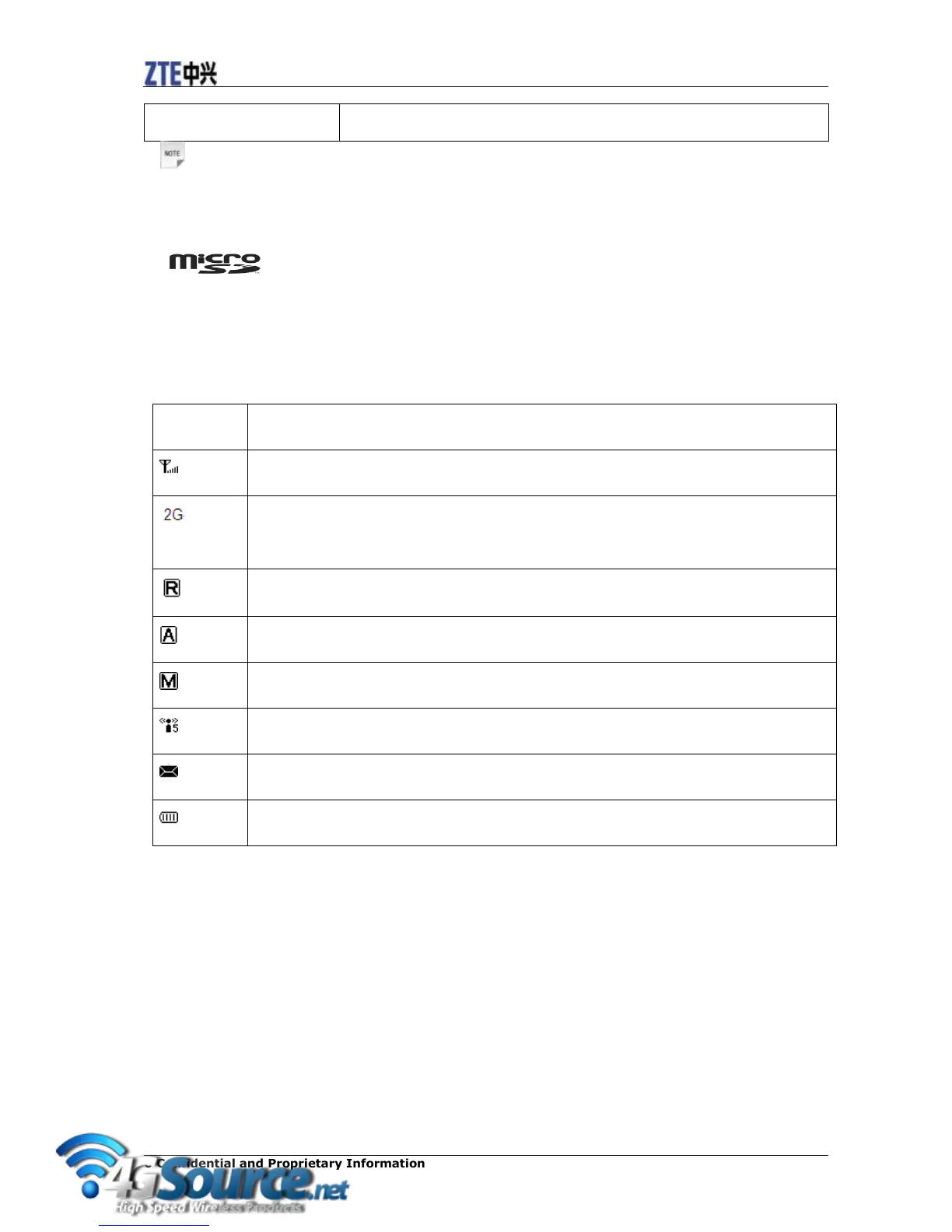6 Confidential and Proprietary Information of ZTE CORPORATION
Connect the client to your device via USB cable.
Notes:
• Press WPS and Power buttons simultaneously, and hold on about three seconds until all LEDs are off,
then release the buttons, the device will restart automatically and restore to the factory default settings.
• is a trademark of SD Card Association.
Indicators
When the device is powered on, the following icons will appear on the LED screen, with the
corresponding indications listed in the table below:
Network type. 2G or 3G icon will appear on the LED screen according to the network
being connected.
Roaming network indication.
Connect to the Internet automatically.
Connect to the Internet manually.
Wi-Fi status and number of the connected users.
New incoming message indication.
Battery power indication.
Hardware Installation
Inserting SIM Card and Battery
1. Use the thumb catch at the bottom of the device to open the battery cover.
