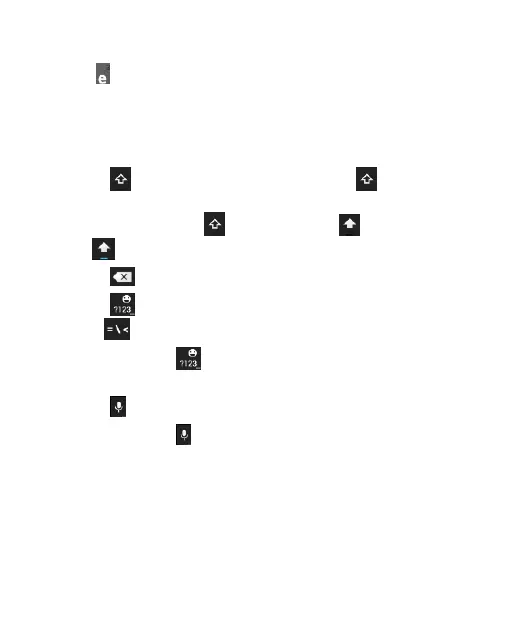letters or numbers. For example, to enter è, touch and
hold
and the available accented letters and number 3
appear. Then slide to choose è.
As you enter a word, candidates appear above the
keyboard. Touch to select the correct one; touch and hold
to see more possible options.
Touch
to use uppercase. Double-tap to lock
uppercase. This key also changes to indicate the current
case you are using:
for lowercase, for uppercase,
and
when locked in uppercase.
Touch to delete the text before the cursor.
Touch
to select numbers and symbols. You can then
touch
to find more.
Touch and hold
and then swipe to choose the
emoticons.
Touch
to use Google’s networked voice input.
Touch and hold to change the input languages or set
up the Android keyboard.
TouchPal Keyboard
TouchPal Keyboard offers three layouts: Full QWERTY,
12-Key PhonePad and CooTek T+. You can swipe left or
right on the TouchPal keyboard to switch the layout.
