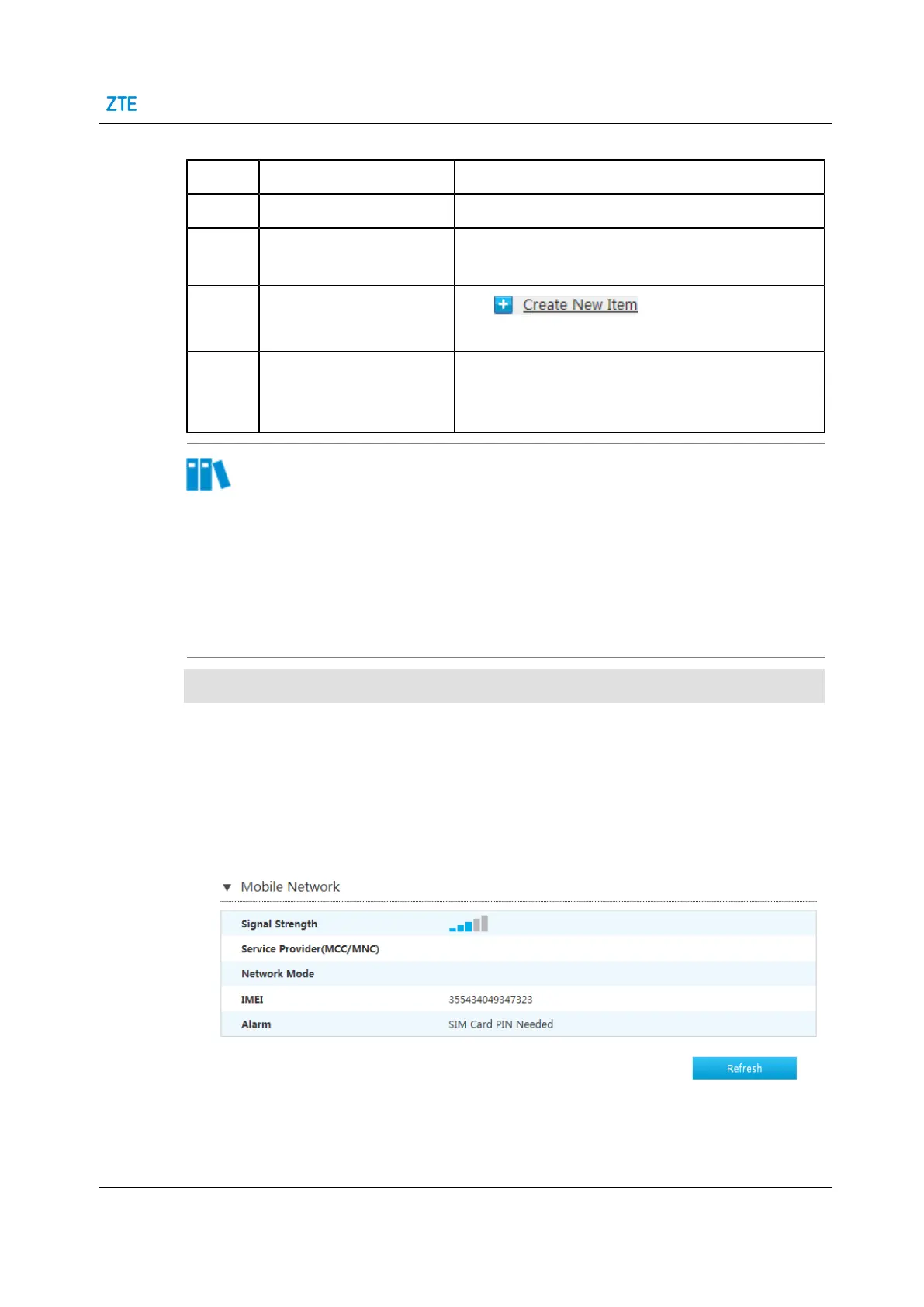5 Configure the Internet
Table 5-2 3G Configuration Process
Steps Operations Instructions
1 Insert 3G device. Null.
2 Check the 3G device status. The signal strength can verify whether the network card is
plugged.
3 Create a 3G WAN connec-
tion.
Click on the page, and create a
new 3G connection.
4 Check the 3G connection sta-
tus.
The IP address getting from carries can verify that the 3G
WAN Connection based on IPv4 was completed success-
fully.
Note
What to do when 3G device is not ready?
1. Check whether the dongle is plugged in.
2. If the device is already plugged in, please check whether the USB is contacted well.
3. If the device is still unrecognized, maybe it has been damaged. Please replace the
device.
Steps
1. Insert 3G device.
2. On the main page of the ZXHN H3600, select Internet > Status > 3G > Mobile Net-
work to the Mobile Network page. The signal strength can verify the network card is
plugged, as shown in Figure 5-6.
Figure 5-6 Mobile Network
3. On the main page of the ZXHN H3600, select Internet > WAN > 3G to the 3G Con-
nection page, as shown in Figure 5-7.
SJ-20201203151144-003 | 2021-06-16(R1.0) 23
