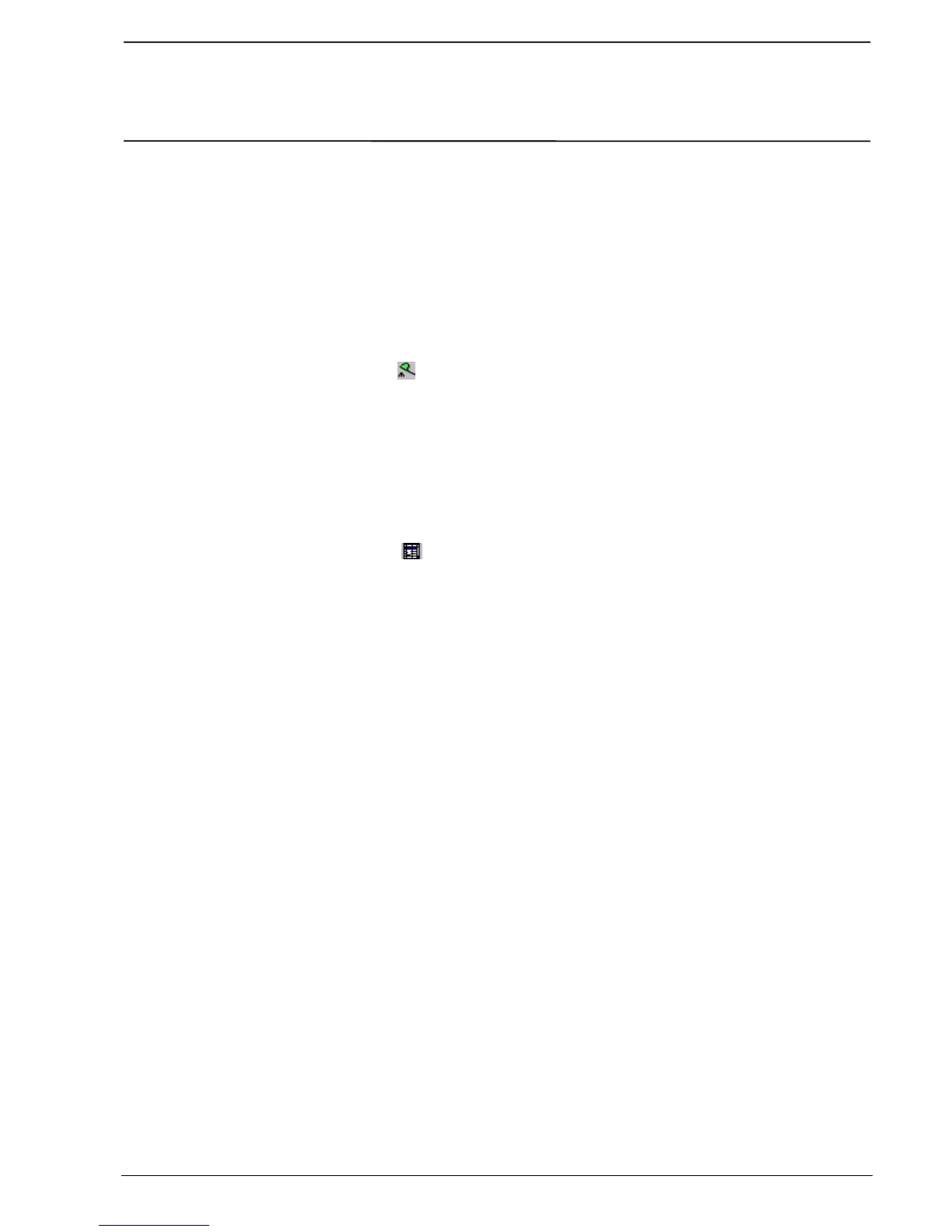Presentation / operation
ABB Control - AC 31 Page 2-11
1SBC 260400 R1001-b 06.99
3.7. Communication with the PLC
3.7.1. Configuration of the serial interface
Select the "Link configuration" item of the "Options" menu from the program editor window.
Check that the communication cable is properly connected to the PC at the selected serial
interface: COM1 by default. If this isn’t the case then modify the configuration in the "Link
configuration" window (Figure 2-14) according to your connection.
Validate with "OK".
3.7.2. Access to the control panel
Select the
"PLC communication" icon in the editor window
The control window opens (Figure 2-15):
It may be that this window does not appear on the screen, in which case press
ALT + TABULATION repeatedly until the "Control Panel" window appears.
Go to the "Options menu and select "Always on top" in order to have this window
displayed on the screen permanently.
3.7.3. Configuration of the central unit:
Select the "Launch PLC configuration tool" icon from the control window.
The configuration window presentation varies depending on the central unit selected. The
window displayed in Figure 2-16 is that of a 07 KR 51 central unit.
The configuration in the "Your choice" column is the default configuration which is convenient
for this example.
The differences between the "Your choice" and "Central unit" (that which is in the central unit)
columns are indicated in red.
If there are differences between the two columns, then send the default configuration by
clicking the "Download parameters" icon. Wait until the "Central unit" column has updated
and then select "Exit" from the "Control" menu to return to the control window.
If there aren’t any differences, then select "Exit from the "Control" menu to return to the
control window.
