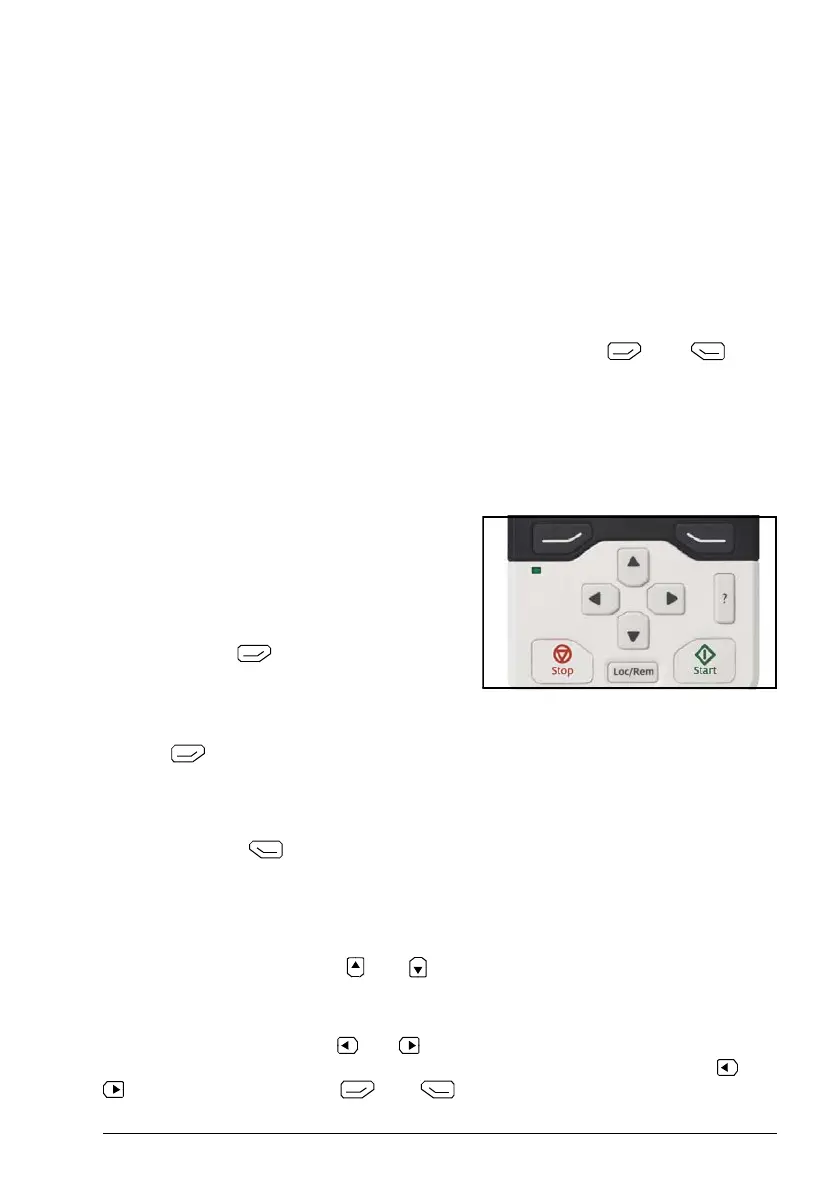Control panel overview 17
Note: For non-rotating driven equipment, the numbers 1 and 0 are used to indicate
that the drive is running or stopped, respectively.
4. Drive name: If a name has been given, it is displayed at the top pane. By default,
it is blank. You can change the name in the Primary settings (page 41) or Settings
menu (page 40).
5. Reference value: Speed, frequency and so on, are shown with its unit. For
information on changing the reference value, see Setting the reference (page 44).
6. Content area: Displays the actual content of the view in this area. The content
varies from view to view. The example view above is the main view of the control
panel which is called the Home view.
7. Softkey selections: Displays the functions of the softkeys (
and ) in a
given context.
8. Clock: Displays the current time. The time can be changed through the Primary
settings (page 41) or Settings menu (page 40).
You can adjust the display contrast and back light functionality in the Primary settings
(page 41) or Settings menu (page 40).
Keys
The keys of the control panel are described
below.
Left softkey
The left softkey ( ) is usually used for
exiting and canceling. Its function in a given
situation is shown by the softkey selection in
the bottom left corner of the display.
Holding down exits each view in turn until you are back in the Home view. This
function does not work in special screens.
Right softkey
The right softkey ( ) is usually used for selecting, accepting and confirming. The
function of the right softkey in a given situation is shown by the softkey selection in
the bottom right corner of the display.
The arrow keys
The up and down arrow keys ( and ) are used to highlight selections in menus
and selection lists, to scroll up and down on text pages, and to adjust values when,
for example, setting the time, entering a passcode or changing a parameter value.
The left and right arrow keys ( and ) are used to move the cursor left and right in
parameter editing and to move forward and backward in assistants. In menus, and
function the same way as
and , respectively.
