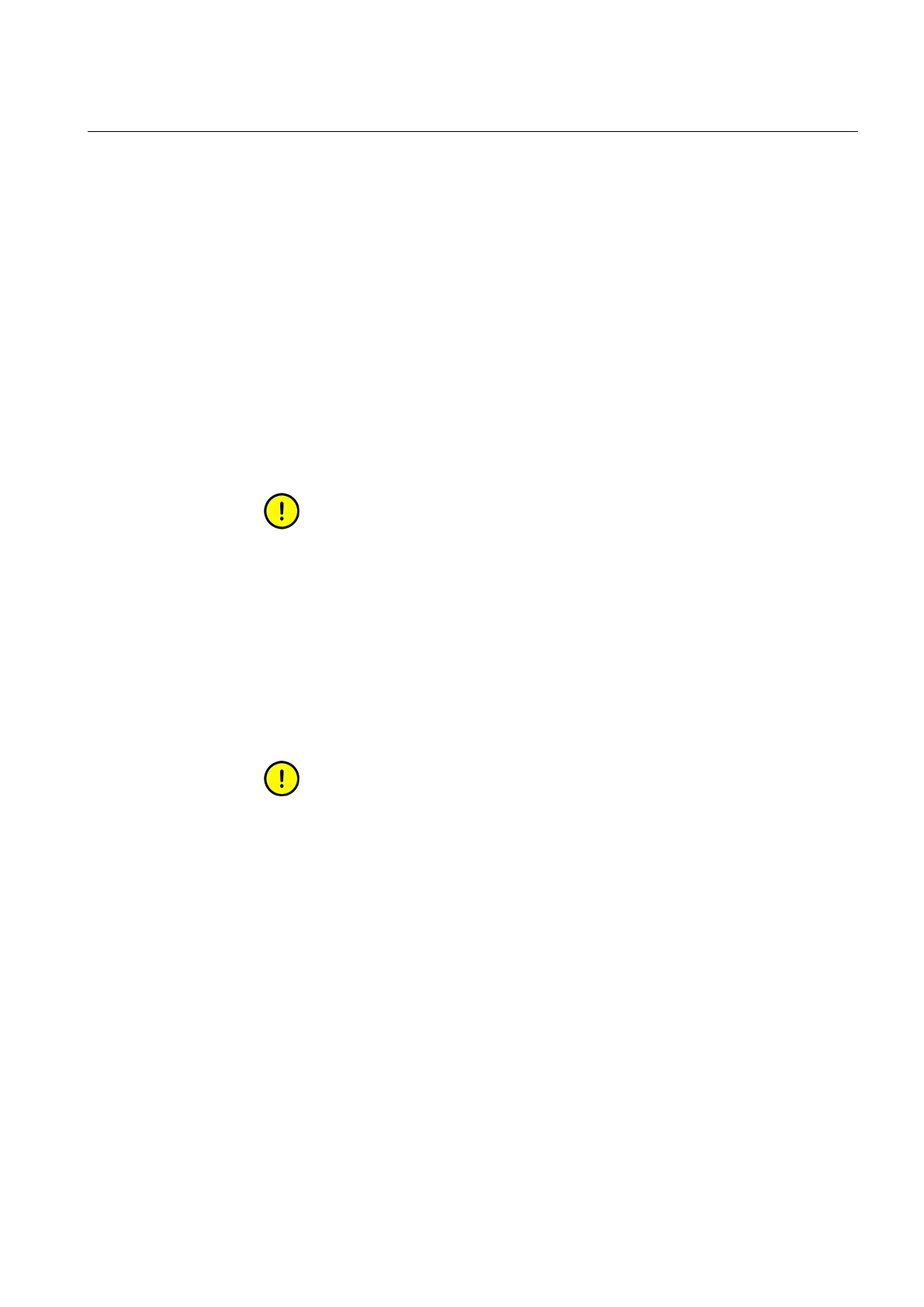4. Select the device to import from the drop-down list. You can preview the configur-
ation on the right.
5. Click Import.
The new preconfigured objects appear in the object tree. If the configuration file is very
large, the import may take time. To import a configuration file for a different device,
right-click the device, select SCL Import again and repeat the steps above.
Adding Logical Device objects3.3.6.
To add a Logical Device object:
1. Select a DNP IED object and right-click it.
2. Add a Logical Device object.
3. Rename the new object. Note that the names of the Logical Device objects have to
be unique.
You should have at least one Logical Device object as a child
object to each physical device.
Adding Logical Node objects3.3.7.
To add a Logical Node:
1. Select a Logical Device object and right-click it.
2. Add a Logical Node object.
3. Rename the new object. Note that the names of the Logical Node objects have to
be unique.
You should have one, but only one, Logical Node 0 (LLN0)
as a child object to a Logical Device object.
Adding data objects3.3.8.
To add a data object:
1. Select a Logical Node object and right-click it.
2. Add a data object.
3. Rename the new object. Note that the names of the data objects have to be unique.
21
DNP 3.0
LAN/WAN Master
(OPC) 3.2
COM600 Station Automation Series
1MRS756566
User's Guide
