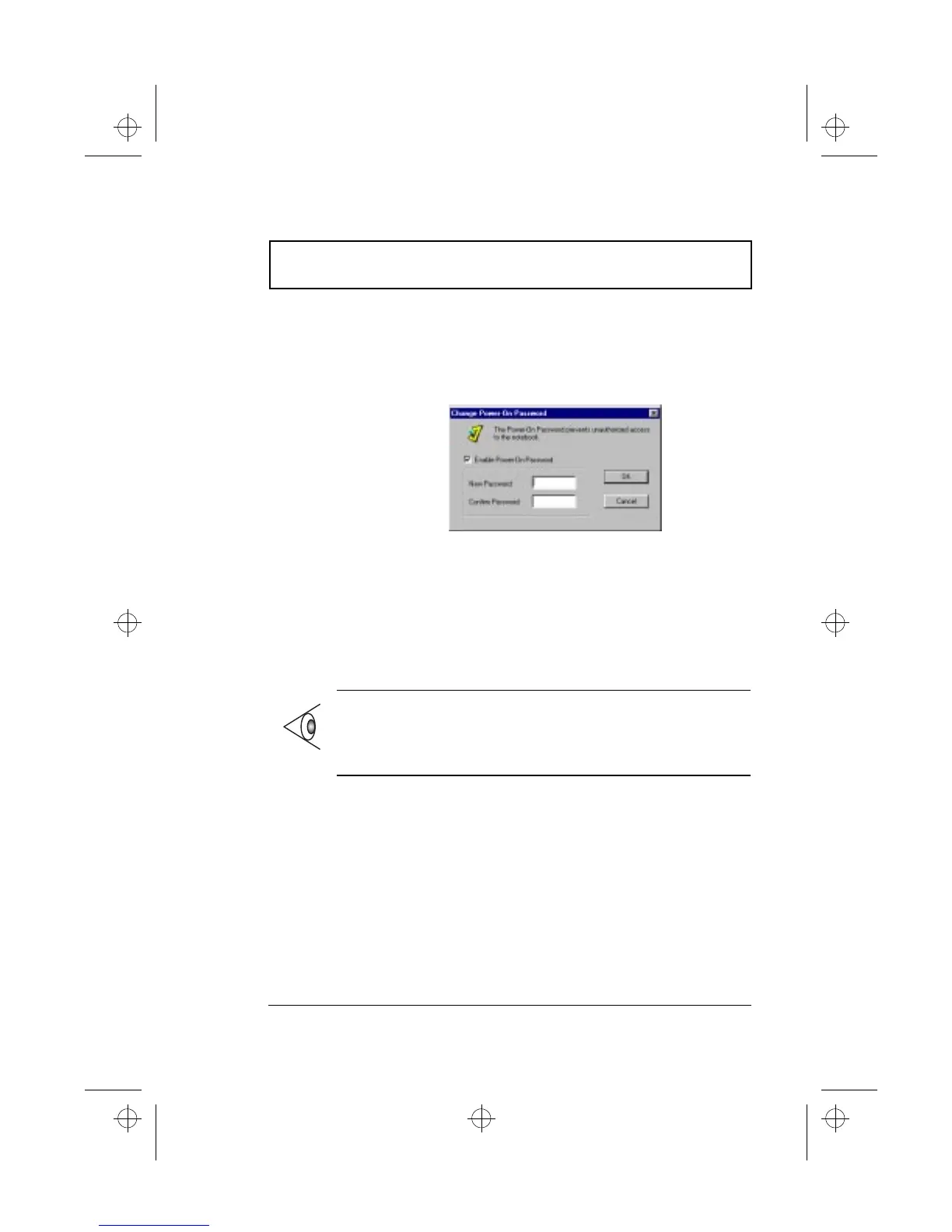Notebook Manager
Chapter 5 Software 85
Setting the Power-On Password
To set the Power-On Password, follow these steps:
1. Click on the Change Power-On Password button. The
following dialog box displays:
2. Click on the Enable Power-On Password checkbox.
3. Click in the New Password textbox and type in up to
seven alphanumeric characters (A-Z, a-z, 0-9) which you
want to be your Power-On password.
4. Click in the Confirm Password textbox and retype the
password.
5. Click on OK to accept the setting.
Note: To change a password, follow the same steps used
to set a password. To remove a password, follow the
same steps used to set a password but leave both fields
blank.
510.book : 510-5.fm Page 85 Thursday, March 4, 1999 1:03 PM