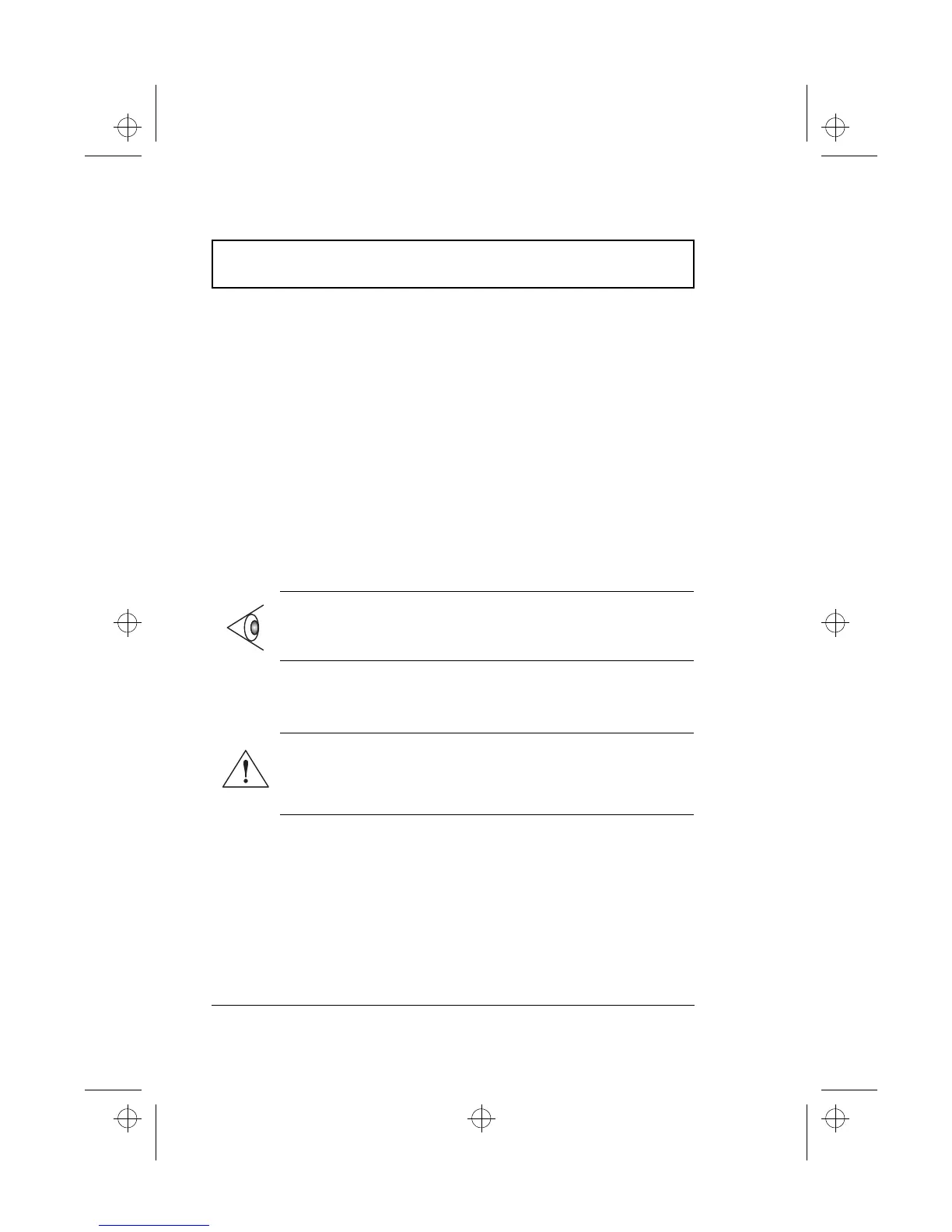Display
6 User’s Guide
Power Management
The power management system incorporates an "automatic
LCD dim" feature that automatically dims the LCD when
the computer is powered by a battery pack to conserve
battery power. See “Power Management” on page 40 for
more information on power management features.
Opening and Closing the Display
To open the display, slide the display cover latch to the left
and lift up the cover. Then tilt it to a comfortable viewing
position. The computer employs a microswitch that turns
off the display (and enters standby mode) to conserve power
when you close the display cover, and turns it back on
when you open the display cover.
To close the display cover, fold it down gently until the
display cover latch clicks into place.
Note: If an external monitor is connected, the computer
turns off the display (but does not enter standby mode)
when you close the display cover.
Caution: To avoid damaging the display, do not
slam it when you close it. Also, do not place any
object on top of the computer when the display is
closed.
510.book : 510-1.fm Page 6 Thursday, March 4, 1999 1:03 PM
