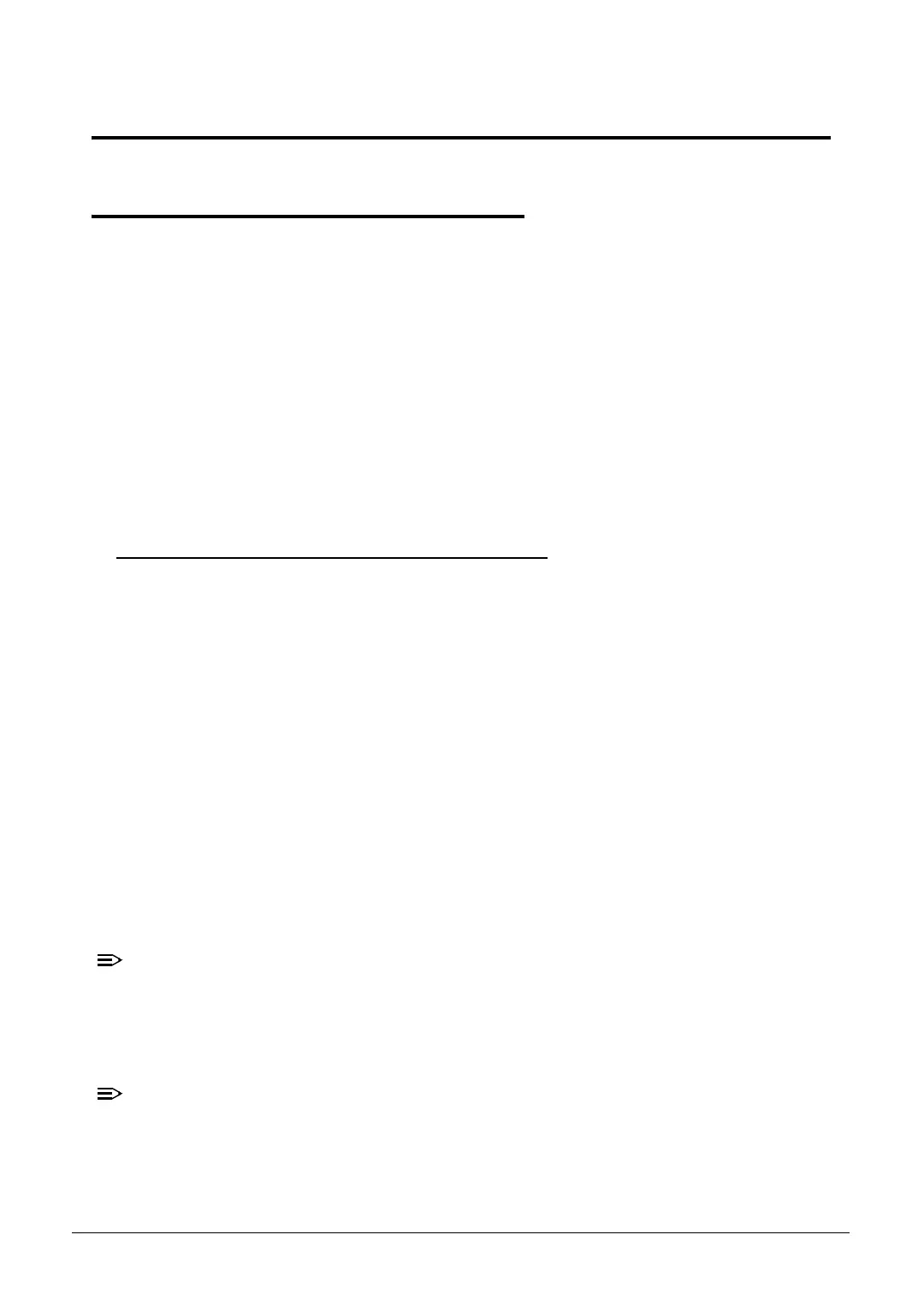System Utilities 2-3
System Utilities
BIOS Setup Utility 0
This utility is a hardware configuration program built into a computer’s BIOS (Basic
Input/Output System).
The utility is pre-configured and optimized so most users do not need to run it. If
configuration problems occur, the setup utility may need to be run. Refer to
Chapter 4,
Troubleshooting
when a problem arises.
To activate the utility, press
F2
during POST (power-on self-test) when prompted at the
bottom of screen.
The default parameter of F12 Boot Menu is set to Disabled. To change the boot
device without entering
BIOS Setup Utility
, set the parameter to Enabled.
To change the boot device without entering the BIOS SETUP, press
F12
during POST to
enter the multi-boot menu.
Navigating the BIOS Utility 0
Six menu options are:
Information
Main
Security
Boot
Exit
To navigate through the following:
Menu - use the left and right arrow keys
Item - use the up and down arrow keys
Change parameter value - press
F5
or
F6
.
Exit - Press
Esc
Load default settings - press
F9
. Press
F10
to save changes and exit BIOS Setup
Utility
Parameter values can be changed if enclosed in square brackets open the
DIMM door open the DIMM door[ ]. Navigation keys appear at the bottom
of the screen. Read parameter help carefully when making changes to
parameter values. Parameter help is found in the Item Specific Help area of
the screen.
System information is subject to specific models.
http://mycomp.su - Maintenance and Service Guide,Service Manual,Motherboard Schematics for Laptop/notebook
Ремонт ноутбуков.Запчасти и комплектующие для ноутбука. Схемы,сервис мануалы,инструкции по разборке ноутбука.
