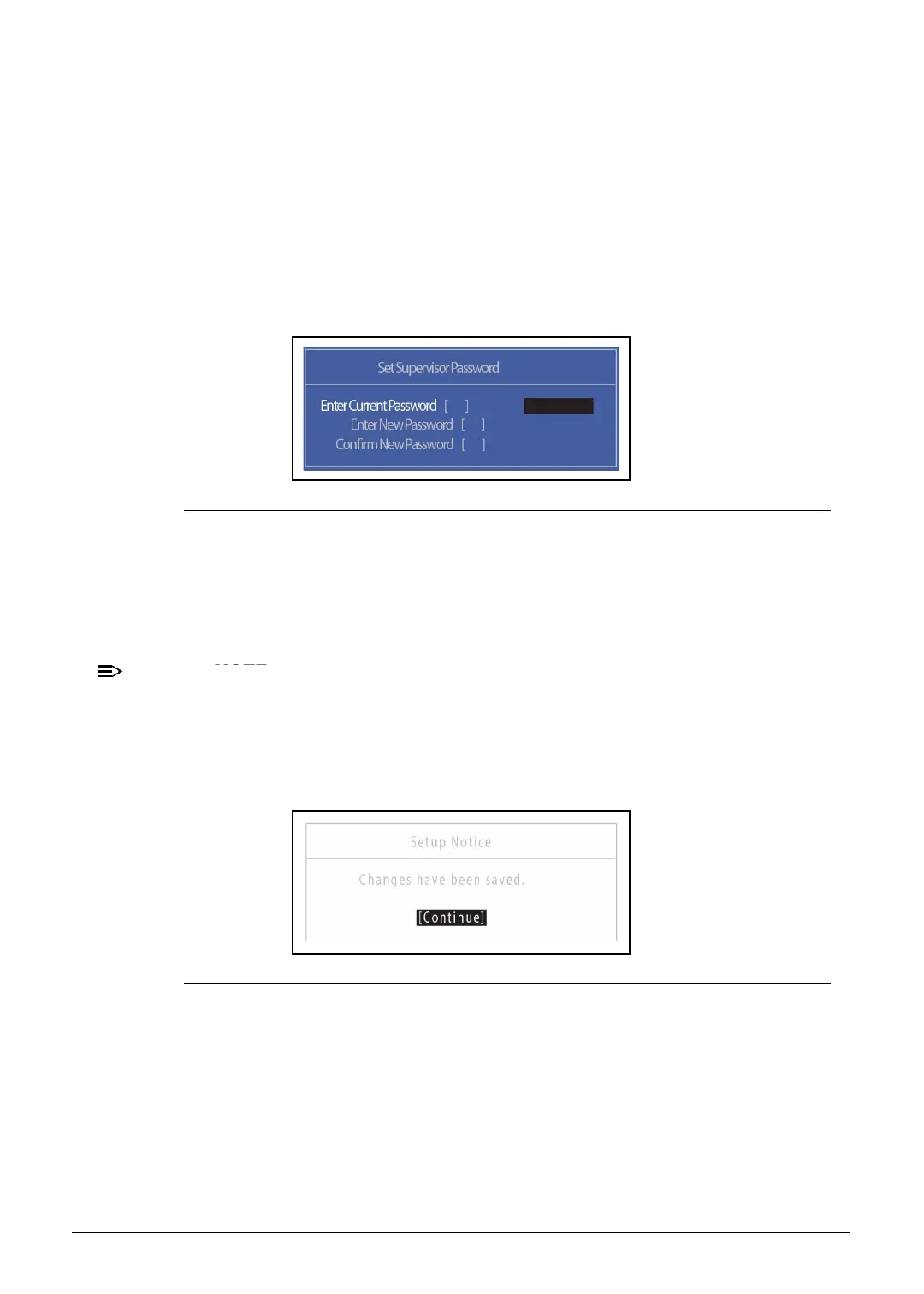2-10 System Utilities
2. Type current password in Enter Current Password field and press
Enter
.
3. Press
Enter
twice without typing anything in Enter New Password and Confirm
New Password fields. Computer will set the Supervisor Password parameter to
Clear.
4. Press
F10
to save changes and exit the
BIOS Setup Utility
.
Changing a Password 0
1. Use the ↑ and ↓ keys to highlight the Set Supervisor Password and press
Enter
.
The Set Supervisor Password dialog box appears.
Figure 2-6. Set Supervisor Password
2. Type current password in Enter Current Password field and press
Enter
.
3. Type new password in Enter New Password field. Retype new password in
Confirm New Password field.
4. Press
Enter
. Computer sets the Supervisor Password parameter to Set.
Password on Boot must be set to Enabled to activate the password
feature.
5. Press
F10
to save changes and exit
BIOS Setup Utility
.
If the verification is OK, the screen will show as follows.
Figure 2-7. Setup Notice
The password setting is complete after the user presses
Enter
.
If the password entered does not match the current password, the screen shows the
Setup Warning dialog. (Figure 2-8)
http://mycomp.su - Maintenance and Service Guide,Service Manual,Motherboard Schematics for Laptop/notebook
Ремонт ноутбуков.Запчасти и комплектующие для ноутбука. Схемы,сервис мануалы,инструкции по разборке ноутбука.
