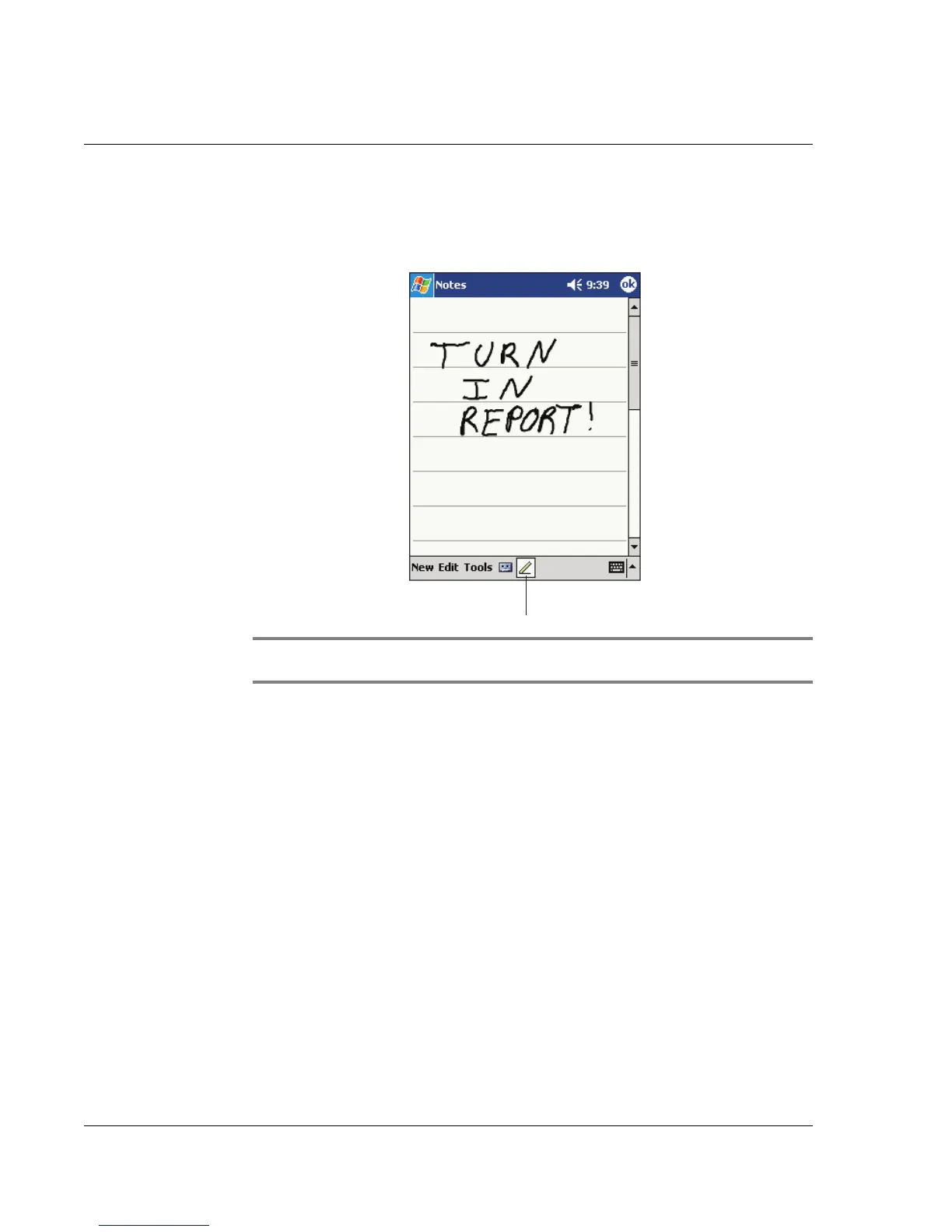2 Entering data in your Acer n20
Writing on the screen
22
To write on the screen
• Tap the Pen button to switch to writing mode. This action displays lines on
the screen to help you write.
NOTE: Some programs that accept writing may not have the Pen button. See the
documentation for that program to find out how to switch to writing mode.
To select and edit written text
If you want to edit or format written text, you must select it first.
1 Tap and hold the stylus next to the text you want to select until the insertion point
appears.
2 Without lifting, drag the stylus across the text you want to select.
If you accidentally write on the screen, tap Tools, then Undo and try again.
-or-
Tap the Pen button to deselect it and then drag the stylus across the screen.
3 You cut, copy, and paste written text in the same way you work with typed text:
a Tap and hold the selected words
b Tap an editing command on the pop-up menu, or tap a command on the Edit
menu.
To convert writing to text
• Tap Tools and then Recognize.
If you want to convert only certain words, select them before tapping
Recognize on the Tools menu (or tap and hold the selected words and then
Tap the Pen button and use
your stylus like a pen.