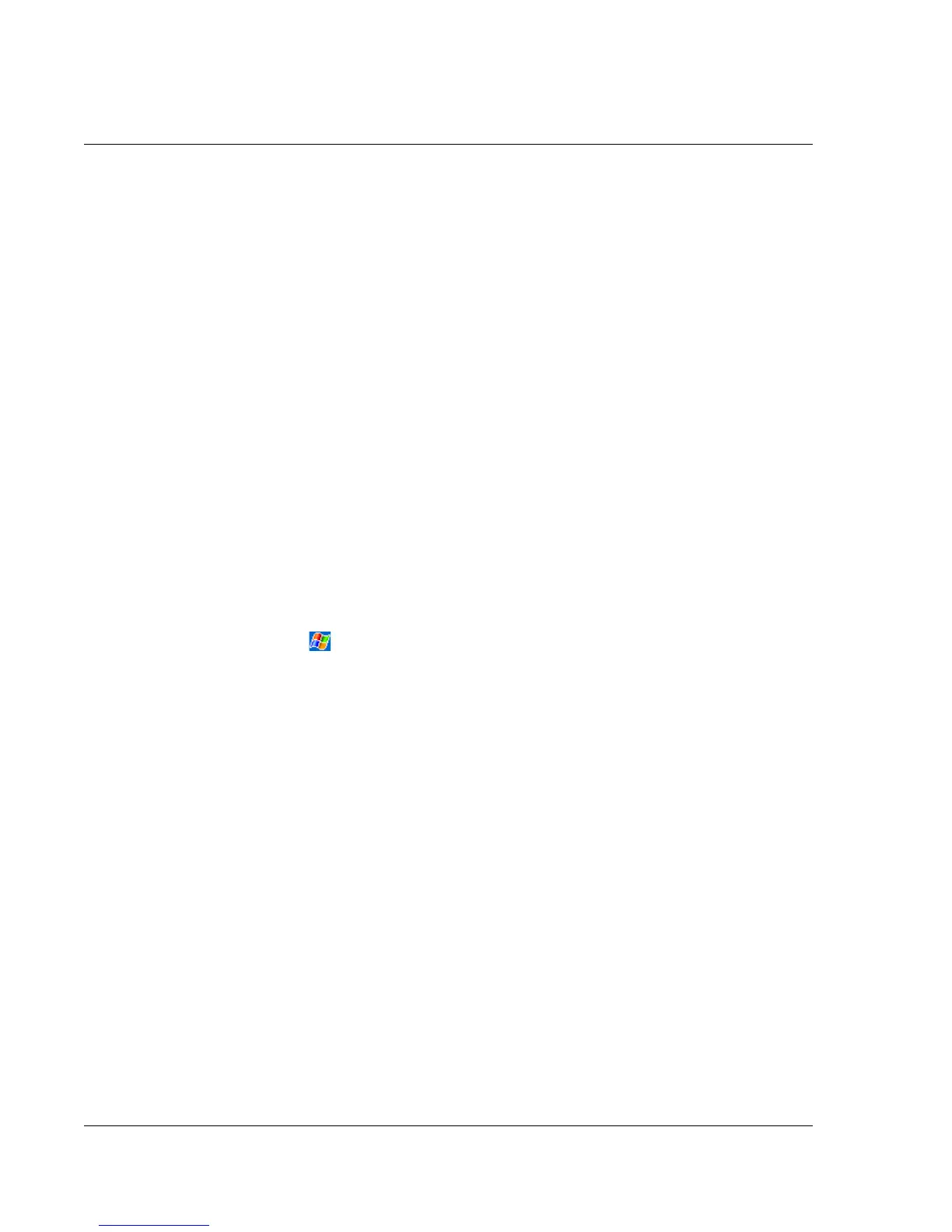4 Managing Microsoft® Pocket Outlook applications
Contacts
38
3 To assign the contact to a category, scroll to and tap Categories and select a category
from the list.
In the contact list, you can display contacts by category.
4 To add notes, tap the Notes tab.
You can enter text, draw, or create a recording. For more information on creating
notes, see "Notes," later in this chapter.
5 After completing the details, tap OK.
Finding a contact
There are four ways to find a contact:
• In the Contact list, enter a contact name in the box under the navigation bar.
To show all contacts again, clear text from the box or tap the button to the
right of the box.
• In the Contact list, tap the category list (labeled All Contacts by default) and
select the type of contact that you want displayed.
To show all contacts again, select All Contacts.
To view a contact not assigned to a category, select None.
• To view the names of companies your contacts work for, in the contact list,
tap View > By Company.
The number of contacts that work for that company will be displayed to the
right of the company name.
• Tap , Find, enter the contact name, select Contacts for the type, and then
tap Go.
To use the Contacts summary screen
When you tap a contact in the Contact list, a summary screen is displayed. To change
the contact information, tap Edit.