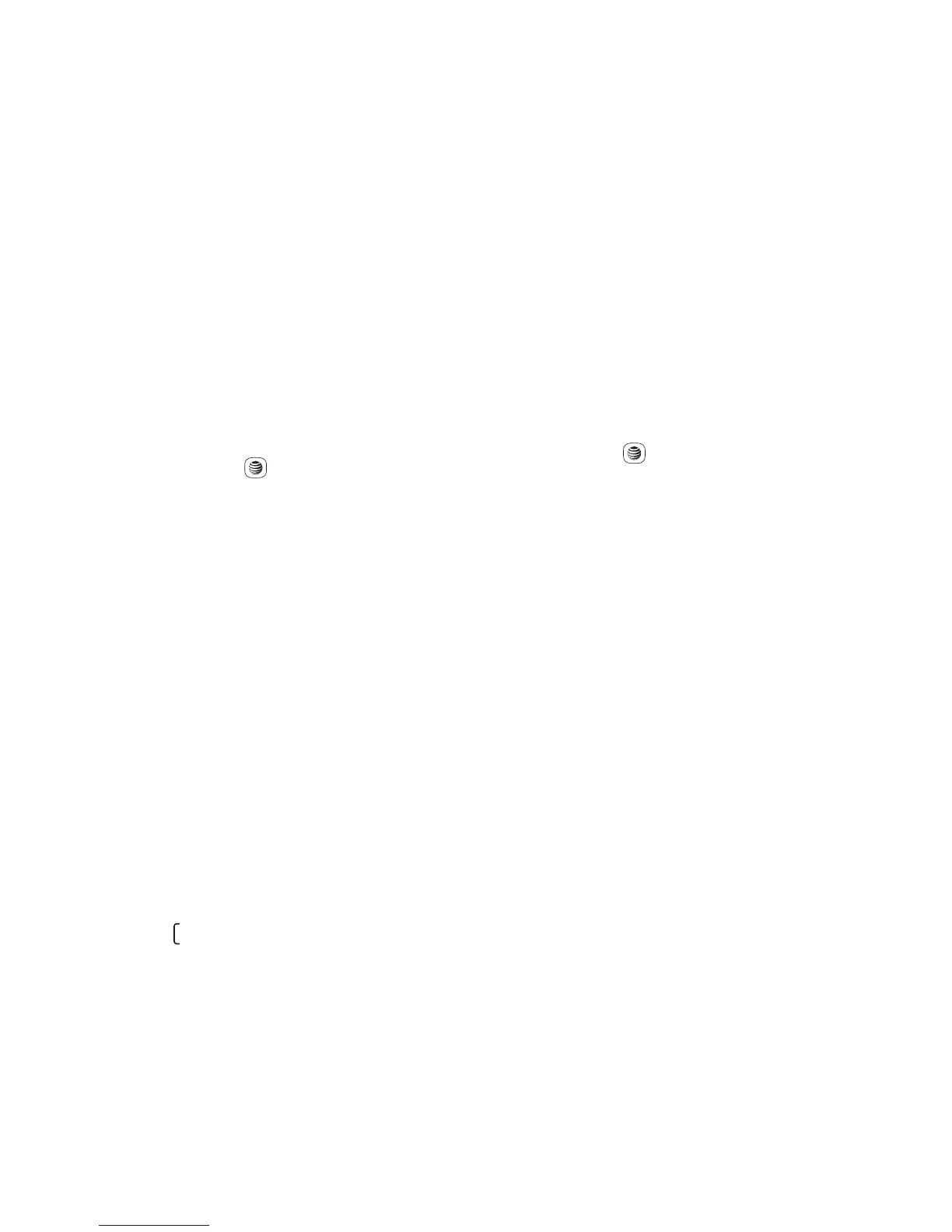15
Editing/Deleting Contacts
Edit contacts information or delete the con-
tacts you do not want to keep.
Editing a Contact
1. From the main menu, select Address Book.
2. When the contact list screen displays,
highlight and select a contact to edit their
information.
3. Once you have selected the contact, press
the Left soft key /
key to edit each field.
4. To save the information entered, press
Save.
Deleting Contact
1. From the main menu, select Address Book.
2. To delete a contact, press Options >
Delete; to delete more contacts, press
Options > Select.
Making a Call from Your
Contact List
You can make a call from your Address Book.
1. From the main menu, select Address Book.
2. When the contact list screen displays,
highlight the contact you want to call and
press the
key.
Searching For a Number in the
Address Book
1. From the main menu, select Address Book.
2. When the contact list screen displays, enter
the first few letters of the name to display.
A list of contacts appears based on the
letters you have entered.
3. Scroll to the name you are looking for by
pressing the Up or Down Navigation key.
4. Press the
key to select the contact.
Speed Dial List
Once you have stored phone numbers from
your Address Book, you can set a maximum
of 8-speed dial entries and then dial them eas-
ily by pressing and holding the corresponding
numeric key.
Setting Up Speed Dial Entries
1. From the main menu, select Settings >
Phone Settings > Keypad > Numeric Keys.
2. Highlight the key with which you wish to
assign the speed-dialing number (from 2 to
9), press Options > Edit.
3. Scroll to choose a contact you want to
assign from Address Book and press OK.
