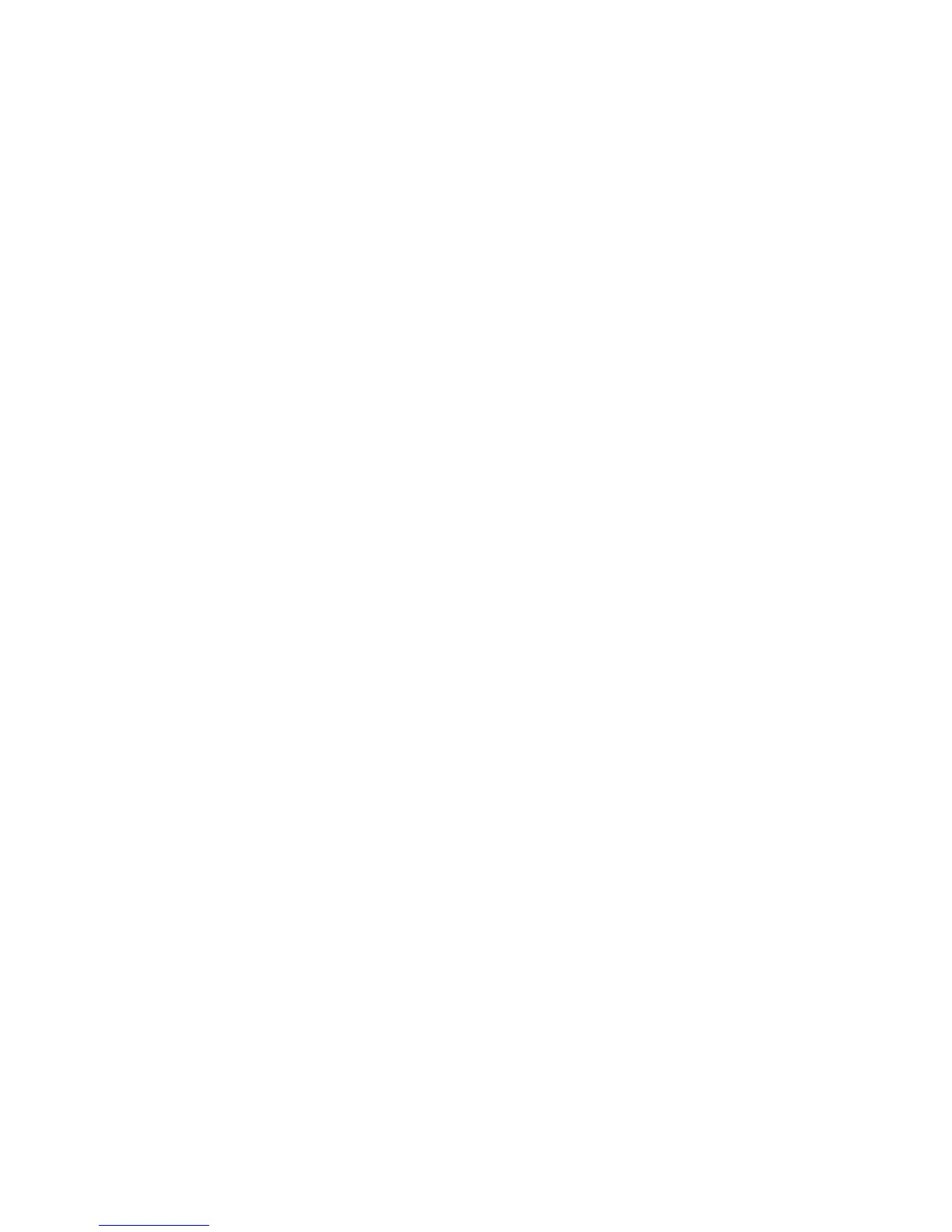23
You are required to enter your Email address,
select protocol
(1)
(POP3 or IMAP4) and data
account, then enter your incoming server
address, outgoing server address, username,
password and account name, finally confirm
with Done.
Creating Emails
Select Email > Options > New Email to enter
new email interface.
You can add a recipient by entering their
Email address from the enter bar, by selecting
it from recent recipients or by just adding it
from Address Book.
Inbox:• Folder of all received Emails.
Outbox:• Folder of all unsent Emails.
Sent:• Folder of all sent Emails.
Drafts:• Folder of all draft Emails.
(1)
Consult your email service provider for
more information about protocol.
Using Email Options
View:• View the selected email.
Refresh This Acct:• Connect this email
account's server in order to receive/send
mails.
Refresh All Accounts:• Connect all email
accounts’ server in order to receive/send
mails.
Get More Emails:• Connect the highlighted
email account's server in order to receive/
send mails.
New Email:• Create a new email.
Settings:• Perform a series of settings
upon the email account — Display Name,
Username, Password, etc.
Delete Account:• Delete the current selected
account.
New Account:• Create a new email account.
Signature:• Attach your signature when
sending emails.
Select Storage:• Select the default email
storage location: Phone or SD Card.
