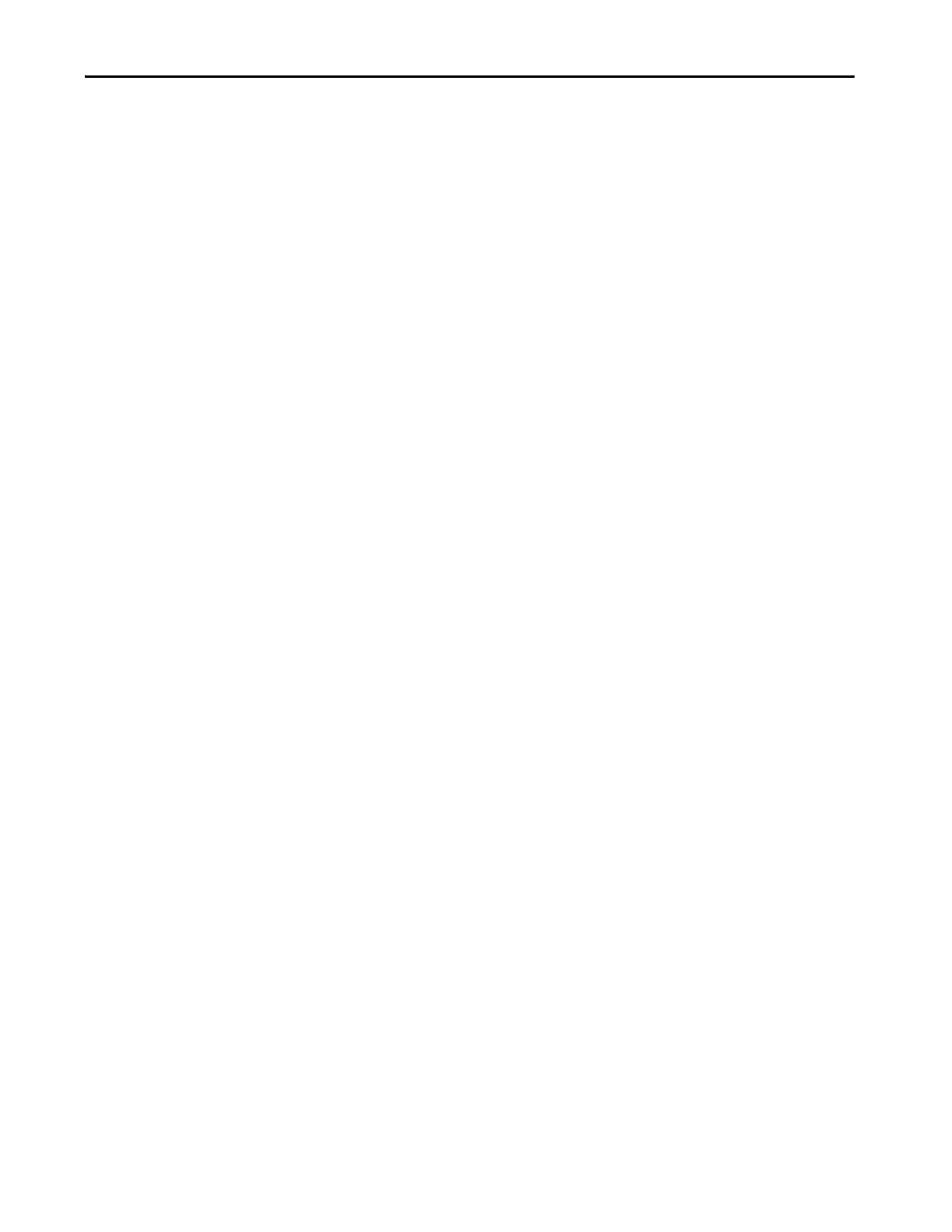Rockwell Automation Publication 1756-UM013B-EN-P - October 2019 93
Configure and Replace Safety Modules Chapter 5
Replace a Safety Module
Replacing a safety module that sits on a CIP Safety™ network is more complicated
than replacing standard devices because of the Safety Network Number (SNN).
Safety devices require this more complex identifier to make sure that module
numbers that are duplicated on separate subnets across all of the networks in the
application do not compromise communication between the correct safety
devices.
The SNN is a unique identifier that is automatically assigned to each subnet in a
safety application. The same SNN is assigned to all of the devices on the subnet.
For example, when an EtherNet/IP adapter is used in a safety application, the
Logix Designer application project assigns it an SNN. All safety modules that are
installed with that adapter, are automatically assigned the same SNN.
However, each safety module requires a unique identifier within the same subnet.
A DeviceID is used to uniquely identify each safety module. The SNN and
module slot number make up the DeviceID of the safety module.
Reset to Out-of-Box Configuration
When the Logix Designer application is online, the Safety tab of the Module
Properties dialog box displays the current configuration ownership. When the
opened project owns the configuration, Local is displayed.
When a second device owns the configuration, Remote is displayed, along with
the SNN, and node address or slot number of the configuration owner.
Communication error is displayed if the module read fails.
If the connection is Local, you must inhibit the module connection before you
reset ownership. To inhibit the module:
1. Right-click the module and choose Properties.
2. On the Connection tab, click Inhibit module.
3. Click Apply and then OK.
