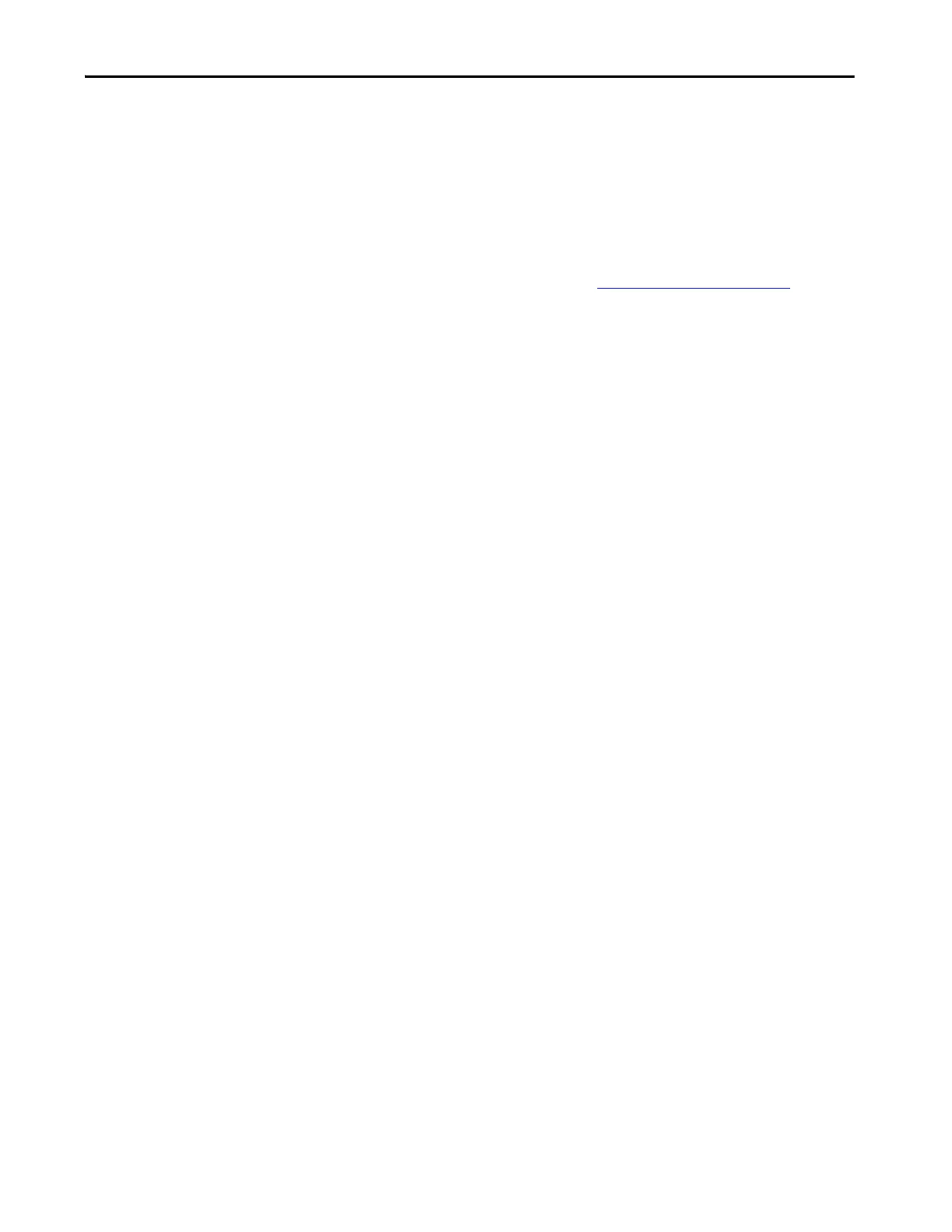Rockwell Automation Publication 750COM-UM009A-EN-P - May 2017 63
Configuring the Drive in a Logix System Chapter 3
3. Click Download to download the configuration to the controller.
When the download is successfully completed, Logix Designer
application software goes into the Online mode.
If the controller was in Run mode before Download was clicked, Logix
Designer application software prompts you to change the Controller
mode back to Remote Run. In this case, choose the appropriate mode of
operation for your application.
If the controller was in Program mode before Download was clicked,
this prompt does not appear.
4. From the File menu, choose Save.
The first time a project is saved, the Save As dialog box appears.
a. Navigate to a folder.
b. Type a file name.
c. Click Save to save the configuration as a file on your computer.
To verify that present project configuration values are saved, Logix
Designer application software prompts you to upload them.
5. Click Yes to upload and save the values.
TIP If a message box reports that Logix Designer application software is unable
to go online: Find your controller in the Who Active dialog box.
From the Communication menu, choose Who Active.
Find and select the controller.
Click Set Project Path to establish the path.
If your controller does not appear, add or configure the EtherNet/IP driver
with RSLinx software. See Establish Communication on page 48
and RSLinx
online help for details.
