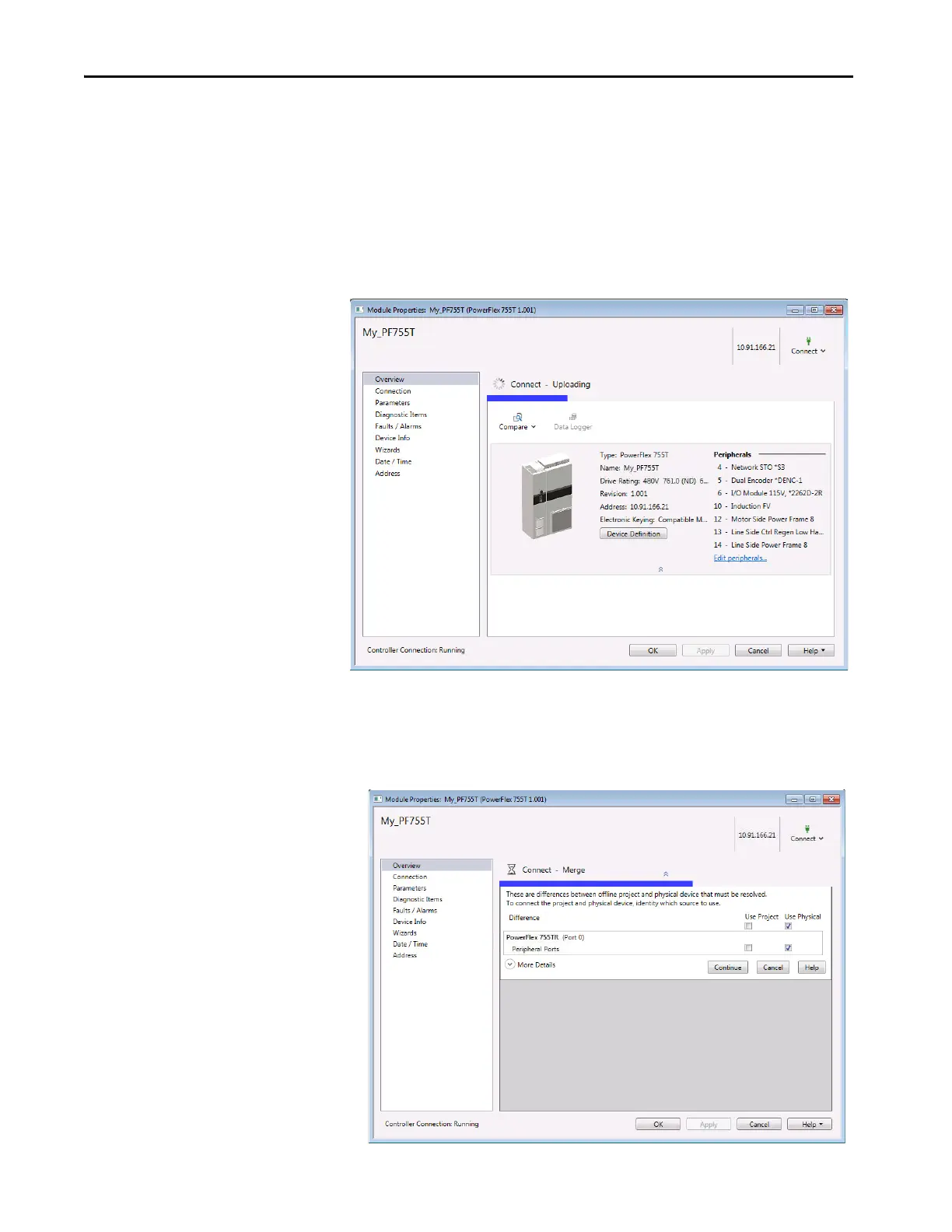64 Rockwell Automation Publication 750COM-UM009A-EN-P - May 2017
Chapter 3 Configuring the Drive in a Logix System
Correlate the Drive with the Controller
Correlate the drive settings to the Logix Designer application project I/O
settings so that they match. While online with the controller:
1. In the tree view under I/O Configuration, right-click the drive and
choose Properties.
2. The drive profile opens and immediately begins to correlate.
3. If the Differences Found dialog box appears (which is typical), click
Download. The project settings are downloaded from the controller to
the drive and its connected option module.
If Upload is clicked, the drive and option module settings are uploaded
to the controller.
