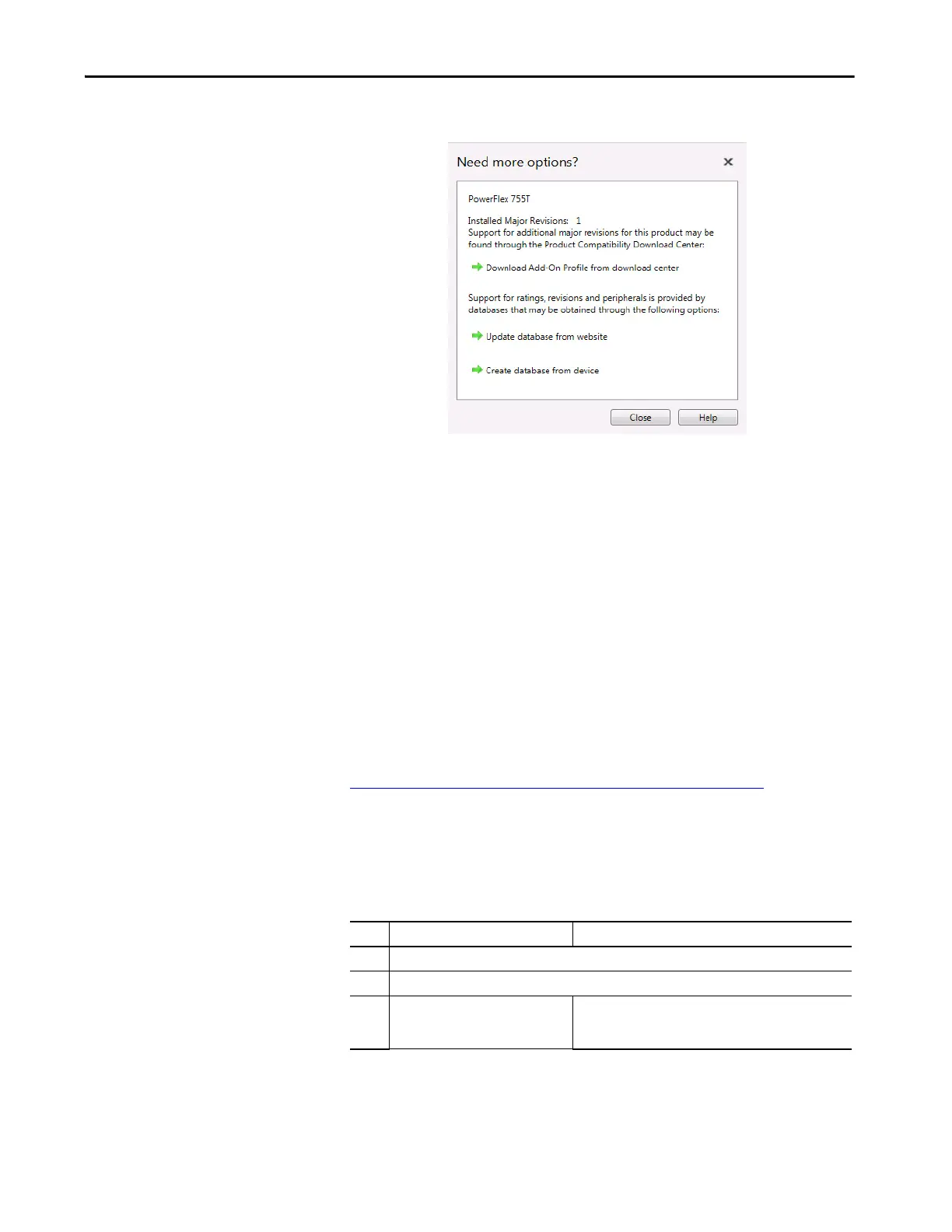Rockwell Automation Publication 750COM-UM009A-EN-P - May 2017 67
Configuring the Drive in a Logix System Chapter 3
Figure 12 - AOP / Database Update Options
Two methods for updating database files for firmware revisions, one online and
one offline, are provided:
Create Database from Device – Opens the Identifying Device window to
navigate to any drive on the network. This includes a drive type that is different
than the AOP that you are currently using. The AOP automatically creates a
database for the selected device (must be a supported device).
Update Database from Website – Opens a web browser for offline downloads
from the product comparability download center (PCDC). Use the Product
Search to either search for ‘database’ or search for drive (for example
‘PowerFlex 755T’) and select the desired firmware revision.
To access database files, visit the web address:
http://compatibility.rockwellautomation.com/Pages/home.aspx
Configuration to Aid in Field-
Failure Replacement
Historically, field-failure replacement has been a manually intensive process.
Downtime can be minimized by automating some of the steps in the
replacement process:
Step Manual Process Automatic Process
1 Remove failed drive.
2 Mount and wire replacement drive.
3 Manually set IP address setting on drive
so it appears on network.
BOOTP server in Ethernet switch automatically assigns the IP
address. Drive is DHCP enabled by default and accepts
assigned IP address.
