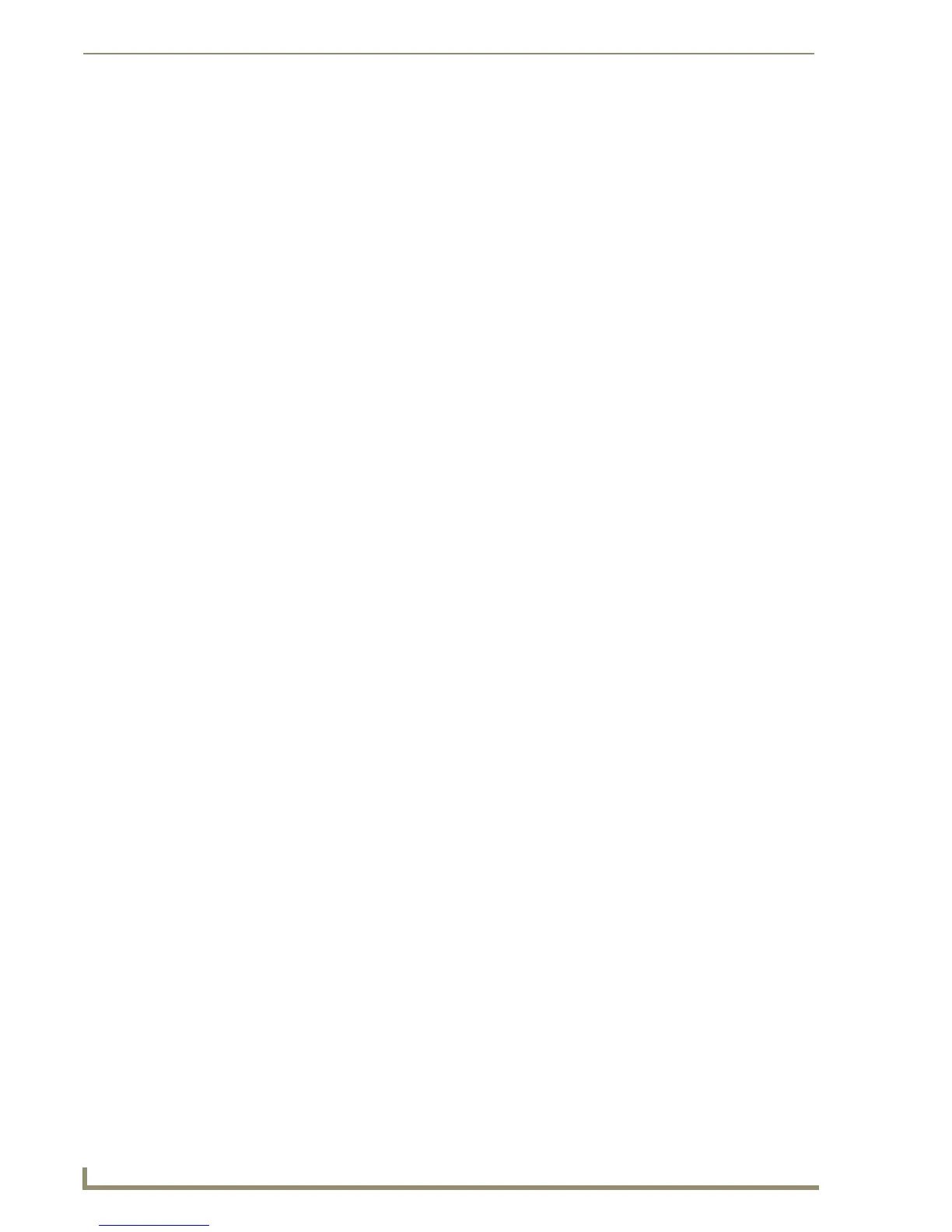ii
10" Modero Touch Panel s
Table of Contents
Charging the NXT-BP using the NXA-BASE/1 ............................................................... 29
NXT-CHG Battery Charger Kit (FG2255-50K) ......................................................... 30
Powering the NXT-CHG ................................................................................................ 30
Reading the NXT-CHG LED Indicator ............................................................................ 31
Charging the NXT-BP batteries using the NXT-CHG ..................................................... 31
Recalibrating the batteries ............................................................................................ 31
Installation ........................................................................................................33
Overview ................................................................................................................ 33
Unpacking the Panel ............................................................................................... 33
Installing the Internal Components ......................................................................... 33
Installing the No-Button Trim Ring ......................................................................... 33
Installing the Button Trim Ring ............................................................................... 35
Pre-Wall Installation of the Conduit Box ................................................................. 36
Installation of an NXD Touch Panel......................................................................... 37
Installing the NXD panel within a Conduit Box ............................................................. 37
Installing the NXD into drywall using Expansion Clips .................................................. 39
Installing the NXD into a Flat Surface using #4 screws ................................................. 41
Installing an NXD-CV10 into an (optional) Rack Mount Kit (NXA-RK10)........................ 42
Wiring Guidelines for the CV10 Panels ................................................................... 43
Preparing captive wires................................................................................................. 43
Wiring a power connection ........................................................................................... 44
Audio/Video Port: Connections and Wiring ............................................................ 44
Ethernet/RJ-45 Port: Connections and Wiring ........................................................ 44
USB Port: Connecting and Using Input Devices ...................................................... 45
Panel Calibration ..............................................................................................47
Overview ................................................................................................................ 47
Calibrating the Modero Panel................................................................................. 47
Testing your Calibration ................................................................................................ 48
Configuring Communication .............................................................................49
Overview ................................................................................................................ 49
Modero Setup and System Connection .................................................................. 49
Configuring and Using USB with a Virtual Master .................................................. 51
Step 1: Setup the Panel and PC for USB Communication.............................................. 51
Step 2: Confirm the Installation of the USB Driver on the PC ....................................... 51
Step 3: Confirm and View the current AMX USB device connections ........................... 53
Step 4: Use the USB to Configure a Virtual Master (using NetLinx Studio)................... 54
Step 5: Confirm and View the current AMX USB device connections ........................... 56
Wireless Settings Page - Wireless Access Overview ............................................... 57
IP Routing...................................................................................................................... 57
