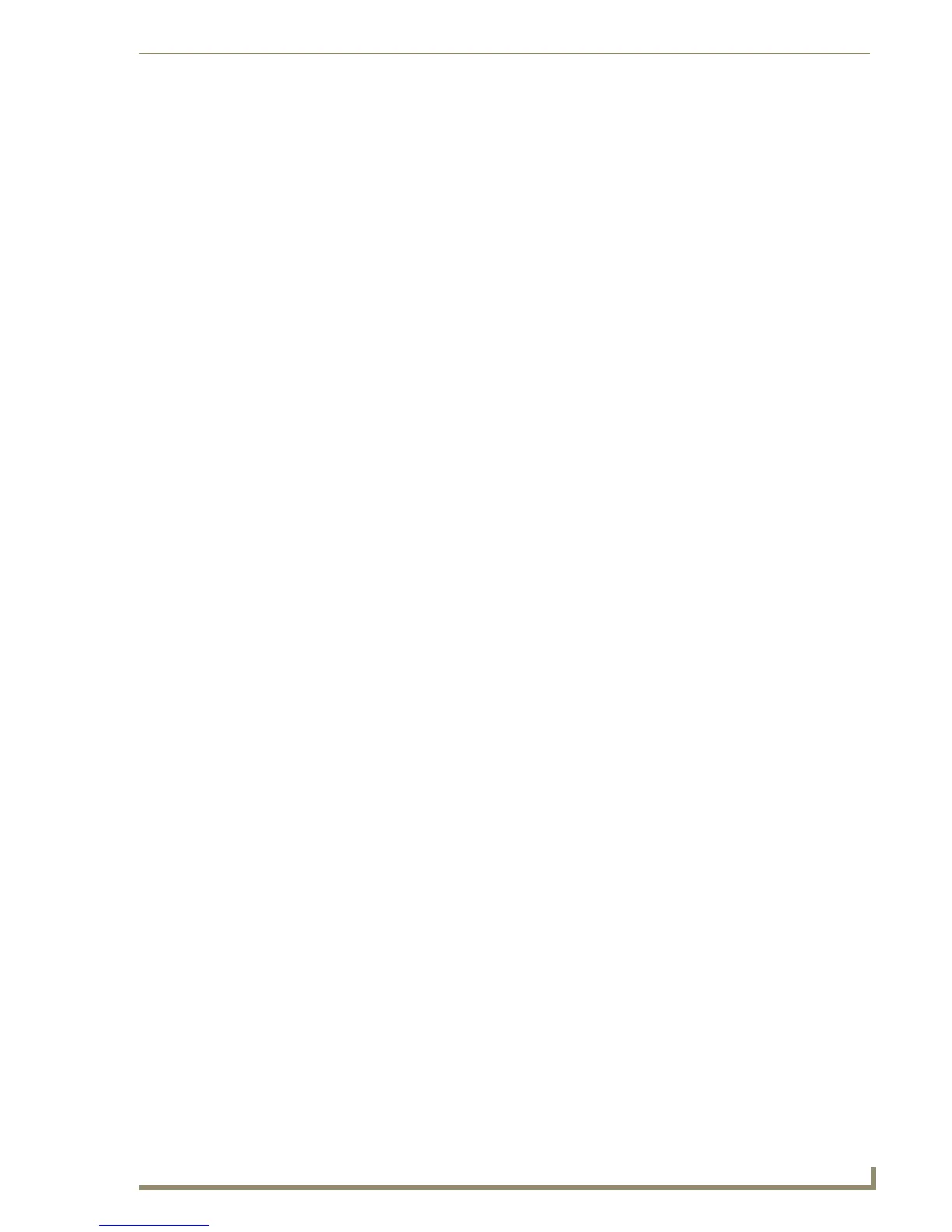Table of Contents
iii
10" Modero Touch Panels
Hot Swapping ............................................................................................................... 57
Configuring a Wireless Connection......................................................................... 57
Step 1: Configure the Panel’s Wireless IP Settings ................................................. 57
Wireless communication using a DHCP Address ........................................................... 57
Wireless communication using a Static IP Address........................................................ 58
Using the Site Survey tool............................................................................................. 59
Step 2: Configure the Card’s Wireless Security Settings ........................................ 60
Configuring the Modero’s wireless card for unsecured access to a WAP200G ............. 60
Configuring the Modero’s wireless card for secured access to a WAP200G................. 62
Configuring multiple wireless Moderos to communicate to a target WAP200G........... 66
Configuring a Wired Ethernet Connection.............................................................. 66
Step1: Configure the Panel’s Wired IP Settings...................................................... 66
IP Settings section - Configuring a DHCP Address over Ethernet................................. 66
IP Settings section - Configuring a Static IP Address over Ethernet ............................. 67
Step 2: Choose a Master Connection Mode Setting............................................... 67
Step 3: Configure an Ethernet Connection Type .................................................... 68
Master Connection section - Virtual Master communication over Ethernet .................. 69
Master Connection section - NetLinx Master Ethernet IP Address - URL Mode............ 70
Master Connection section - NetLinx Master Ethernet IP Address - Listen Mode......... 71
Master Connection section - NetLinx Master Ethernet IP Address - Auto Mode .......... 72
Using G4 Web Control® to Interact with a G4 Panel.............................................. 72
Using your NetLinx Master to control the G4 panel ............................................... 74
Upgrading Modero Firmware ...........................................................................77
Upgrading the Modero Firmware via the USB port ................................................ 77
Step 1: Configure the panel for a USB Connection Type .............................................. 77
Step 2: Prepare NetLinx Studio for communication via the USB port ........................... 78
Step 3: Confirm and Upgrade the firmware via the USB port....................................... 79
Upgrading the Modero Firmware via Ethernet (IP Address)................................... 82
Step 1: Prepare the Master for communication via an IP .............................................. 82
Step 2: Prepare the panel for communication via an IP ................................................ 83
Step 3: Verify and Upgrade the panel firmware via an IP ............................................. 84
Firmware Pages and Descriptions ....................................................................87
Overview ................................................................................................................ 87
Setup Navigation Buttons....................................................................................... 87
Setup Page ............................................................................................................. 88
Project Information Page .............................................................................................. 89
Panel Information Page ................................................................................................. 91
Time & Date Setup Page............................................................................................... 92
Volume Page ................................................................................................................. 93
