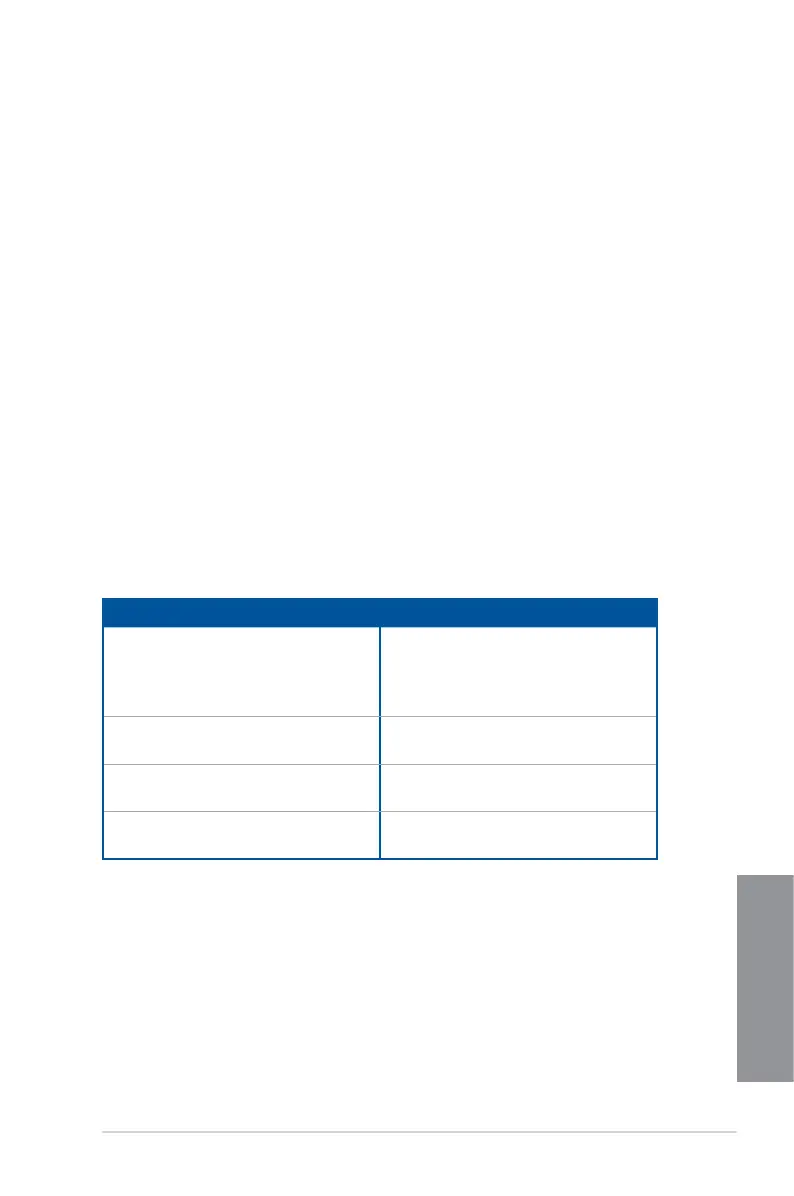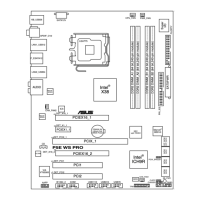ASUS P10S-M WS Series
2-17
Chapter 2
2.4 Starting up for the first time
1. Aftermakingalltheconnections,replacethesystemcasecover.
2. Ensurethatallswitchesareoff.
3. Connectthepowercordtothepowerconnectoratthebackofthesystemchassis.
4. Connectthepowercordtoapoweroutletthatisequippedwithasurgeprotector.
5. Turnonthedevicesinthefollowingorder:
a. Monitor
b. ExternalSCSIdevices(startingwiththelastdeviceonthechain)
c. System power
6. Afterapplyingpower,thesystempowerLEDonthesystemfrontpanelcaselightsup.
ForsystemswithATXpowersupplies,thesystemLEDlightsupwhenyoupressthe
ATX power button. If your monitor complies with the “green” standards or if it has a
“powerstandby”feature,themonitorLEDmaylightuporchangefromorangetogreen
afterthesystemLEDturnson.
Thesystemthenrunsthepower-onselftests(POST).Whilethetestsarerunning,the
BIOS beeps (refer to the BIOS beep codes table) or additional messages appear on
the screen. If you do not see anything within 30 seconds from the time you turned on
thepower,thesystemmayhavefailedapower-ontest.Checkthejumpersettingsand
connections or call your retailer for assistance.
BIOS Beep Description
One short beep VGAdetected
Quickbootsettodisabled
Nokeyboarddetected
One continuous beep followed by two
short beeps then a pause (repeated)
No memory detected
One continuous beep followed by three
short beeps
NoVGAdetected
One continuous beep followed by four
short beeps
Hardware component failure
7. Atpoweron,holddownthe<Delete>keytoentertheBIOSSetup.Followthe
instructionsinChapter3.
2.5 Turning off the computer
WhilethesystemisON,pressthepowerbuttonforlessthanfoursecondstoputthesystem
on sleep mode or soft-off mode, depending on the BIOS setting. Press the power switch
for more than four seconds to let the system enter the soft-off mode regardless of the BIOS
setting.
