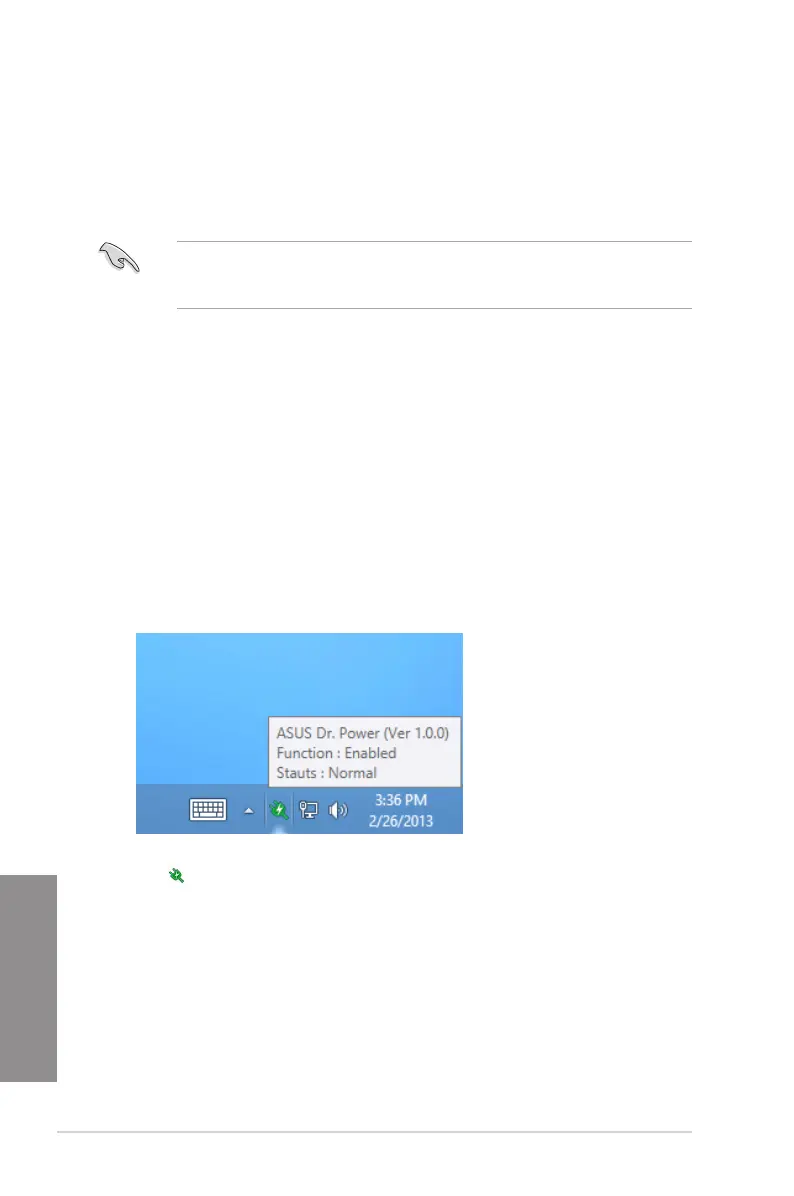4-8
Chapter 4: Software support
Chapter 4
4.4.3 ASUS Dr. Power Utility
ASUSDr.Powerisamonitoringutilitythatprovidesnoticationswhenthepowersupply
isunabletoprovidesufcientpowertothesystem.Youcanchoosetoallowcontinuous
noticationsorstopmessagesfromappearinguntilthenexttimeyourebootyourcomputer.
Theutilityisusedtomonitorchangesinthepowersuppliedtothesystemthatmayaffect
performanceandsystemstability.
ASUSDr.PowerUtilityrunsonyoursystemonlywhentheDr.Powerswitchisenabled.
(Pleasereferto1.2.6 Onboard buttons and switchesforadditionaldetails).Iftheswitch
isdisabled,theDr.PowericonwillnotbeavailableontheWindows
®
noticationarea.
Installing Dr. Power Utility
ToinstallDr.Poweronyourcomputer:
1. PlacethesupportDVDintheopticaldrive.Thesetupwindowwillbedisplayedif
Autorunisenabledonyoursystem.
2. SelecttheUtilitiestabandthenclickortapASUS Dr. Power.
3. Followtheinstructionstocompleteinstallation.
Using Dr. Power
Afteryoucompleteinstallation,ASUSDr.PowerUtilitywillappearontheWindows
®
noticationarea.PlaceyourmousepointerovertheDr.Powericontodisplaycurrentpower
status.
Right-click onthenoticationareathenclickEvent Notificationtodisableorenable
messagesfromtheutility.
