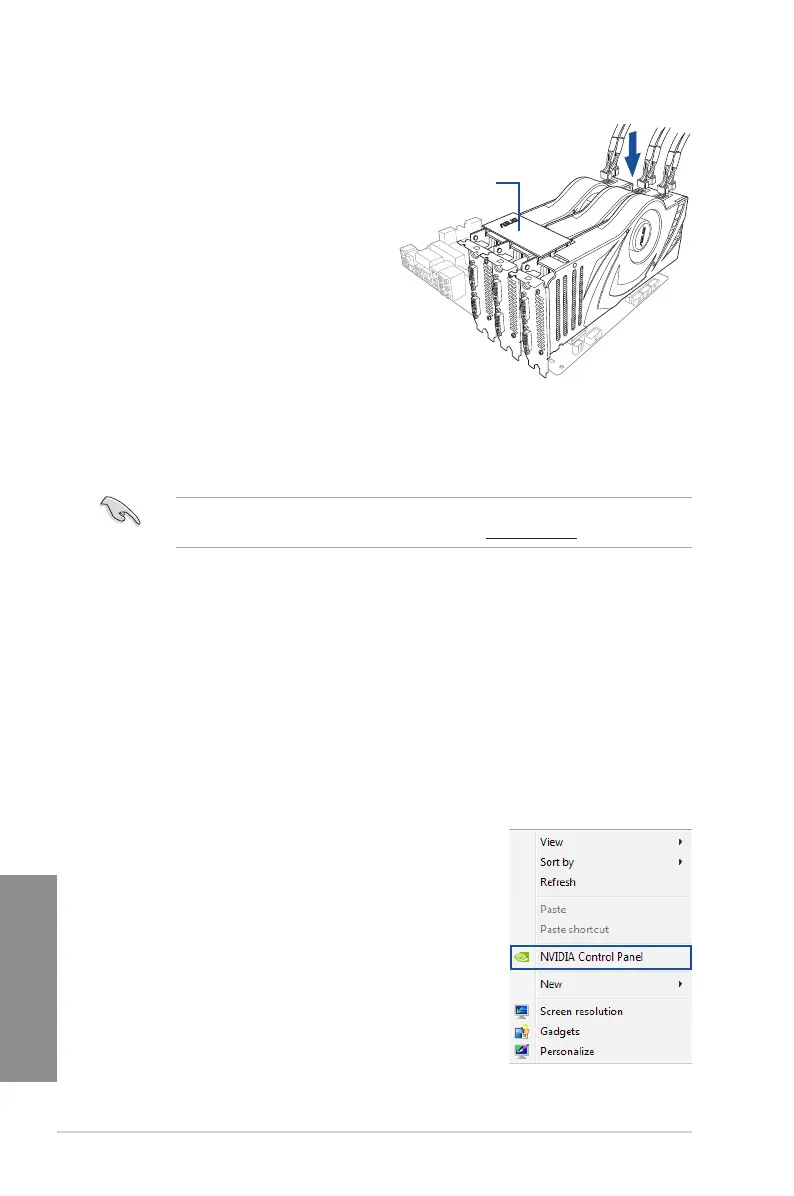6-8
Chapter 6: Multiple GPU support
Chapter 6
4. Alignandrmlyinsertthe3-waySLI
bridgeconnectortothegoldngerson
each graphics card. Ensure that the
connectorisrmlyinplace.
5. Connect three independent auxiliary
power sources from the power supply
to the three graphics cards separately.
6. ConnectaVGAoraDVIcabletothe
graphics card.
3-way SLI bridge
6.2.5 Enabling the NVIDIA
®
SLI™ technology
Afterinstallingyourgraphicscardsandthedevicedrivers,enabletheSLIfeatureinNVIDIA®
ControlPanelundertheWindows
®
7 operating system.
Launching the NVIDIA Control Panel
YoucanlaunchtheNVIDIAControlPanelbythefollowingtwomethods:
A. RightclickontheemptyspaceoftheWindows
®
desktop and select NVIDIA Control
Panel.
TheNVIDIAControlPanelwindowappears(SeeStep
B3).
6.2.4 Installing the device drivers
Refer to the documentation that came with your graphics card package to install the device
drivers.
EnsurethatyourPCIExpressgraphicscarddriversupportstheNVIDIA
®
SLI™ technology.
DownloadthelatestdriverfromtheNVIDIAwebsiteatwww.nvidia.com.
