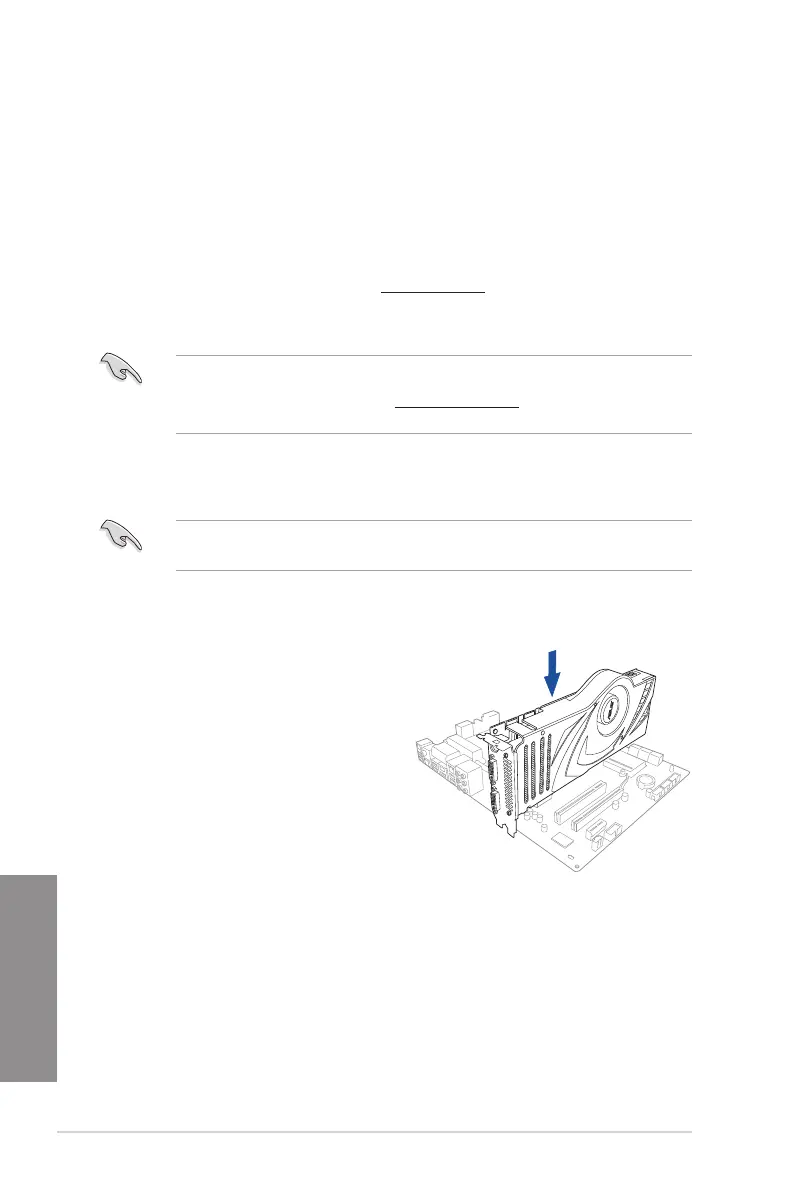6-6
Chapter 6: Multiple GPU support
Chapter 6
6.2 NVIDIA
®
SLI™ technology
ThemotherboardsupportstheNVIDIA
®
SLI™ (Scalable Link Interface) technology that
allows you to install multi-graphics processing units (GPU) graphics cards. Follow the
installation procedures in this section.
6.2.1 Requirements
• InSLImode,youshouldhavetwoidenticalSLI-readygraphicscardsthatareNVIDIA®
certied.
• EnsurethatyourgraphicscarddriversupportstheNVIDIASLItechnology.Downloadthe
latestdriverfromtheNVIDIAwebsiteatwww.nvidia.com.
• Ensure that your power supply unit (PSU) can provide at least the minimum power
required by your system.
• Werecommendthatyouinstalladditionalchassisfansforbetterthermalenvironment.
• VisittheNVIDIAzonewebsiteathttp://www.nzone.comforthelatestcertiedgraphics
card and supported 3D application list.
6.2.2 Installing two SLI-ready graphics cards
The following pictures are for reference only. The graphics cards and the motherboard
layout may vary with models, but the installation steps remain the same.
To install two SLI-ready graphics cards:
1. Prepare two SLI-ready graphics cards.
2. Insert the two graphics card into the
PCIEX16 slots. If your motherboard
has more than two PCIEX16 slots,
refer to Chapter 1 in this user manual
for the locations of the PCIEX16 slots
recommended for multi-graphics card
installation.
3. Ensure that the cards are properly
seated on the slots.
