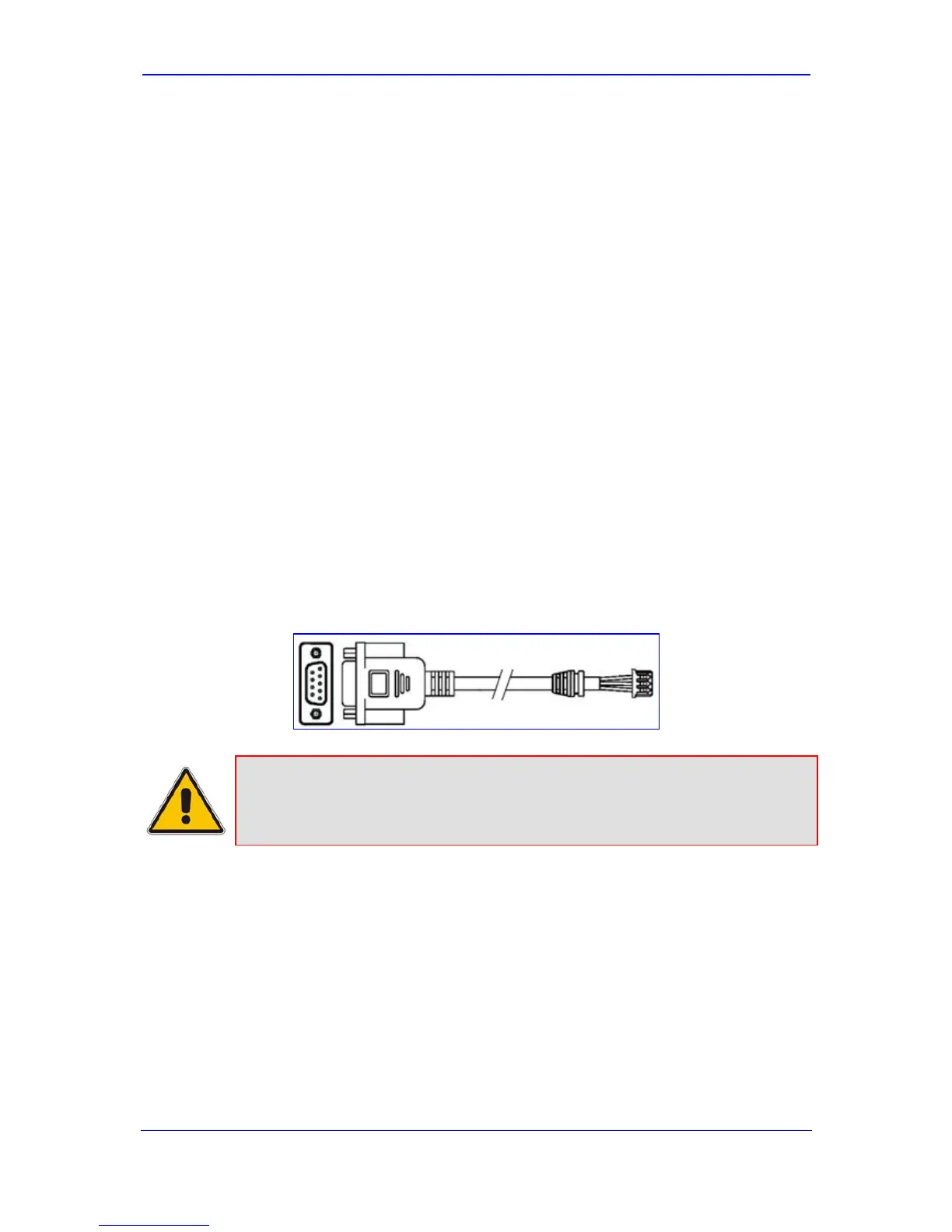Version 6.0 27 February 2010
Installation Manual 2. Installing the Device
¾ To set up a dry contact system:
1. Insert two wires into the mate’s spring-cage wire connectors in position 4 and 3 for the
device's dry contact Port I, and two wires in position 2 and 1 (for the device's dry
contact Port II), by performing the following:
a. With a sharp, pointed object, press the position's corresponding orange button;
the cage of the connection opens.
b. Insert the wire into the connector, and then release the orange button; the cage
closes, securing the wire in place.
2. Connect the other ends of the dry contact wiring to the alerts system (alarm, siren, or
light) according to your preferences and requirements.
2.4.9 Connecting RS-232 Serial Interface to PC
The devices RS-232 interface port is used to access the CLI for serial communication and
to receive error/notification messages. A 9-pin DB adaptor cable is supplied for connecting
this port to a PC, as described in the procedure below.
¾ To connect the device's serial interface port to a PC:
1. Connect one end of the crossover RS-232 cable (supplied) to the device's RS-232 port
(located on the CPU module and labeled I0I0).
2. Connect the other end of the crossover RS-232 cable (i.e., the DB-9 connector) to
either the COM1 or COM2 RS-232 communication port of your PC.
Figure 2-15: RS-232 Cable Adaptor
Notes:
• The RS-232 port is not intended for permanent connection.
• CLI configuration is currently not supported.
