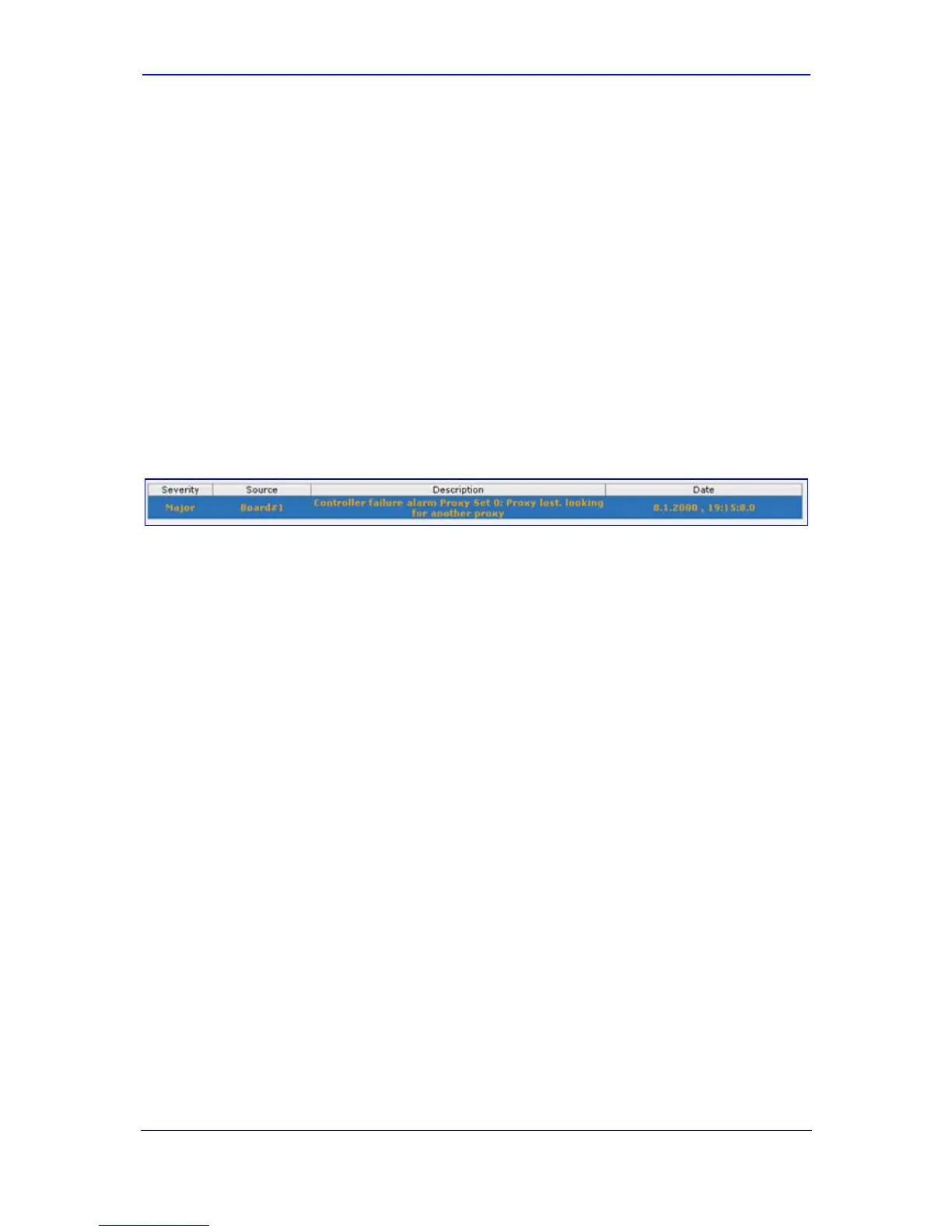Version 6.0 59 February 2010
Installation Manual 4. Monitoring the Device
4.2 Web Interface
The Web interface's 'Home' page provides a graphical display of the device's front panel,
displaying color-coded icons depicting the status of the device's ports and channels, as well
as other interfaces of the device. In addition, the 'Home' page allows you quick access to
viewing active alarms.
4.2.1 Viewing Alarms
The 'Home' page allows you quick access to the 'Active Alarms' page (typically accessed
from the Status & Diagnostics tab > Status & Diagnostics menu > Active Alarms). This
page lists all the device's current alarms.
¾ To view a list of current alarms:
In the 'Home' page, click the area labeled Alarms; the 'Active Alarms' page appears:
Figure 4-2: Current Alarms in Active Alarms Page
For each listed alarm, the following information is displayed:
• Severity: severity level of the alarm:
♦ Critical (displayed in red)
♦ Major (displayed in orange)
♦ Minor (displayed in yellow)
♦ No alarm (displayed in green)
• Source: element from which the alarm was generated
• Description: brief explanation of the alarm
• Date: date and time that the alarm was generated
