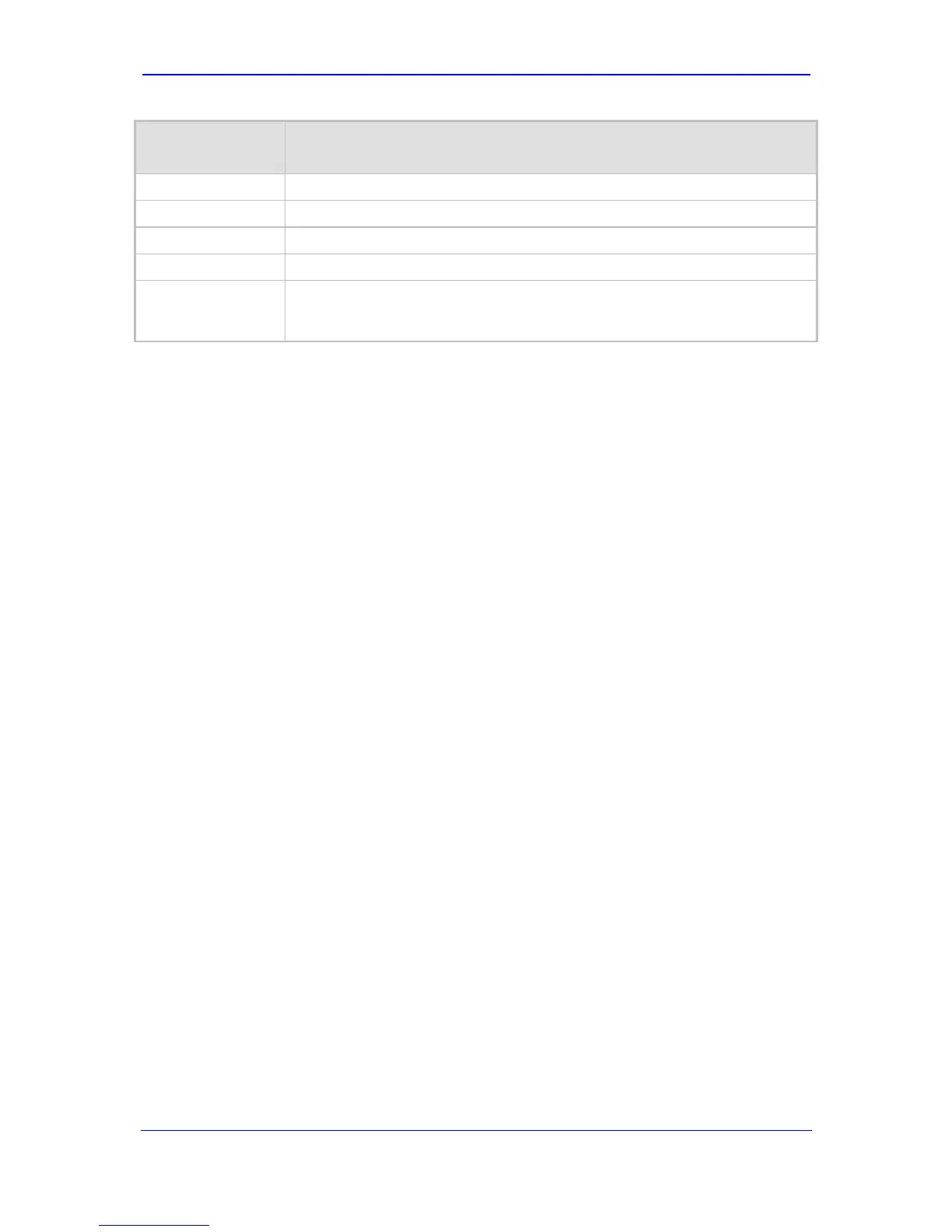Version 6.0 41 February 2010
Installation Manual 3. Configuring the Device
Item Number at
Menu Prompt
Description
4
Primary DNS server IP address.
7
DHCP enable / disable.
31
Configuration server IP address.
32
Configuration file name pattern.
99
Voice menu password (initially 12345).
Note: The voice menu password can also be changed using the Web interface
or ini file parameter VoiceMenuPassword (refer to the User's Manual).
3.1.4 Assigning an IP Address Using the CLI
You can assign an IP address to the device, using command-line interface (CLI).
¾ To assign an IP address via the CLI:
1. Connect the device's RS-232 port to either COM1 or COM2 communication port on
your PC (refer to ‘Connecting the RS-232 Port to a PC’ on page 27).
2. Use a serial communication software (e.g., HyperTerminal
TM
) to establish a serial
communication link with the device, using the following communications port settings:
• Baud Rate: 115,200 bps
• Data Bits: 8
• Parity: None
• Stop Bits: 1
• Flow Control: None
The CLI prompt appears.
3. At the prompt, type conf, and then press <Enter>; the configuration folder is
accessed.
4. To view the current network parameters, at the prompt, type GCP IP, and then press
<Enter>; the current network settings are displayed.
5. Change the network settings by typing the following:
SCP IP [ip_address] [subnet_mask] [default_gateway]
For example,
SCP IP 10.13.77.7 255.255.0.0 10.13.0.1
The new settings take effect on-the-fly and connectivity to the device is active at the
new IP address.
Note: This command requires you to enter all three network parameters (each
separated by a space).
6. To save the configuration, at the prompt, type SAR, and then press <Enter>; the device
restarts with the new network settings.
