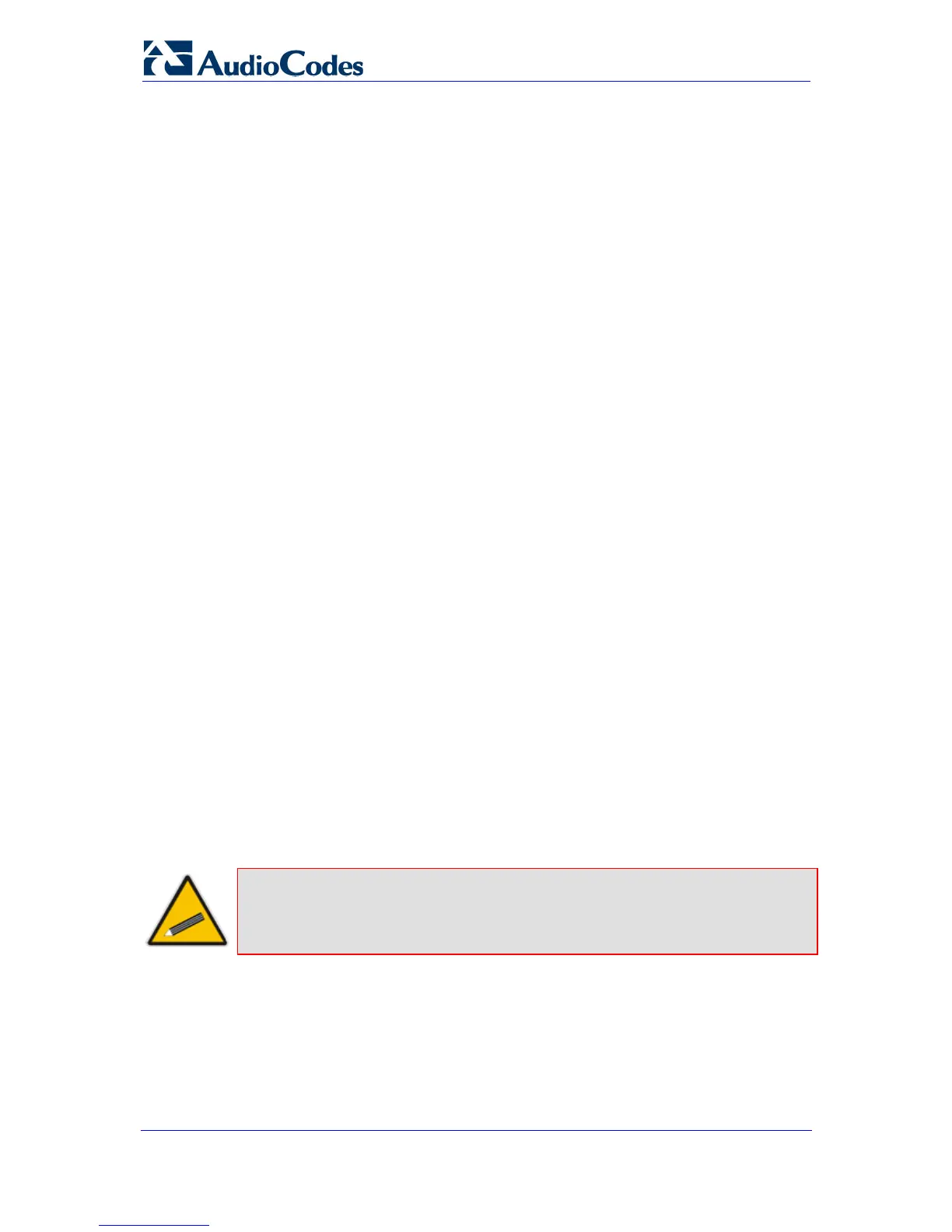Installation Manual 42 Document #: LTRT-83506
Mediant 1000
3.2 Configuring Basic SIP Parameters
Once you have completed the previous sections, you are ready to start configuring the
device using the Web interface. For information on how to fully configure the device, refer to
the device's User’s Manuals.
¾ To configure basic SIP parameters:
1. Access the Web interface.
2. Select the voice coders used by the device that best suits your VoIP network in the
'Coders Table' page (Configuration tab > Protocol Configuration menu > Coders
And Profile Definitions submenu > Coders).
3. When operating with a Proxy server, perform the following (otherwise, skip to Step 4):
a. In the 'Proxy & Registration' page (Configuration tab > Protocol Configuration
menu > Proxies, Registration, IP Groups submenu > Proxy & Registration):
♦ Set the ‘Use Default Proxy’ field to "Yes".
♦ (Optional) In the ‘Proxy Name’ field, enter the Proxy's name. The Proxy
name replaces the Proxy IP address in all SIP messages. This means that
messages are still sent to the physical Proxy IP address, but the SIP URI
contains the Proxy name instead.
♦ To enable the device to register to a Proxy/Registrar server (at power up and
every user-defined interval - ‘Registration Time’ parameter), set the
parameter ‘Enable Registration’ to "Enable".
b. In the 'Proxy Sets Table' page (Configuration tab > Protocol Configuration
menu > Proxies, Registration, IP Groups submenu > Proxy Sets Table), define
the IP address(s) of the Proxy server(s). When no Proxy is used, the internal
routing table is used to route the calls.
4. Enable the device's channels in the ‘Trunk Group Table’ page (Configuration tab >
Protocol Configuration menu > Trunk Group submenu > Trunk Group).
5. Configure the Trunks in the 'Trunk Settings' page (Configuration tab > PSTN
Settings menu > Trunk Settings). For a brief description, refer to ‘Configuring PSTN
Trunks’ on page 44.
6. If a Proxy server is
not implemented, map outgoing calls to IP addresses in the
‘Outbound IP Routing’ page (Configuration tab > Protocol Configuration menu >
Routing Tables submenu > Tel to IP Routing).
7. Save your settings to the flash memory and reset the device (refer to 'Saving and
Resetting the Device' on page 46).
Tip:
Once the device is configured, backup your settings by saving the
configuration (ini) file to your PC. This saved file can later be used, if
necessary, to restore configuration settings (refer to 'Backing Up and
Restoring Configuration' on page 49).
