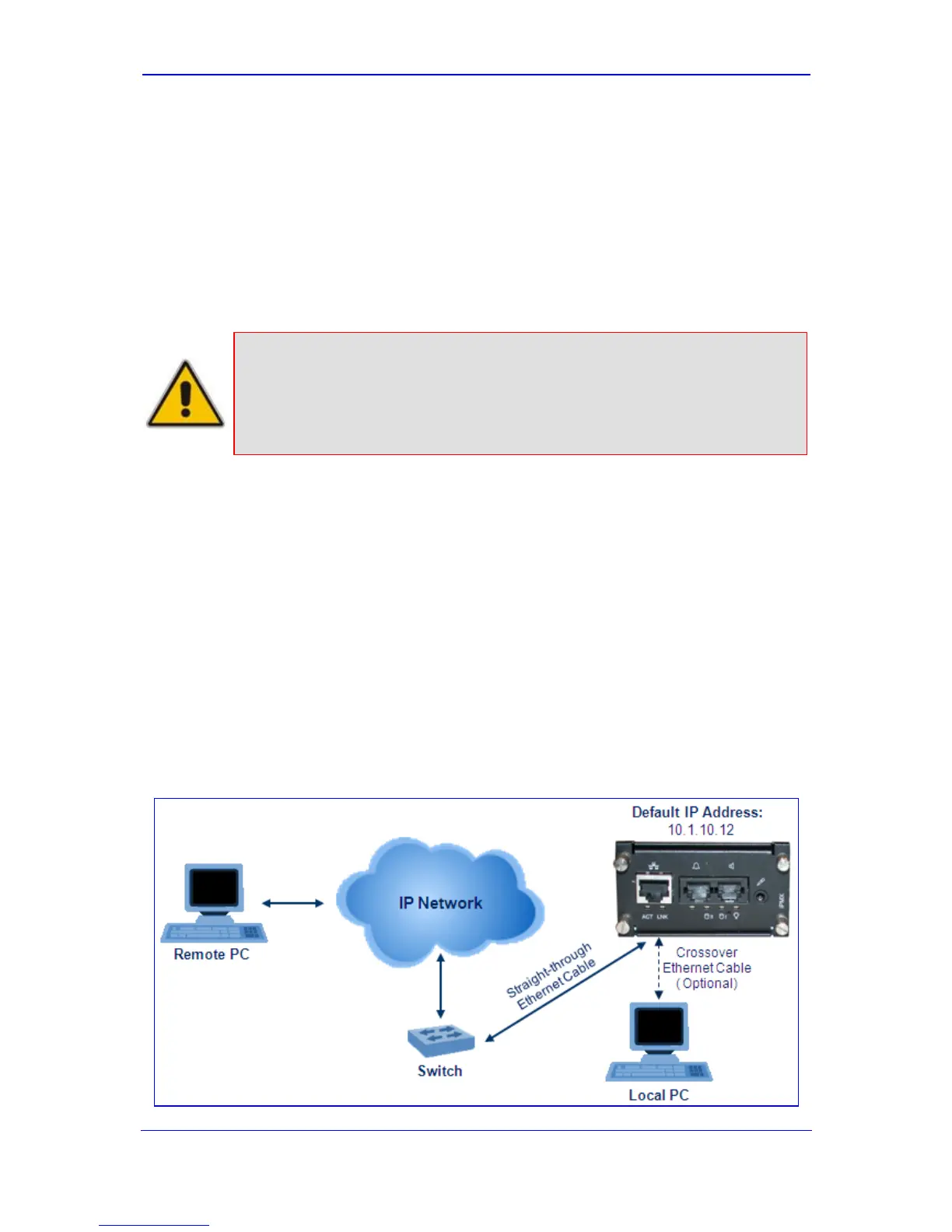Version 6.0 73 February 2010
Installation Manual 5. Open Solution Network (OSN) Server Platform
6. Press the Enter key; the Linux installation begins.
7. Continue installation according to the Linux installation instructions.
5.3 Connecting Remotely to OSN Server using Windows
Typically, for customers requiring Microsoft Windows® operating system (OS), the OSN
Server is provided with Windows pre-installed. You can connect to the OSN Server using
Microsoft's Remote Desktop Connection program.
Notes:
• To connect remotely to the OSN server running Windows, ensure that
Remote Desktop is enabled.
• The remote PC must be in the same subnet as the OSN server (default
IP address 10.10.12).
5.3.1 Cabling
Before you can connect remotely to the OSN Server, you need to cable a PC (running
Remote Desktop Connection) to the OSN Server's IP interface. The OSN2 server connects
to the IP network through the LAN port of the iPMX module.
¾ To cable OSN2 for remote desktop connection:
Connect the Ethernet LAN port of the device's iPMX module, to the LAN network, by
performing one of the following:
• Remote PC connection: using a straight-through cable, connect the iPMX LAN
port to a switch that is connected to the IP network.
• Local PC connection: using a crossover cable, connect the iPMX LAN port
directly to the PC's LAN port.
Figure 5-16: Cabling iPMX for Remote Connection from PC with Windows XP
