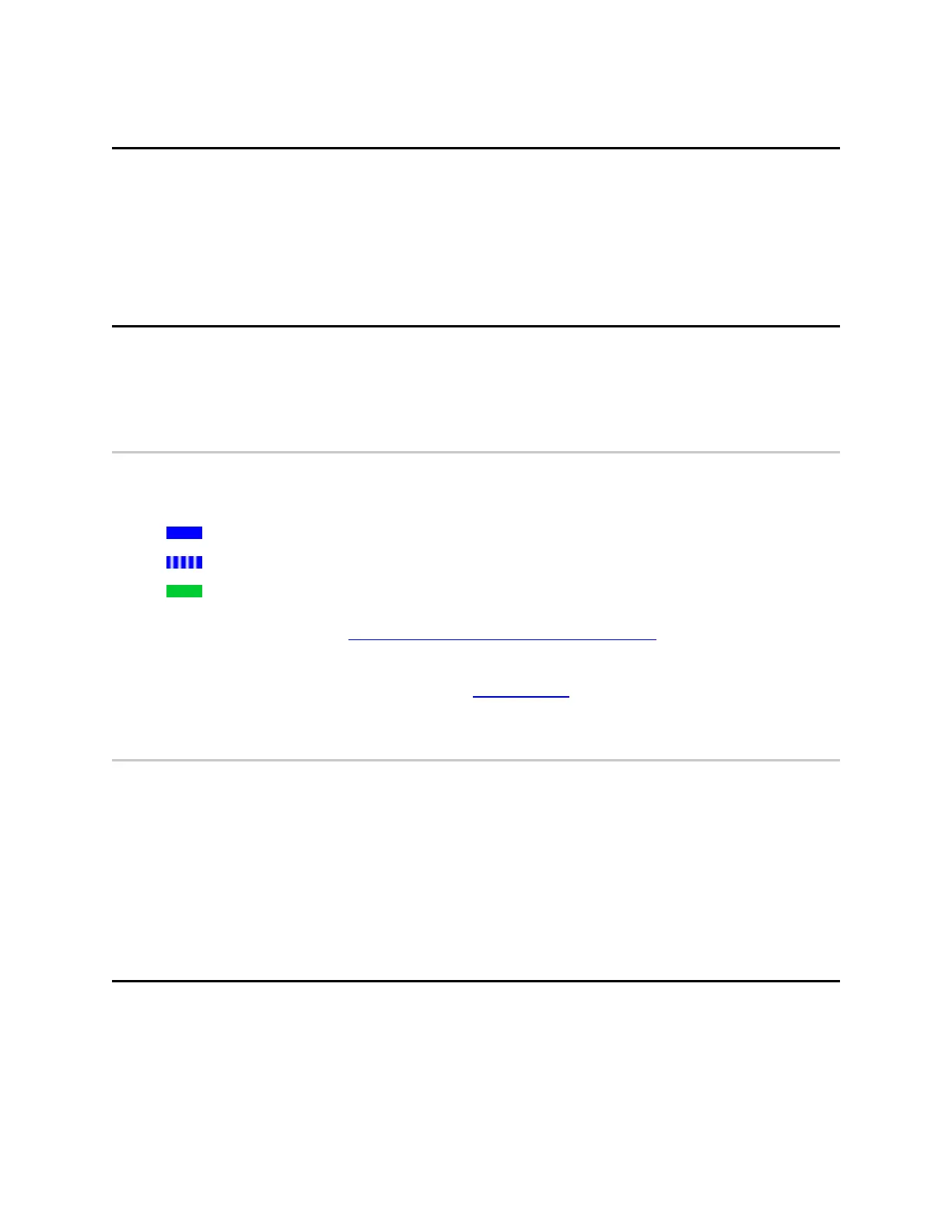USB port
The USB-C port on the front is an alternative method for updating firmware and
directly pairing the controller to a VR headset. Do not use this function without specific
instructions/directions from Axon Technical Support.
A TASER 10 VR Controller can NOT be recharged with this port.
App button
Use the round App button on top of the TASER VRC for pairing and accessing the
headset menu.
Pairing
Press firmly (so it clicks) for about five seconds and release to enter pairing mode. The
Pairing LED behind the front sight will illuminate to indicate status:
l
Blue – not paired
l
Blinking blue – trying to pair
l
Green – paired
For details on pairing, see Pair controller with HTC VIVE headset on page 10.
When pairing, don't hold the App button after the Pairing LED starts blinking; at ten
seconds this will put the TASER VRC into Sleep mode (see page 5).
Headset menu
Use the App button to open the headset VR menu while using the HTC VIVE headset,
allowing access to features such as pairing, Wi-Fi settings, starting a screen recording,
exiting the application, or putting the controller in Sleep mode.
l
Press the App button once to open the headset VR menu.
l
Press the App button twice to enter or exit passthrough mode, which lets you see
your surroundings in low-resolution black-and-white.
Sleep mode
There are multiple ways to put the TASER VRC in Sleep mode:
l
Press the App button for ten seconds.
l
Remove the headset for more than three minutes (adjustable in headset settings).
TASER 10 VR Controller User Guide
Axon Enterprise, Inc. 5
