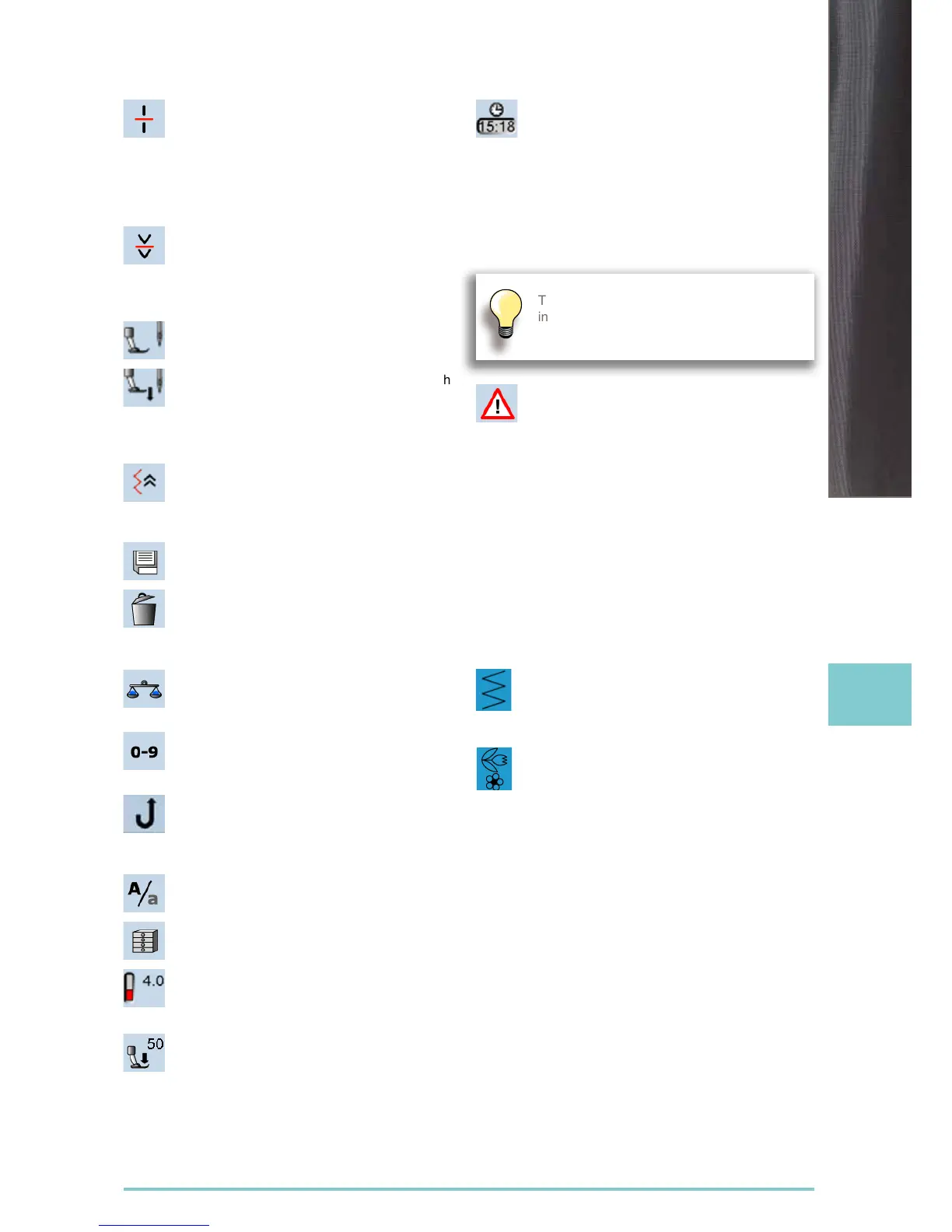35
Functions
Combination subdivider (1)
► each combination or memory folder can be
subdivided into several parts
► only those parts where the cursor is located
will be sewn
► to sew another part, the cursor must be
placed in this part
Combination subdivider (2)
► each combination can be subdivided as
desired
► after stopping, the needle moves to the next
part to be sewn
Presser foot indicator
► number of presser foot recommended is
shown for the stitch pattern selected
► if the presser foot is raised it is indicated with
an animation
► touch the icon
► screen is opened with further presser foot
options
Back Stepping
► the last 200 needle penetrations of a stitch
pattern are retraced, i.e. sewn backwards
(see p. 79 on how to select the function)
Save
► save stitch pattern combinations and lettering
Delete
► e.g. single stitch pattern, pattern combina-
tions, memory bank contents, stitch pattern in
personal program etc.
Balance
► balance forward and reverse stitches
► balance dual feed
Stitch selection by numbers
► select individual stitch pattern by inputting the
stitch pattern number
Permanent reverse sewing
► the sewing computer sews backwards
permanently (see p. 79 on how to select the
function)
Upper/Lower Case
► switch from upper case to lower case lettering
File Drawers
► saved stitches are visible
Thread tension
► change upper thread tension
► the respective value is visible in the icon
Presser foot pressure
► increase or decrease the presser foot
pressure using the multifunction knobs
► the respective value is visible in the icon
Time/Alarm
► set the current time (hh:mm) in the upper part
of the screen using the «+» and «-» icons
► touch the alarm button in the lower part of the
display
► set the alarm time using the «+» and «-» or
the multifunction knobs. A personal message
can be input using the keyboard
► the current time now appears in red numbers
Security Program
► when selecting the respective needle icon the
stitch width will be limited automatically
► this prevents the inserted special needle
(double needle etc.) from hitting the presser
foot or stitch plate = avoiding needle breakage
► the numbers on the needles represent the
distance in mm between the needles
► by selecting the standard needle icon the
standard needle is active again and the stitch
width limitation is switched off
► by selecting the corresponding stitch plate the
stitch width is automatically limited, so the
inserted standard needle cannot hit the stitch
plate
► the function remains active even when the
sewing computer is turned off and on
Single Mode
► the Single Mode is always active (blue) when
turning on the sewing computer and only the
selected stitch can be sewn
Combi Mode
► touch the button
► the Combi Mode is active (blue) and stitch
combinations can be programmed
Test-sew first on a piece of the fabric you
intend to use for the sewing project.
