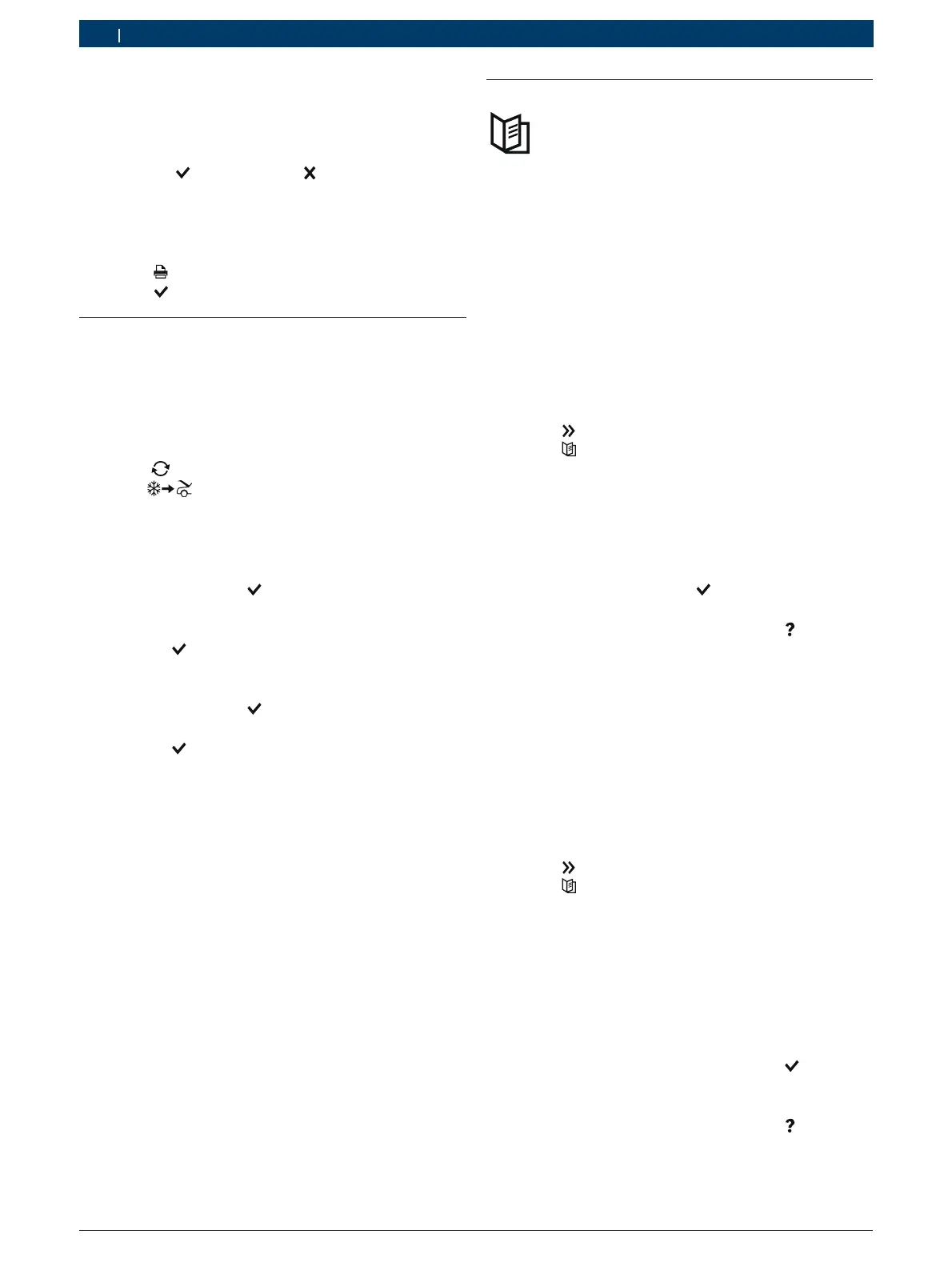SP00D00490 2020-01-08| Robert Bosch GmbH
68 | ACS 763/863 | Instructions for useen
22. ACS 763/863 displays, at the end of the hoses
cleaning, a dedicated message that indicates to the
operator the procedures to be performed to start
the pressures test (see chapter "Pressures test").
Select
to proceed or not to perform the
pressures test.
23. At the end the ACS 763/863 displays a screen with
the charge result report.
i Select to print the overview.
Select to return to the Main Menu.
6.8 Incomplete charge
The "stall charge" message appears automatically
after the station has performed 3 attempts of forced
charging with negative result. When the message
appears:
1. Make sure that the connections are firm and that the
quick connectors are properly connected.
2. Select
to repeat 3 forced charging cycles or
select
(except ACS 863-OE) to use the A/C
system of the vehicle to end the charging, following
carefully the following procedure:
$ Close the valve of the high pressure hose
connection turning the ring nut counterclockwise
and confirm with .
$ Turn on the vehicle and the A/C system on the
vehicle.
$ Select to continue.
$ Close the valve of the low pressure hose
connection turning the ring nut counterclockwise
and confirm with
.
$ Turn off the A/C system and the vehicle.
$ Select to continue.
$ Disconnect the service hoses from the vehicle A/C
system.
" The charge is terminated.
6.9 Database (if available)
! The values contained in this database are valid only
for EU countries type approved cars.
6.9.1 Vehicle database
Specific data on the filling amount of vehicle
submitted to maintenance operations can be recalled
directly from the R1234yf database.
i In this menu it is possible to select the vehicles in
the vehicle database with all relevant data.
1. Call up the Main Menu.
2. Select
.
3. Select .
4. Select European Database.
5. Follow the instructions on the display to obtain the
data related to the vehicle.
" The vehicle is selected.
i Use the Up or Down arrow buttons to change the
displayed item and select
to confirm.
! Refer to the station on-line guide with for
information on how to use it.
6.9.2 Personal vehicle database
It is possible to create a personal database where to
directly enter data for new vehicles that are not in the
standard database.
i Five rows (brand, model, type, oil and refrigerant)
are available for entering new vehicle data.
1. Call up the Main Menu.
2. Select
.
3. Select
.
4. Select Personal Database.
5. Select among:
$ Select the vehicle
$ Enter new vehicle
$ Clear vehicle
6. Follow the instructions on the display.
i Use the Up or Down arrow buttons to move to the
next or previous input field and select
to save
the data entry.
! Refer to the station on-line guide with for
information on how to use it.
