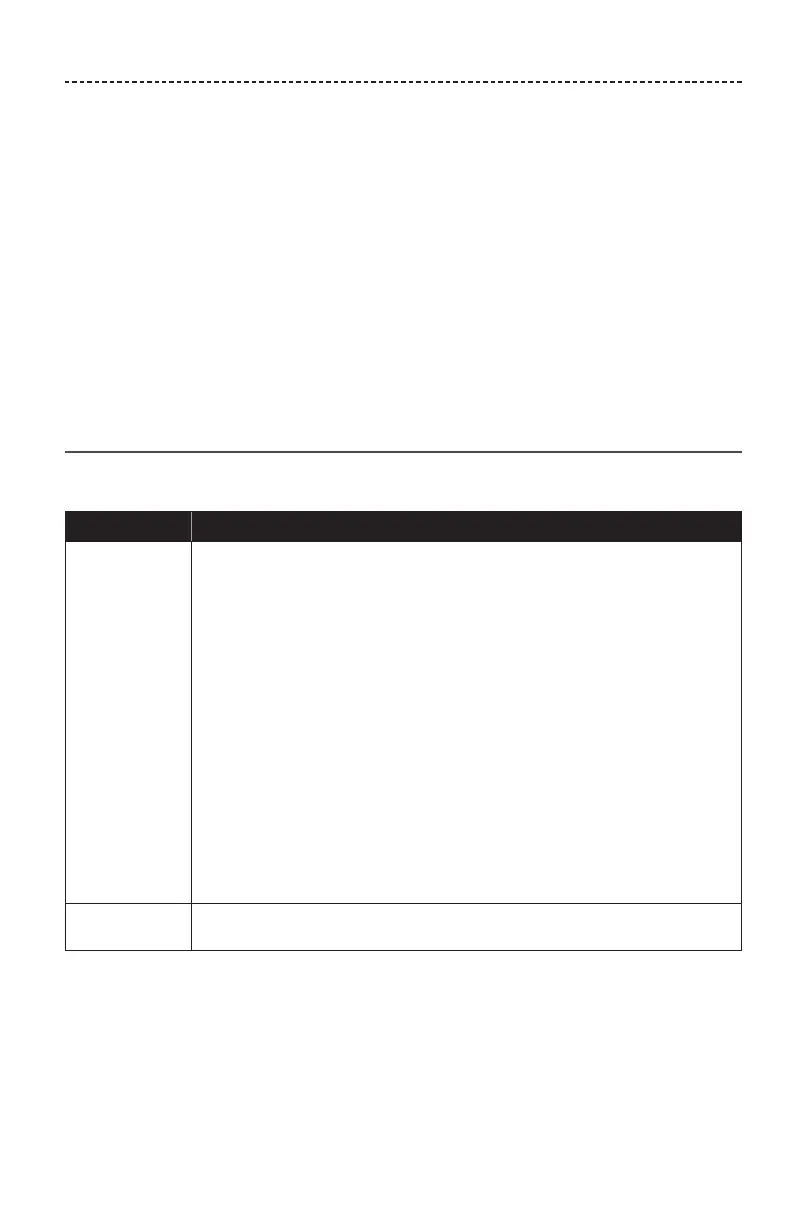ENGLISH - 27
TROUBLESHOOTING
If you experience problems with your SoundTouch® Wireless Link:
• Connect your SoundTouch® Wireless Link to AC (mains) power.
• Secure all cables.
• Verify the state of the system status indicators (see page 23).
• Move your SoundTouch® Wireless Link and any paired systems away from possible
interference (wireless routers, cordless phones, televisions, microwaves, etc.).
• Move your SoundTouch® Wireless Link within the recommended range of your
wireless router or mobile device for proper operation.
If you continue to experience problems, see “Common solutions” before contacting
Bose® customer service. This table is designed to help you identify and correct problems
that may occur with your Bose product.
Common solutions
The following table lists symptoms and possible solutions to common problems.
Symptom Solution
Cannot
complete
network setup
• Select correct network name and enter password.
• Connect the device and SoundTouch® Wireless Link to the same Wi-Fi®
network.
• Place your SoundTouch® Wireless Link within range of the router.
• Enable Wi-Fi on the device (mobile or computer) you are using for setup .
• Close other open applications.
• If using a computer for setup, check firewall settings to ensure that the
SoundTouch® app and SoundTouch® Music Server are allowed programs.
• Restart your mobile device or computer and your router.
• Reset your SoundTouch® Wireless Link (see page 29).
• If your router supports both 2.4GHz and 5GHz bands, make sure both
the device (mobile or computer) and SoundTouch® Wireless Link are
connecting to the same band.
• Uninstall the app, reset your SoundTouch® Wireless Link (see page 29),
and restart setup.
Cannot connect
to network
If your network information has changed or to connect your SoundTouch®
Wireless Link to another network, see page 17.