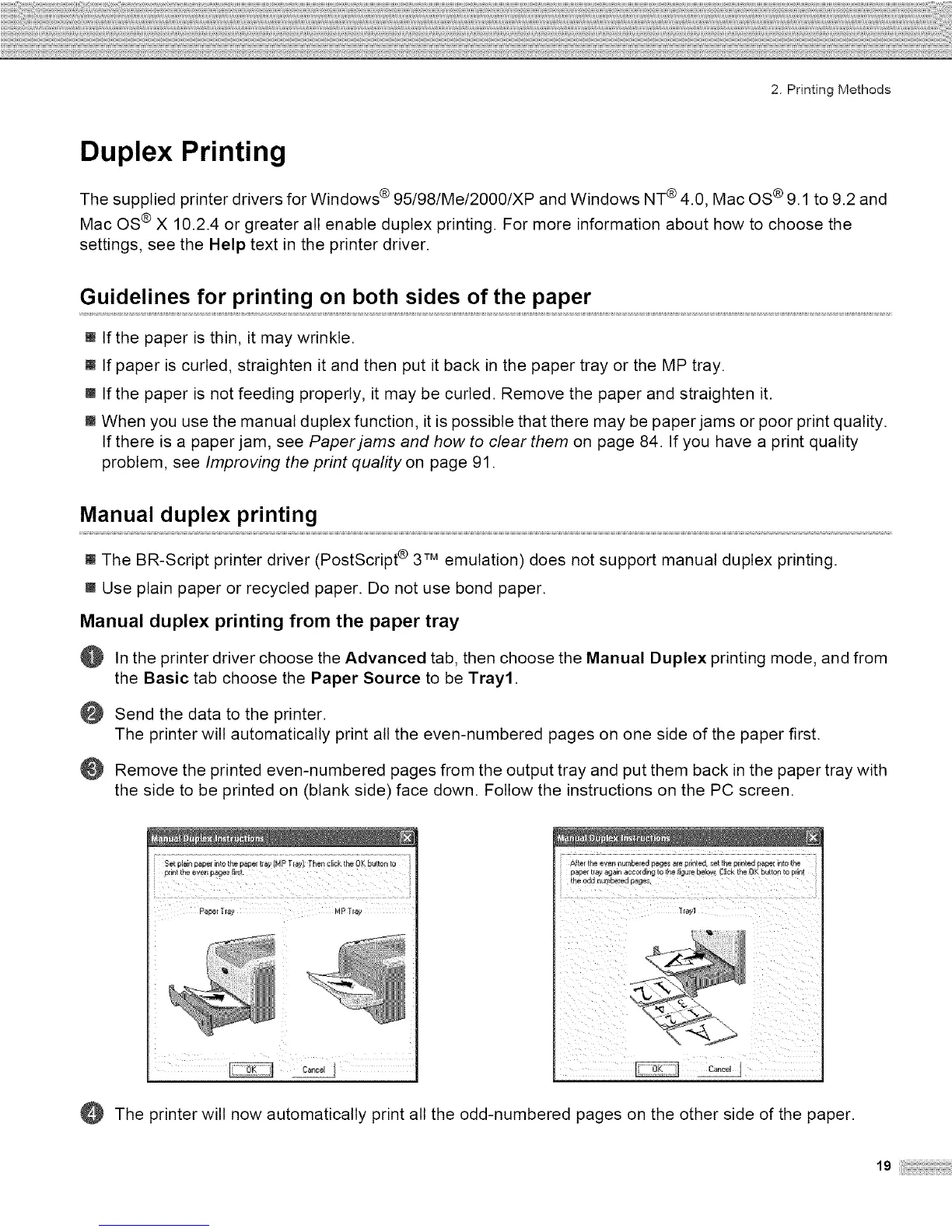2. Printing Methods
Duplex Printing
The supplied printer drivers for Windows ® 95/98/Me/2000/XP and Windows NT® 4.0, Mac OS ® 9.1 to 9.2 and
Mac OS ® X 10.2.4 or greater all enable duplex printing. For more information about how to choose the
settings, see the Help text in the printer driver.
Guidelines for printing on both sides of the paper
[] If the paper is thin, it may wrinkle.
[] If paper is curled, straighten it and then put it back in the paper tray or the MP tray.
[] If the paper is not feeding properly, it may be curled. Remove the paper and straighten it.
[] When you use the manual duplex function, it is possible that there may be paper jams or poor print quality.
If there is a paper jam, see Paper jams and how to clear them on page 84. If you have a print quality
problem, see Improving the print quality on page 91.
Manual duplex printing
[] The BR-Script printer driver (PostScript ® 3 TM emulation) does not support manual duplex printing.
[] Use plain paper or recycled paper. Do not use bond paper.
Manual duplex printing from the paper tray
@
@
@
In the printer driver choose the Advanced tab, then choose the Manual Duplex printing mode, and from
the Basic tab choose the Paper Source to be Tray1.
Send the data to the printer.
The printer will automatically print all the even-numbered pages on one side of the paper first.
Remove the printed even-numbered pages from the output tray and put them back in the paper tray with
the side to be printed on (blank side) face down. Follow the instructions on the PC screen.
@
[ Set plain papel into {he paper _{a2 F,_PTIap Then cliCk _h_ 011 i3utlon _o
pl nt the ev_r_ pages tk_t.
P_p_r Tra2 MR Tr._
_,rter m_ even nurnueree pag_ a_e piinteo get me piintee paPe_ into {ne
papal tra_ _geln accoloEng io m_ r_gu_ below¸ Click _heOK bu_ton to Drin_
_he odd r_umbel_a page_
TIa_l
The printer will now automatically print all the odd-numbered pages on the other side of the paper.
