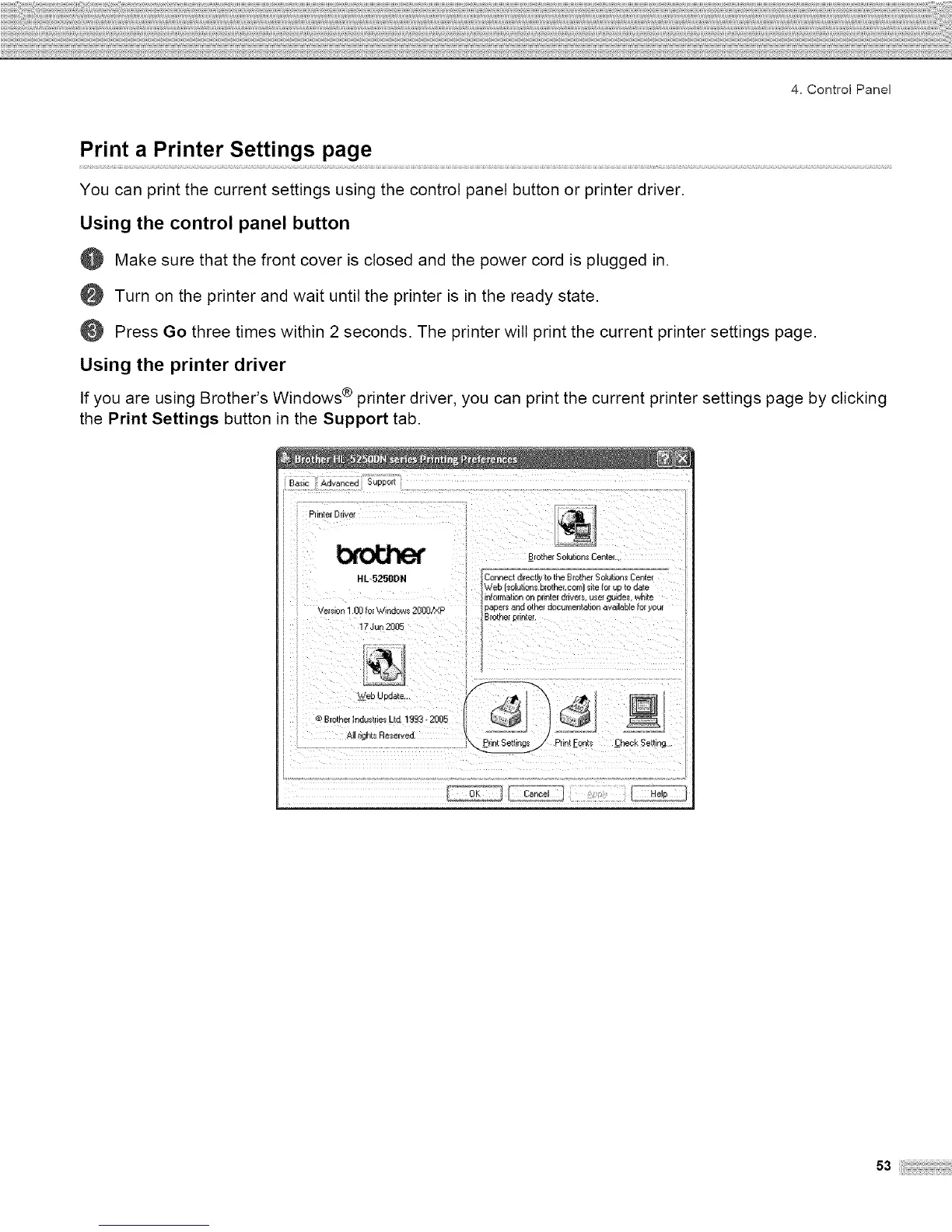4, Control Panel
Print a Printer Settings page
You can print the current settings using the control panel button or printer driver.
Using the control panel button
@
@
@
Using the printer driver
If you are using Brother's Windows ® printer driver, you can print the current printer settings page by clicking
the Print Settings button in the Support tab.
Make sure that the front cover is closed and the power cord is plugged in.
Turn on the printer and wait until the printer is in the ready state.
Press Go three times within 2 seconds. The printer will print the current printer settings page.
HL-5250DN
Vetsion 1 00 fof_,_/indol._*s2000/XP
17 Jun 2005
_Brothe_Solutions Center.
Connect ditectly to the Brother Selations Centet
_/eDl_Oiu{ton:_oforne_con" _ltetor UC _o*3a[e
information on 3rln_er an_/_r_ u_et gUlae_ Wr_lte
pape_ and othei documentation available fol yout
Brothei prinleT
"V=TebU#aate..
Blethef Indu_lie_ Ltd 1993 - 2005
_. tights Reserved.
__ _rintFont.< ;heck Se_ting..
J
53ii_i:;_i!_!_i!i_i_!i!_!_i!i_i_!i!_!_i!i_i_!i!_!_i!i_i_!i!_!_i!i_i_!i!_!_i!i_;_
