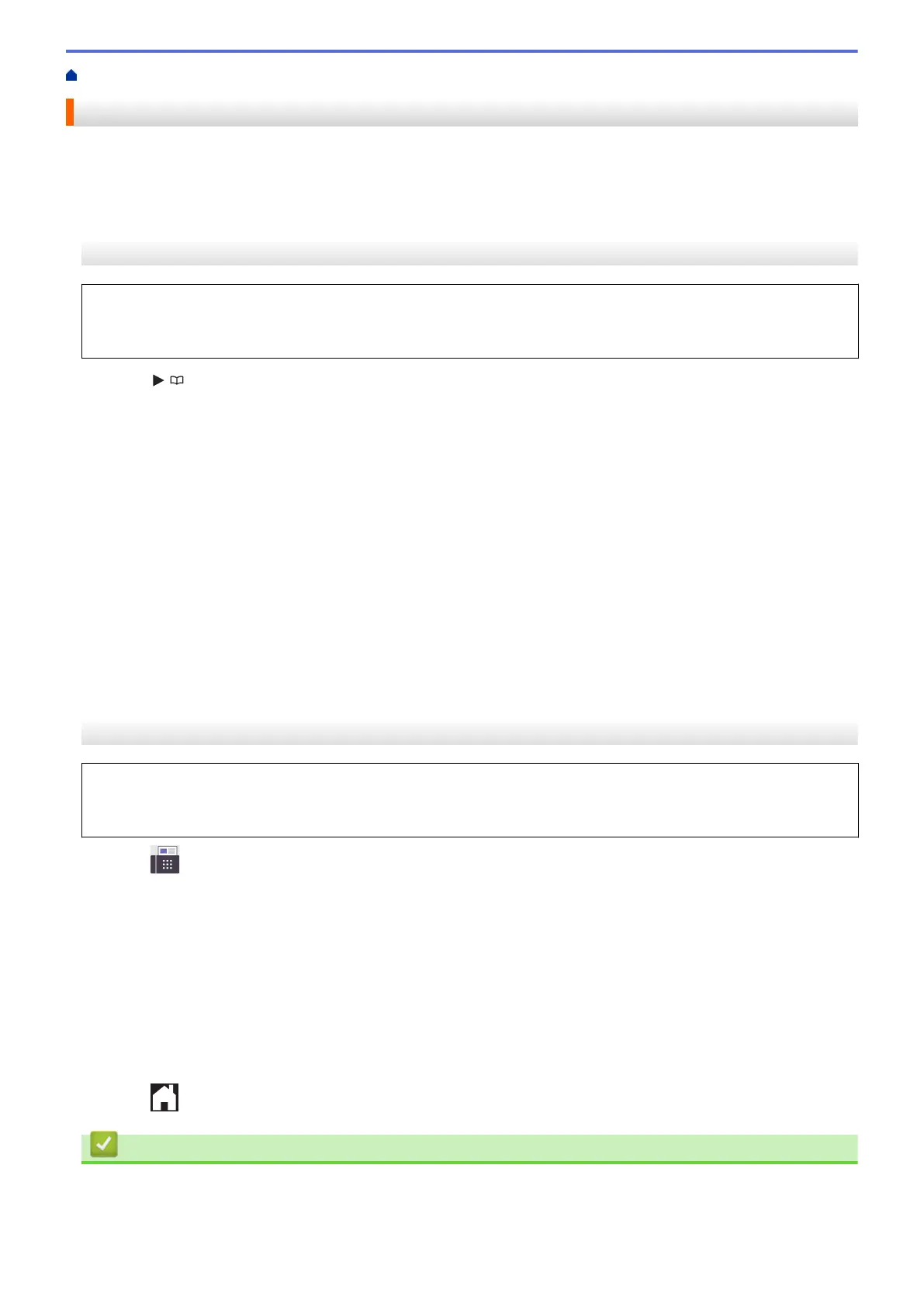Home > Fax > Voice Operations and Fax Numbers > Set up Broadcasting Groups
Set up Broadcasting Groups
Creating and sending to a Group, which can be stored in the Address Book, allows you to send the same fax
message to many fax numbers, or Broadcast.
>> MFC-J4335DW/MFC-J4345DW
>> MFC-J4535DW
MFC-J4335DW/MFC-J4345DW
First, you must store each fax number in the Address Book. Then, you can include them as numbers in the
Group. Each Group uses up a Speed Dial number. You can store up to six Groups or you can assign up to 39
numbers to a large Group.
1. Press (Address Book).
2. Press a or b to select the following:
a. Select [Setup Groups]. Press OK.
b. Select the two-digit Speed Dial number you want to assign to the Group. Press OK.
c. Select [Name] and press OK.
d. Enter the new Group's name (up to 16 characters) using the dial pad. Press OK.
e. To add numbers to the Group, repeat the following steps:
i. Select [Add/Delete]. Press OK.
ii. Select [Alphabetical Order] or [Numerical Order]. Press OK.
iii. Press a or b to select a number from the list.
iv. Press d or c to select the check box labeled with the Speed Dial number. Press OK.
3. Select [OK] and then press OK.
4. Press Stop/Exit.
MFC-J4535DW
First, you must store each fax number in the Address Book. Then, you can include them as numbers in the
Group. Each Group uses up an Address Book number. You can store up to six Groups or you can assign up to
198 numbers to a large Group.
1. Press [Fax] > [Address Book].
2. Do the following steps:
a. Press [Edit] > [Setup Groups] > [Name].
b. Enter the Group name (up to 16 characters) using the touchscreen. Press [OK].
c. Press [Add/Delete].
d. Add Address Book numbers to the Group by pressing them to display a checkmark. Press [OK].
e. Read and confirm the displayed list of names and numbers you have selected, and then press [OK] to
save your Group.
To store another Group for broadcasting, repeat these steps.
3. Press
.
Related Information
• Voice Operations and Fax Numbers
• Change a Broadcasting Group Name
237