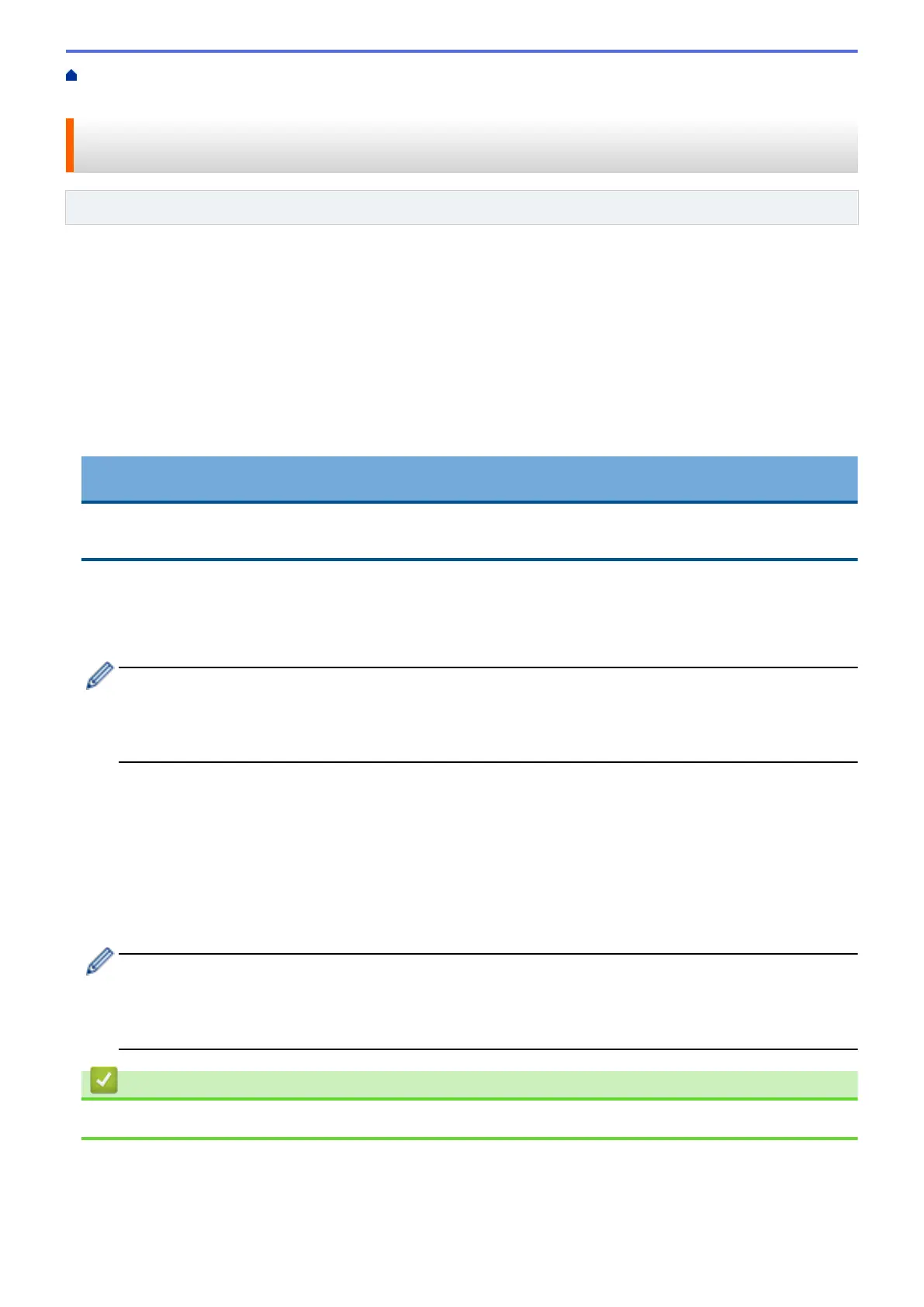Home > Mobile/Web Connect > Brother Web Connect > Download and Save a Document to an External
Memory Device Using Brother Web Connect
Download and Save a Document to an External Memory Device Using
Brother Web Connect
Related Models: MFC-J4535DW
JPEG, PDF and Microsoft Office files can be downloaded from a service and saved directly on media connected
to the machine. Documents that other users have uploaded to their own accounts for sharing can also be
downloaded to your machine as long as you have viewing privileges for those documents.
• Make sure there is enough available space on your USB flash drive.
• To download other users’ documents, you must have access privileges to view the corresponding albums or
documents.
• Downloaded files are renamed based on the current date. For example, the first image saved on July 1,
would be named 07010001.jpg. Note that the region setting also determines the date format of the file name.
• Images are saved in the “BROTHER” folder, which can be found on the root level of the media.
IMPORTANT
DO NOT remove the USB flash drive while the message appears on the LCD. Otherwise, the USB flash
drive, or data stored on the USB flash drive could be damaged.
1. Insert a USB flash drive into your machine.
The LCD automatically changes.
2. Press [Web].
• If information regarding the Internet connection appears on the machine's LCD, read the information
and press [OK].
• Occasionally, updates or announcements about Brother Web Connect's features will appear on the
LCD. Read the information, and then press [OK].
3. Press a or b to display the service that hosts the document you want to download.
Press the service name.
4. Press a or b to display your account name, and then press it. If the PIN entry screen appears, enter the four-
digit PIN and press [OK].
5. Press a or b to display [Download: Media].
Press [Download: Media].
6. Follow the on-screen instructions to complete this operation.
• An album is a collection of documents. However, the actual term may differ depending on the service
you use. When using Evernote
®
, you must select the notebook, and then select the note.
• Some services do not require documents to be saved in albums. For documents not saved in albums,
select [See Unsorted Files] to select documents.
Related Information
• Brother Web Connect
431