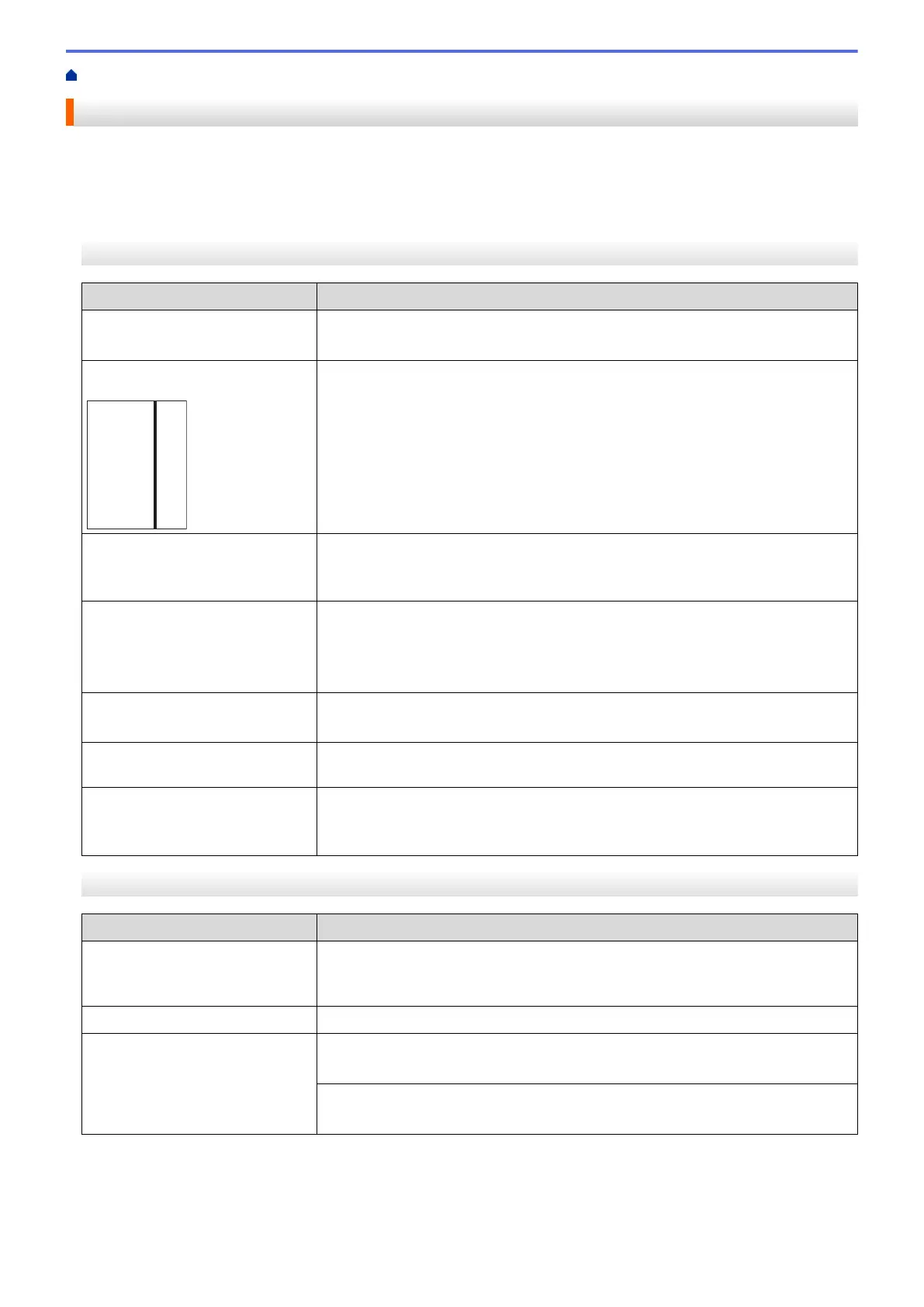Home > Troubleshooting > If You Are Having Difficulty with Your Machine > Other Problems
Other Problems
>> Copying Difficulties
>> Scanning Difficulties
>> Direct Photo Printing Difficulties (MFC-J4535DW)
>> Software Difficulties
Copying Difficulties
Difficulties
Suggestions
(MFC-J4535DW)
Cannot make a copy.
Contact your administrator to check your Secure Function Lock Settings.
Black lines or streaks appear in
copies.
Black lines on copies are typically caused by dirt or correction fluid on the glass
strip. Clean the glass strip, scanner glass, and the white bar and white plastic
above them.
See Related Information: Clean the Scanner.
Black marks or spots appear in
copies.
Black marks or spots on copies are typically caused by dirt or correction fluid on
the scanner glass. Clean the scanner glass and white plastic above it.
See Related Information: Clean the Scanner.
Copies are blank. Make sure you are loading the document correctly.
See Related Information: Load Documents in the Automatic Document Feeder
(ADF).
See Related Information: Load Documents on the Scanner Glass.
Poor copy results when using the
ADF.
Try using the scanner glass.
See Related Information: Load Documents on the Scanner Glass.
Fit to Page does not work
correctly.
Make sure the document is not skewed on the scanner glass. Reposition the
document and try again.
Smudge or stain on the reverse
side of the page when using the 2-
sided copy feature.
Change the print options.
See Related Information: Change the Print Options to Improve Your Print
Results.
Scanning Difficulties
Difficulties
Suggestions
TWAIN or WIA errors appear
when starting to scan. (Windows)
Make sure the Brother TWAIN or WIA driver is selected as the primary source in
your scanning application. For example, in Nuance
™
PaperPort
™
14SE, click
Desktop > Scan Settings > Select to choose the Brother TWAIN/WIA driver.
OCR does not work. Try increasing the scanning resolution.
Poor scanning results when using
the ADF. (Black lines appear in
the scanned data.)
Clean the white bar and the glass strip underneath it.
See Related Information: Clean the Scanner.
Try using the scanner glass.
See Related Information: Load Documents on the Scanner Glass.
500