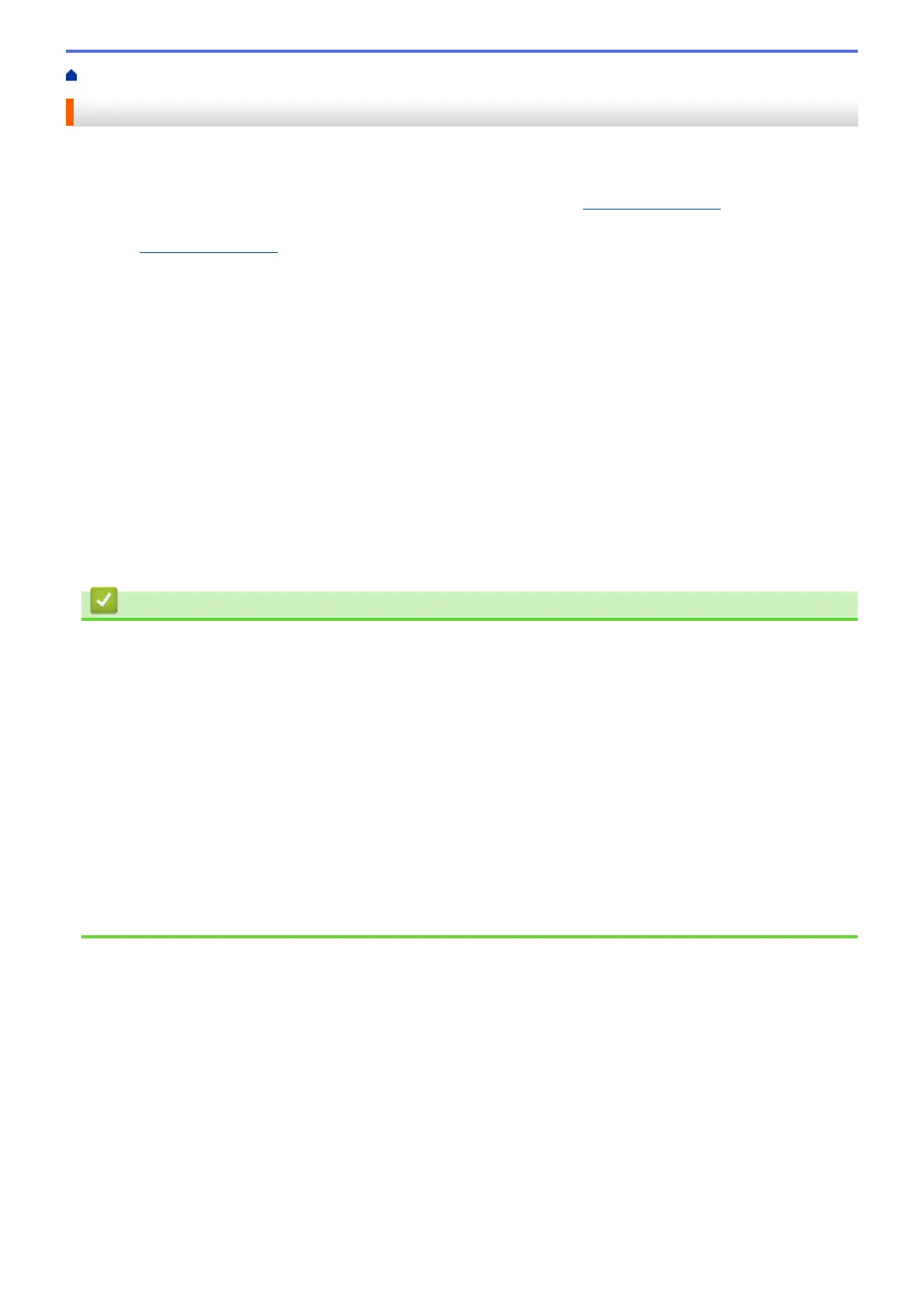Home > Troubleshooting
Troubleshooting
If you think there is a problem with your machine, first check each of the items below, then try to identify the
problem, and follow our troubleshooting tips.
You can correct most problems yourself. If you need additional help, visit support.brother.com for the latest FAQs
and troubleshooting tips:
1. Visit support.brother.com.
2. Click FAQs & Troubleshooting and search for your model name.
First, check the following:
• The machine's power cord is connected correctly and the machine's power is on.
• All of the machine's protective parts have been removed.
• The ink cartridges are installed correctly.
• The Scanner Cover and the Jam Clear Cover are fully closed.
• Paper is inserted correctly in the paper tray.
• The interface cables are securely connected to the machine and the computer, or the wireless connection is
set up on both the machine and your computer.
• (For network models) The access point (for wireless), router, or hub is turned on and its link indicator is
blinking.
• The machine's LCD is displaying messages.
If you did not solve the problem with the checks, identify the problem and then see Related Information.
Related Information
• Error and Maintenance Messages
• Document Jams
• Printer Jam or Paper Jam
• If You Are Having Difficulty with Your Machine
• Check the Machine Information
• Reset Your Machine
Related Topics:
• Paper Handling and Printing Problems
• Telephone and Fax Problems
• Other Problems
• Network Problems
• AirPrint Problems
448