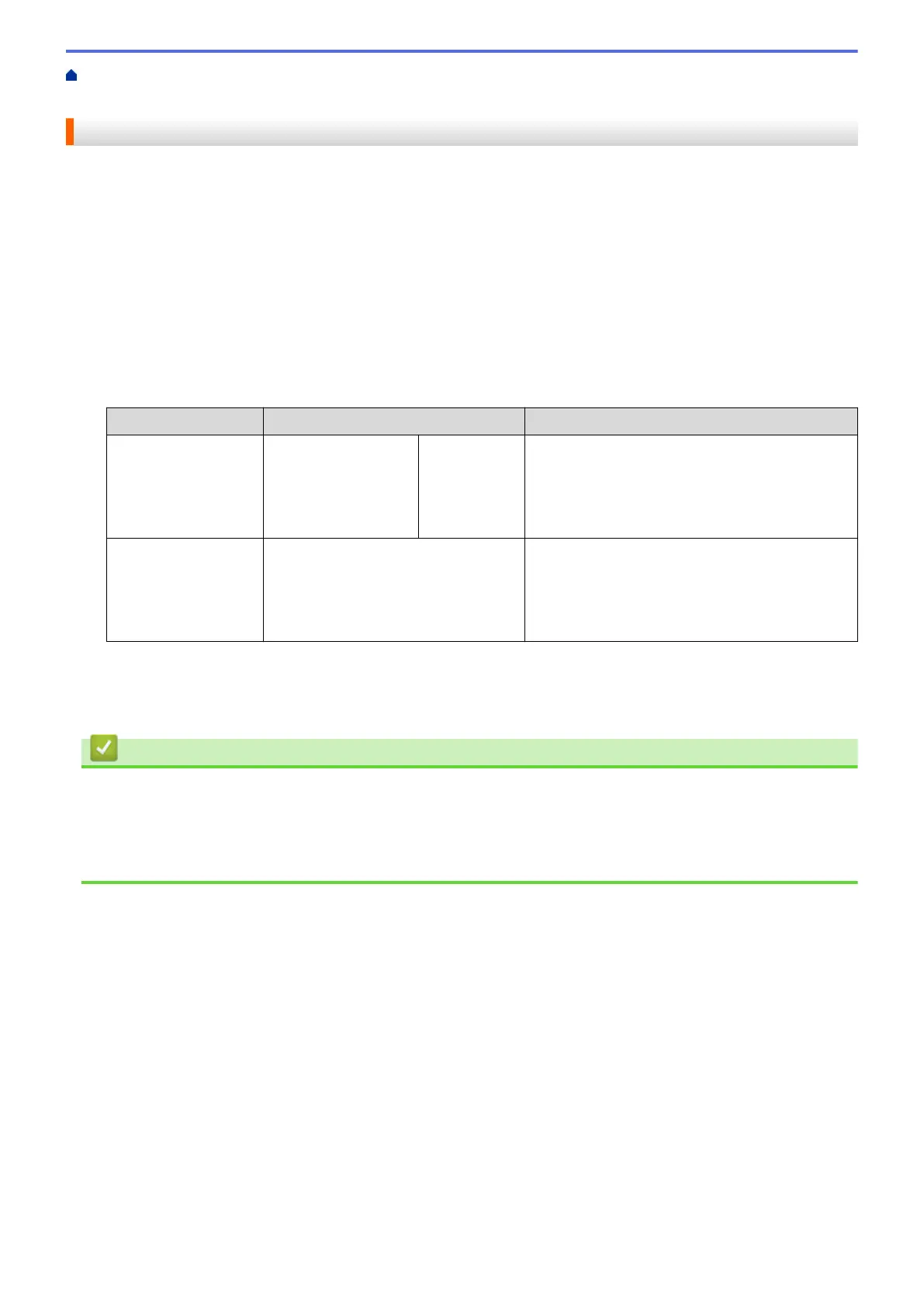Home > Print > Print from Your Computer (Windows) > Prevent Smudged Printouts and Paper Jams
(Windows)
Prevent Smudged Printouts and Paper Jams (Windows)
Some types of print media may need more drying time. Change the Reduce Smudge option if you have
problems with smudged printouts or paper jams.
1. Select the print command in your application.
2. Select Brother XXX-XXXX Printer (where XXX-XXXX is the name of your model), and then click the printing
properties or preferences button.
The printer driver window appears.
3. Click the Advanced tab.
4. Click the Other Print Options button.
5. Select the Reduce Smudge option on the left side of the screen.
6. Select one of the following options:
Media Type
Option Description
Plain Paper 2-sided Printing or
Simplex Printing
Off / On Select Off to print at normal speed, using a
standard amount of ink.
Select On to print at a slower speed, using less
ink. Printouts may be lighter than they appear in
Print Preview.
Glossy Paper Off / On Select Off to print at normal speed, using a
standard amount of ink.
Select On to print at a slower speed, using less
ink. Printouts may be lighter than they appear in
Print Preview.
7. Click OK to return to the printer driver window.
8. Click OK.
9. Complete your print operation.
Related Information
• Print from Your Computer (Windows)
Related Topics:
• Paper Handling and Printing Problems
• Change the Print Options to Improve Your Print Results
71