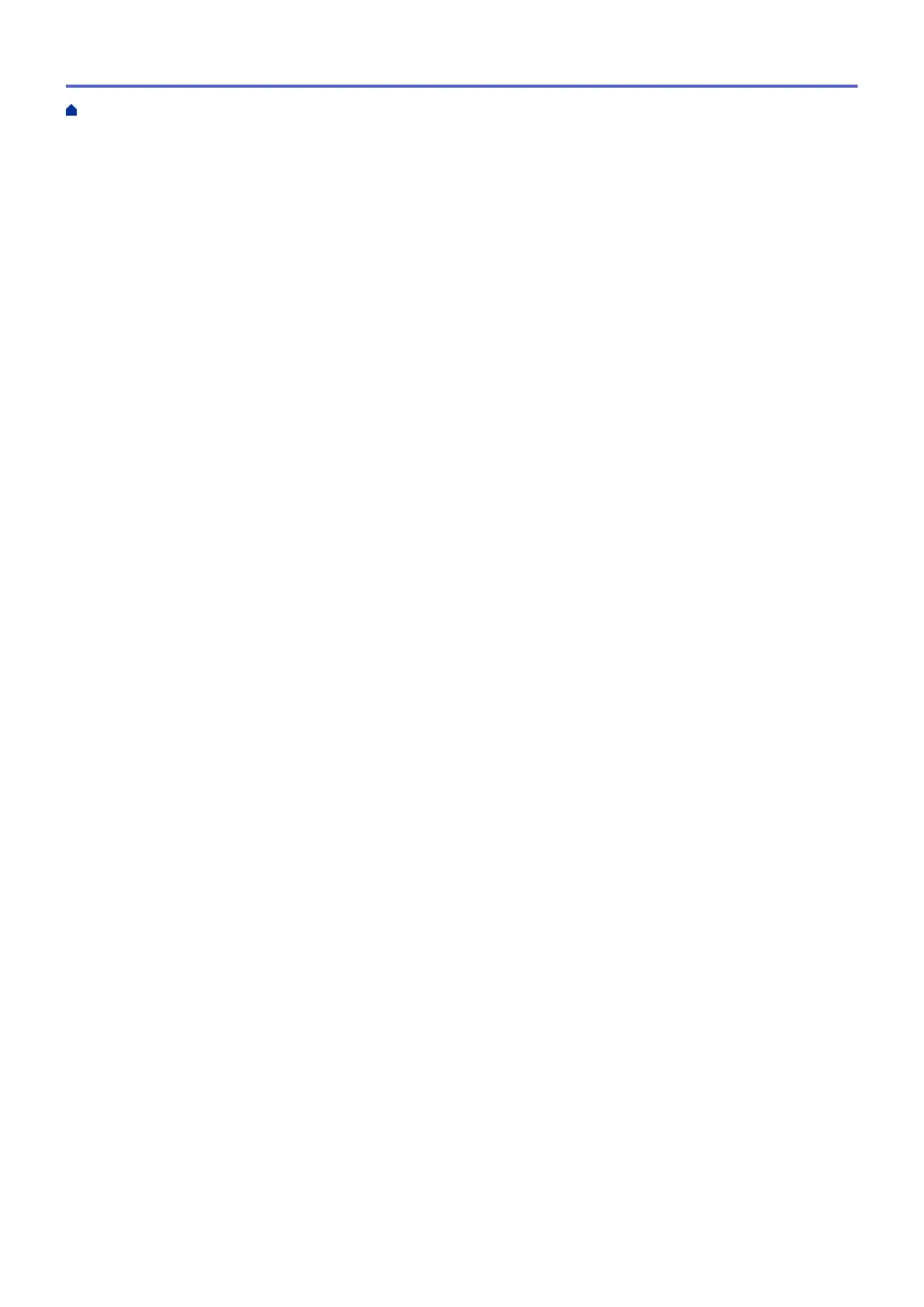Print from Your Computer (Mac) .................................................................................................................. 80
Print Using Brother iPrint&Scan (Windows/Mac) ......................................................................................... 81
Print Photos or Documents Using Brother iPrint&Scan (Windows/Mac)............................................ 82
Print on Both Sides of the Paper Automatically Using Brother iPrint&Scan (Automatic 2-sided
Printing)(Windows/Mac) ..................................................................................................................... 84
Print More Than One Page on a Single Sheet of Paper Using Brother iPrint&Scan (N in 1)
(Windows) .......................................................................................................................................... 86
Print a Color Document in Grayscale Using Brother iPrint&Scan (Windows/Mac) ............................ 87
Print Photos Directly from a USB Flash Drive.............................................................................................. 88
Compatible USB Flash Drives............................................................................................................ 89
Important Information about Photo Printing........................................................................................ 90
Print Photos from a USB Flash Drive on the Brother Machine........................................................... 91
Print an Email Attachment............................................................................................................................ 99
Scan.................................................................................................................................................... 101
Scan Using the Scan Button on Your Machine .......................................................................................... 102
Scan Photos and Graphics............................................................................................................... 103
Save Scanned Data to a Folder as a PDF File ................................................................................ 106
Save Scanned Data to a USB Flash Drive....................................................................................... 109
Scan Multiple Business Cards and Photos (Auto Crop)................................................................... 112
Scan to an Editable Text File Using OCR......................................................................................... 113
Save Scanned Data as an Email Attachment .................................................................................. 116
Scan to FTP ..................................................................................................................................... 119
Scan to SSH FTP (SFTP) ................................................................................................................ 123
Scan to Network (Windows) ............................................................................................................. 130
Scan to SharePoint .......................................................................................................................... 134
Web Services for Scanning on Your Network (Windows 7, Windows 8.1, and Windows 10) .......... 138
Change Scan Settings Using Brother iPrint&Scan........................................................................... 142
Scan Using Brother iPrint&Scan (Windows/Mac) ...................................................................................... 143
Scan from Your Computer (Windows)........................................................................................................ 144
Scan Using Nuance
™
PaperPort
™
14SE or Other Windows Applications....................................... 145
Scan Using Windows Fax and Scan ................................................................................................ 150
Scan from Your Computer (Mac)................................................................................................................ 154
Configure Scan Settings Using Web Based Management......................................................................... 155
Set the Scan Job Email Report Using Web Based Management .................................................... 156
Copy ................................................................................................................................................... 157
Copy a Document ..................................................................................................................................... 158
Enlarge or Reduce Copied Images ............................................................................................................ 160
Sort Copies ................................................................................................................................................ 162
Make Page Layout Copies (N in 1 or Poster)............................................................................................. 163
Copy on Both Sides of the Paper (2-sided Copy) ...................................................................................... 167
Copy an ID Card ........................................................................................................................................ 170
Copy Settings............................................................................................................................................. 172
Fax ...................................................................................................................................................... 176
Send a Fax................................................................................................................................................. 177
Send a Fax from Your Brother Machine ........................................................................................... 178
Send a Fax Manually........................................................................................................................ 181
Send a Fax at the End of a Conversation ........................................................................................ 182
Home > Table of Contents
ii