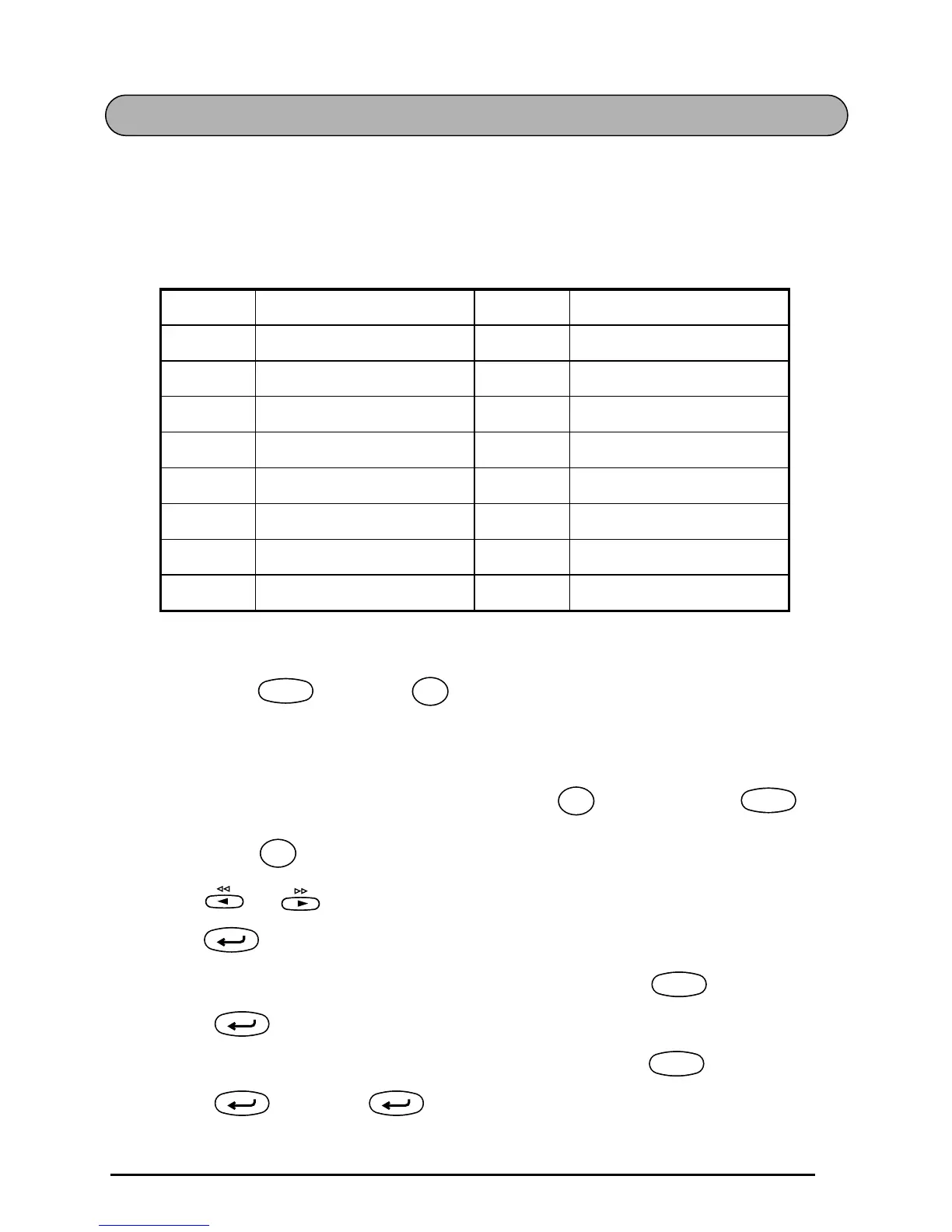43
ACCENT FUNCTION
The Accent function can also be used to add accented characters to your text. Many of
these characters can also be typed in using the Symbol function.
The accented characters are grouped according to the uppercase or lowercase letter that
they are combined with. The following accented characters are available:
To type in an accented character:
1 Hold down and press . The message “a – y / A – U?” appears on the
display.
2 Press the key of the letter in the desired accented character.
☞
To type an uppercase letter, hold down (or hold down and
press to turn on Caps mode) before pressing the letter key.
3 Press or until the desired accented character flashes.
4 Press . The accented character is added to the text.
☞
To type in a series of accented characters, hold down before pressing
. Then, continue adding accented characters by selecting them as
explained in steps
2
and
3
, and holding down while pressing
. Press just after selecting the last character in the series.
Letters Accented characters Letters Accented characters
A Ä Á À Â Ã Å Æ N Ñ
a ä á à â ã å æ n ñ
C Ç O Ö Ó Ò Ô Õ Ø Œ
c ç o ö ó ò ô õ ø œ
E Ë É È Ê U Ü Ú Ù Û
e ë é è ê u ü ú ù û
I Ï Í Ì Î y ÿ
i ï í ì î
Code
Accent
Z
Symbol
Shift
