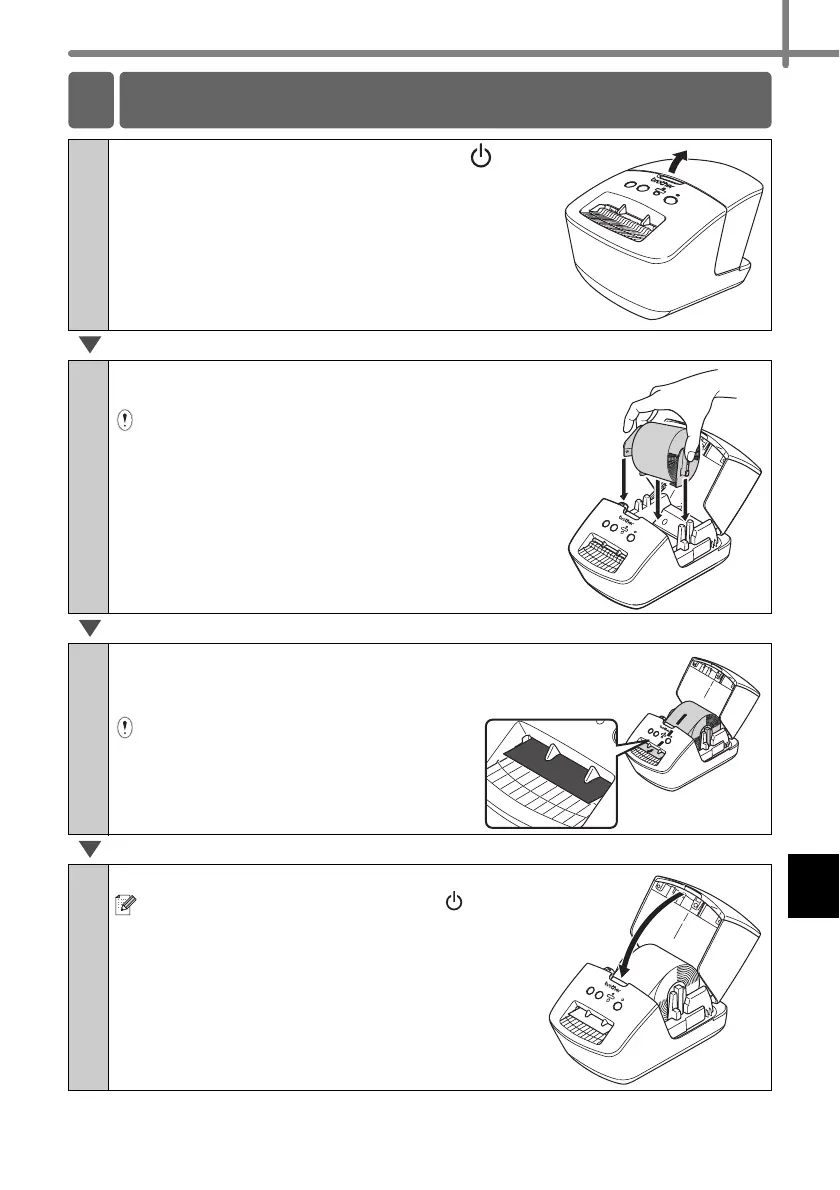9
1
Press and hold the ON/OFF button ( ) to
turn the QL-710W/720NW off. Hold the
Brother QL-710W/720NW by the front of the
machine, and firmly lift the DK Roll
compartment cover to open the cover.
2
Put the spool into the spool guides in the DK
Roll compartment.
• Make sure that the spool arms are inserted firmly
in the spool guides on the left and right.
• Insert the spool with the DK Roll into the spool
guide located on the right hand side of the Brother
QL-710W/720NW.
3
Thread the end of the DK Roll into
the slot until it align to the area
shown on the right.
Align the end of the roll with the upright
edge of the label output slot.
4
Close the DK Roll compartment cover.
When you press the ON/OFF button ( ) to turn
the Brother QL-710W/720NW on, the end of the
DK Die-cut Label is aligned automatically.
4 Setting the DK Roll
